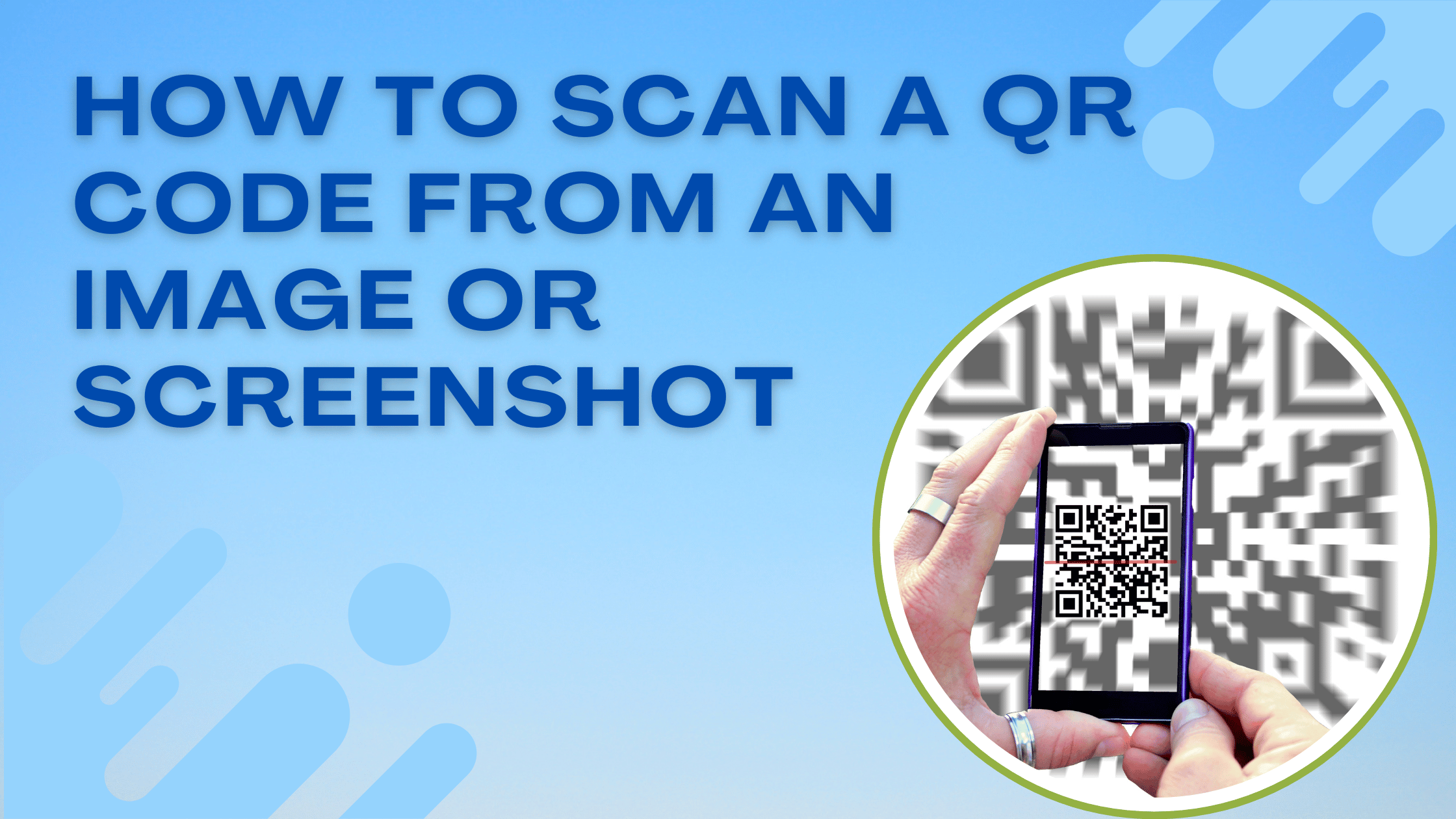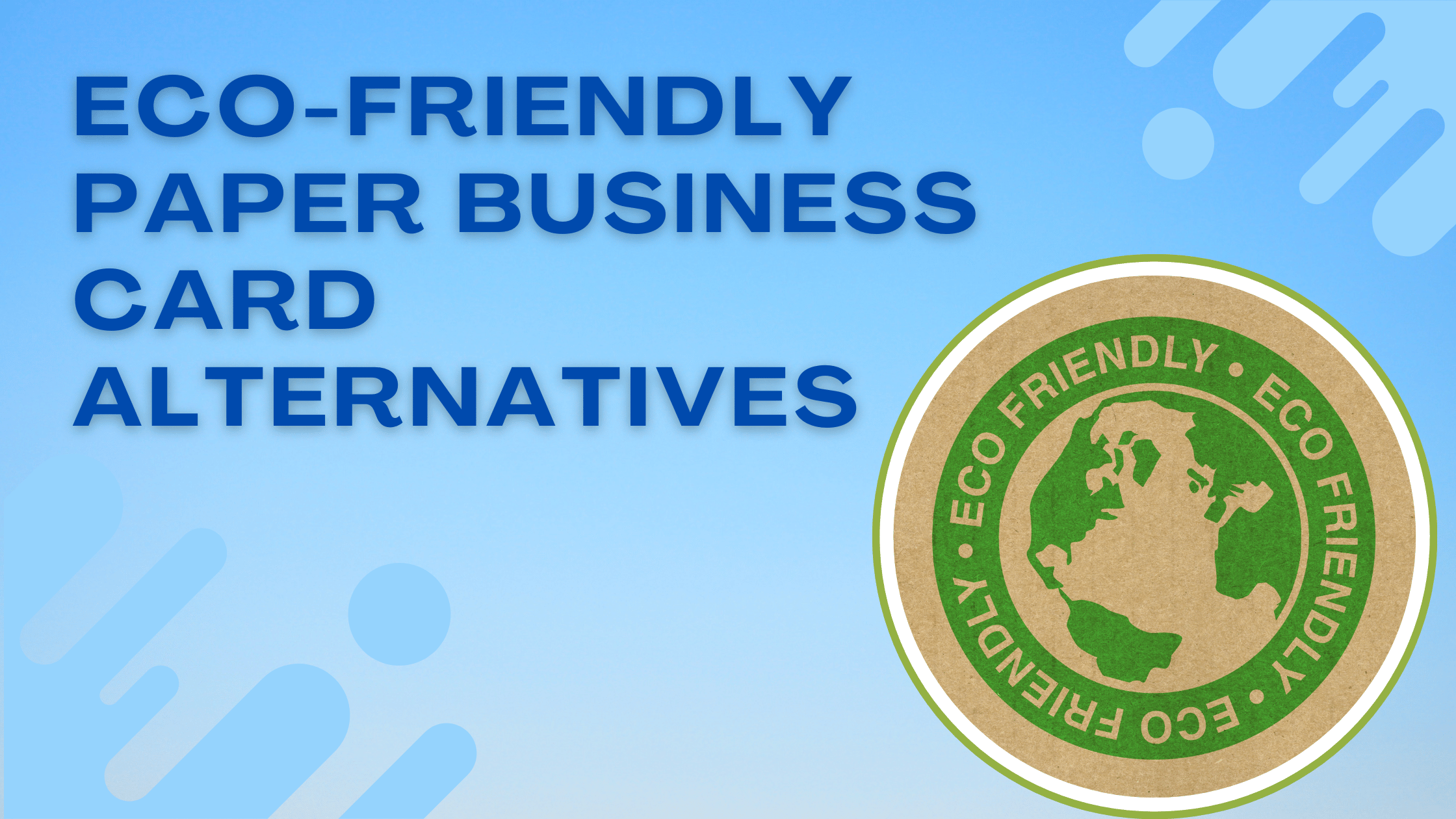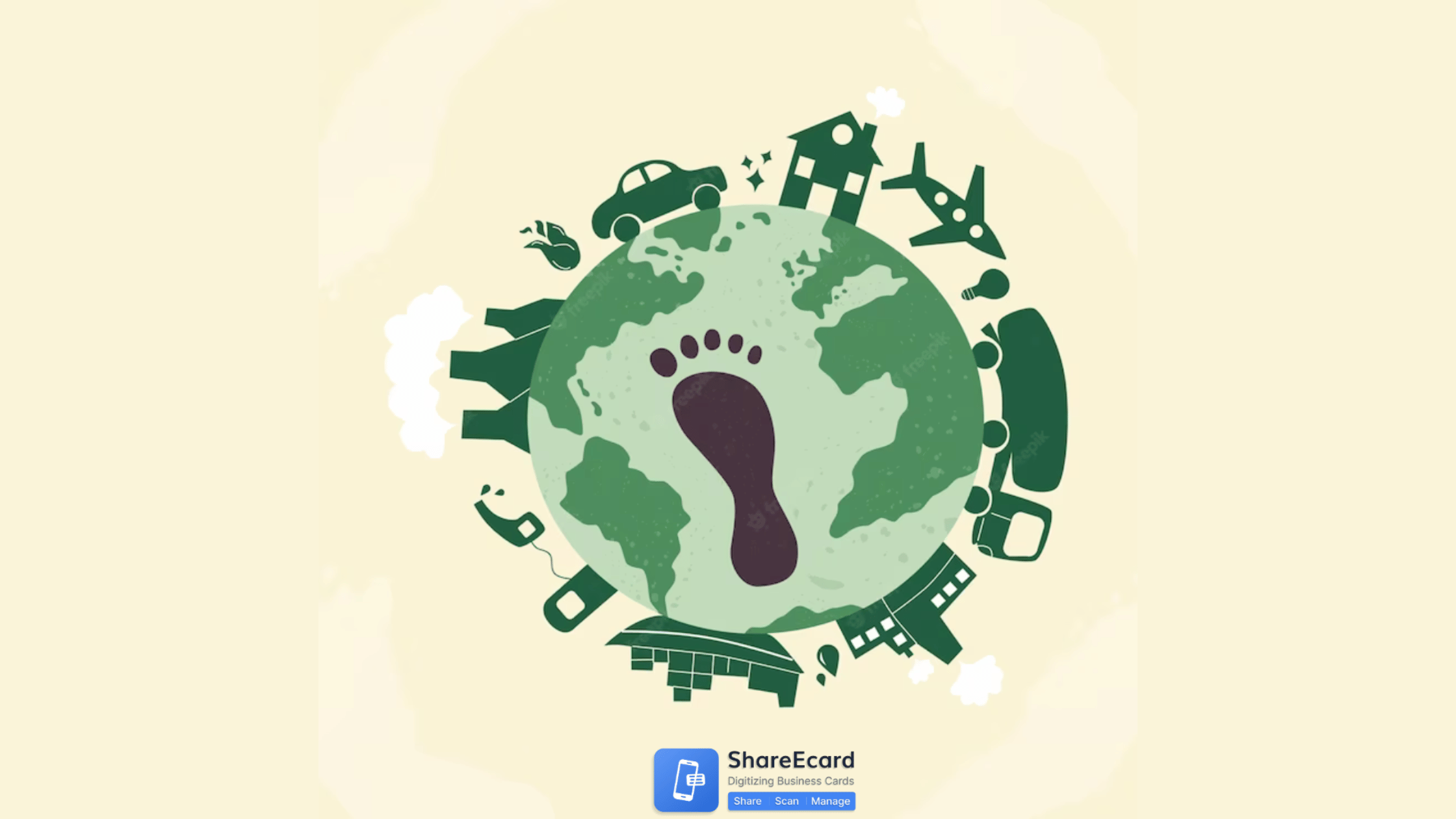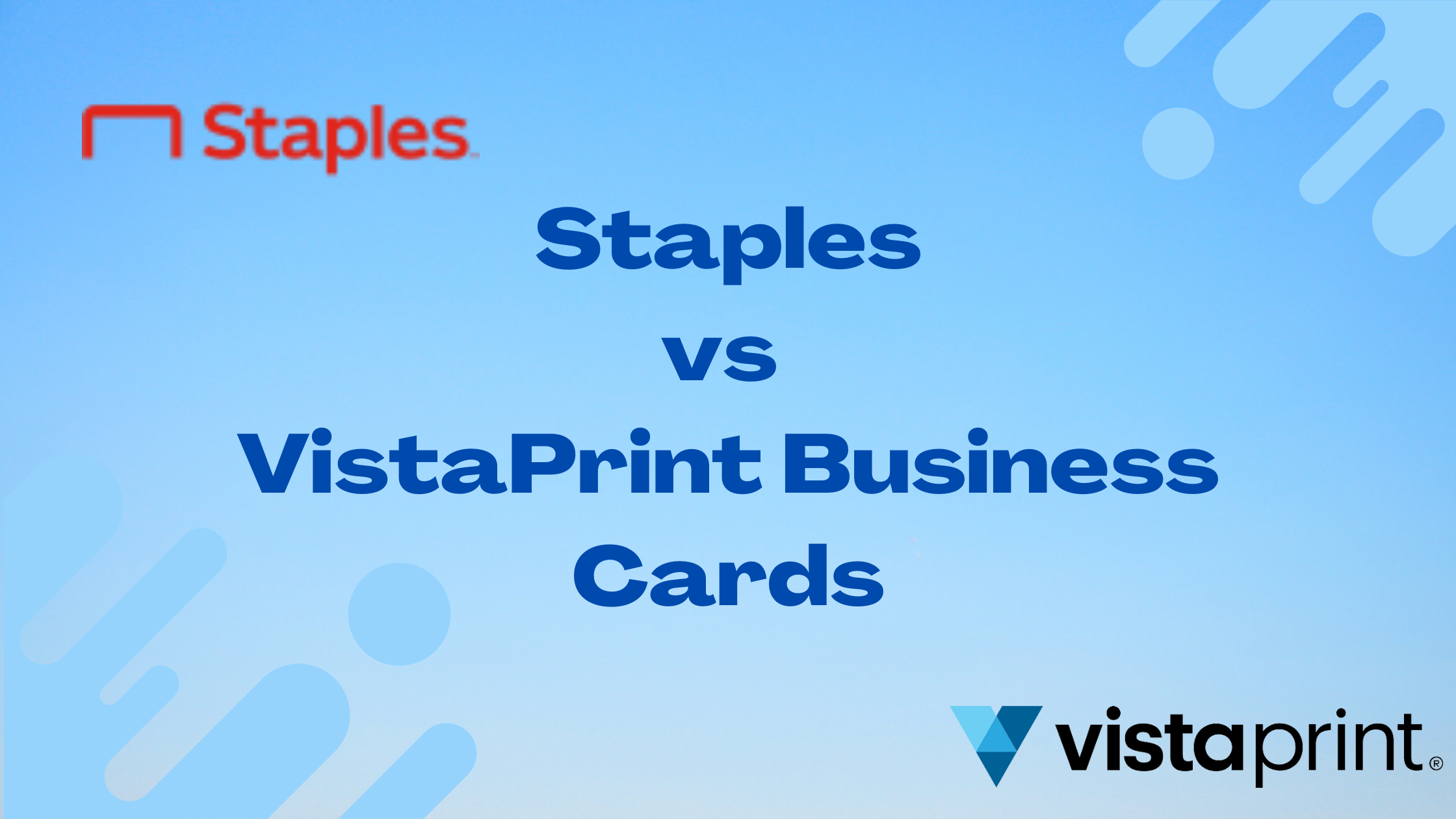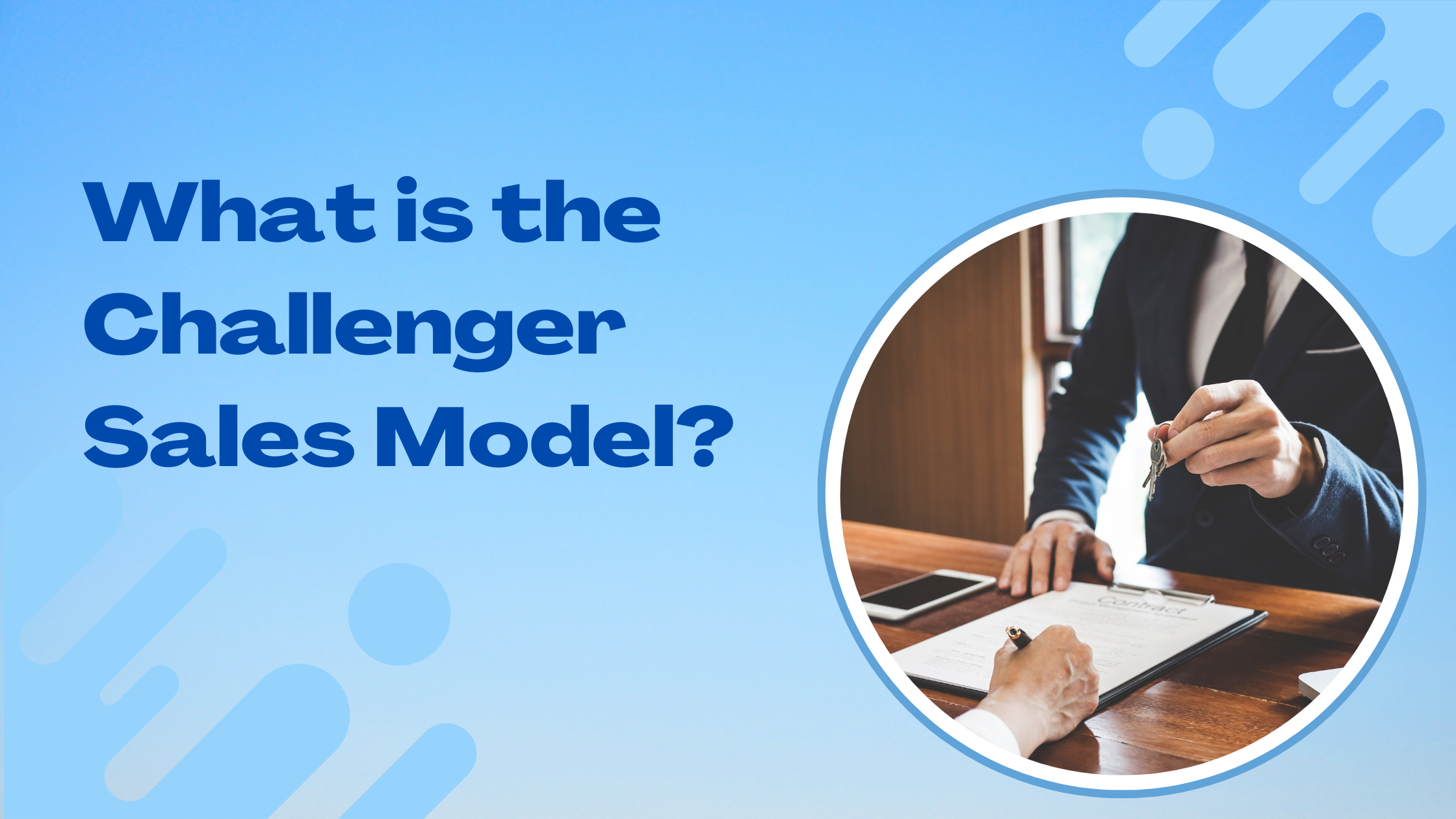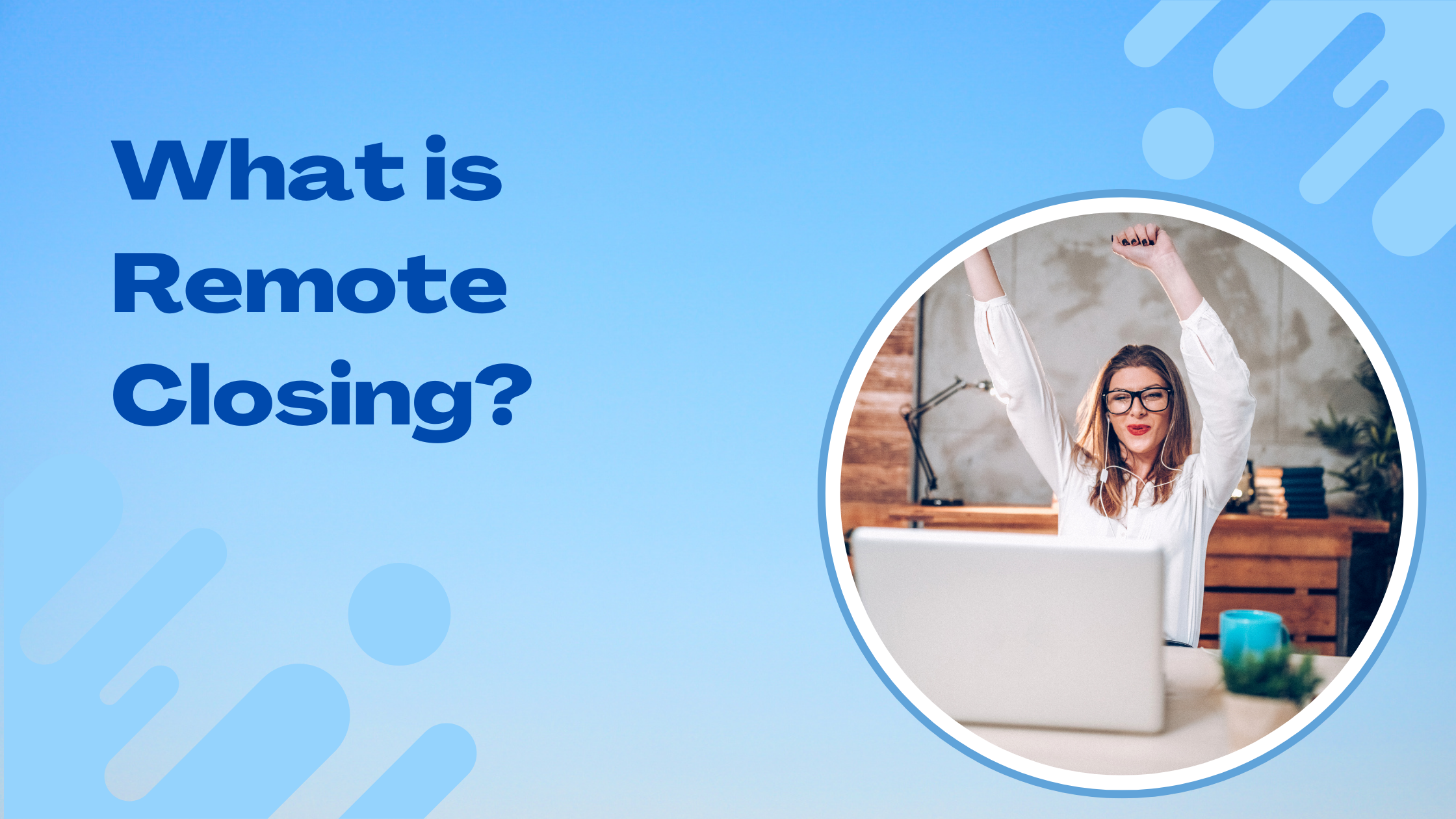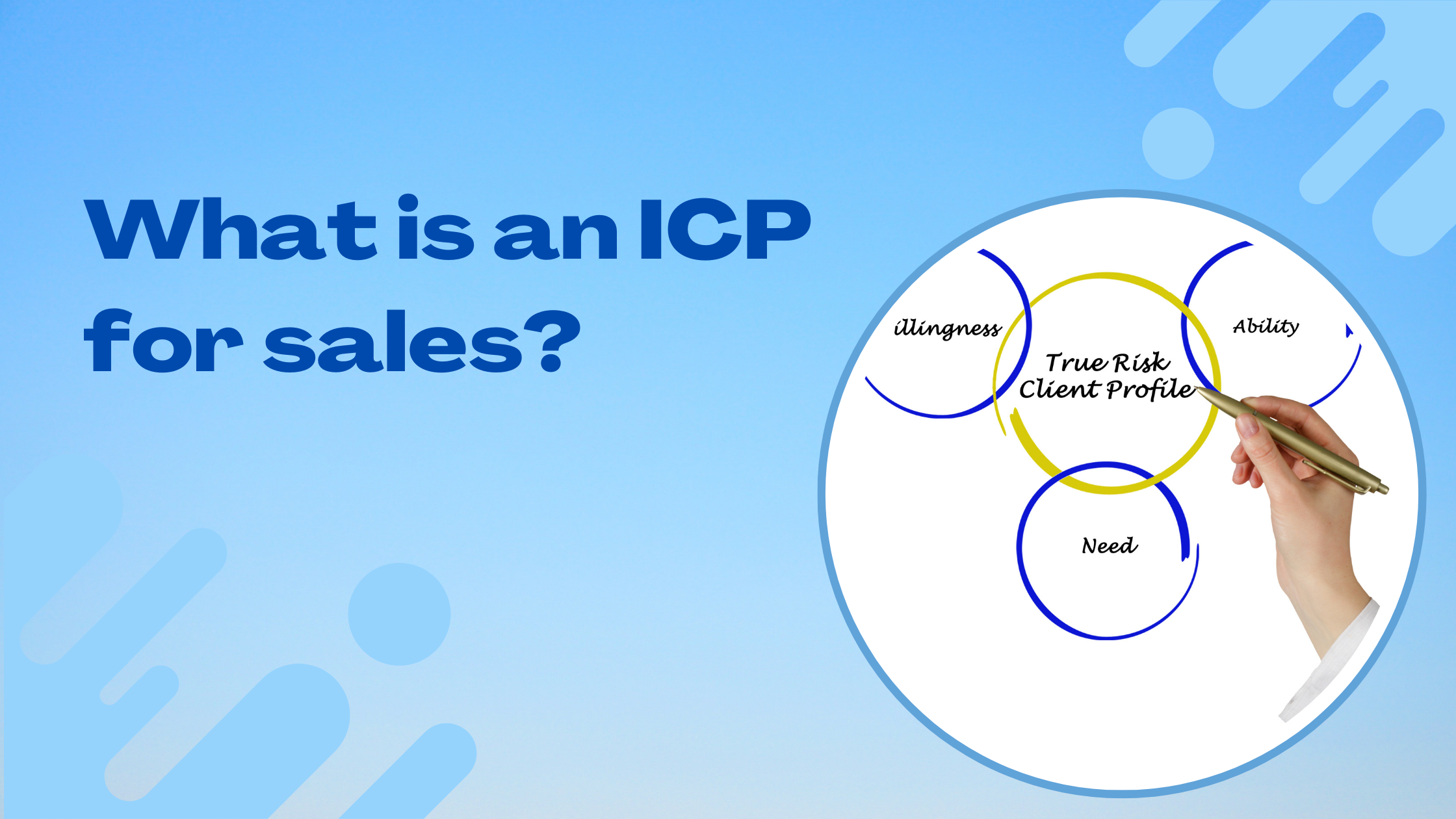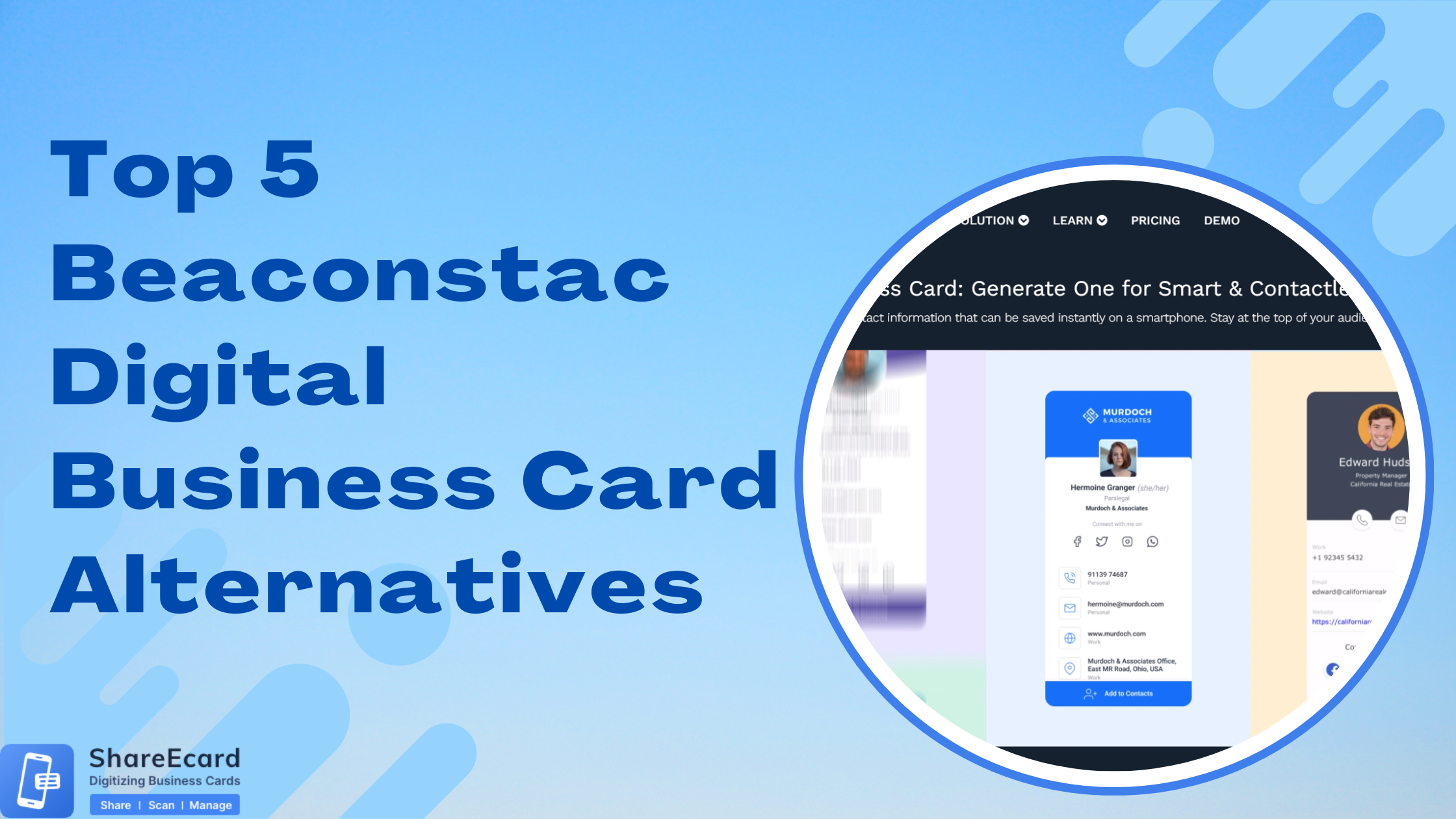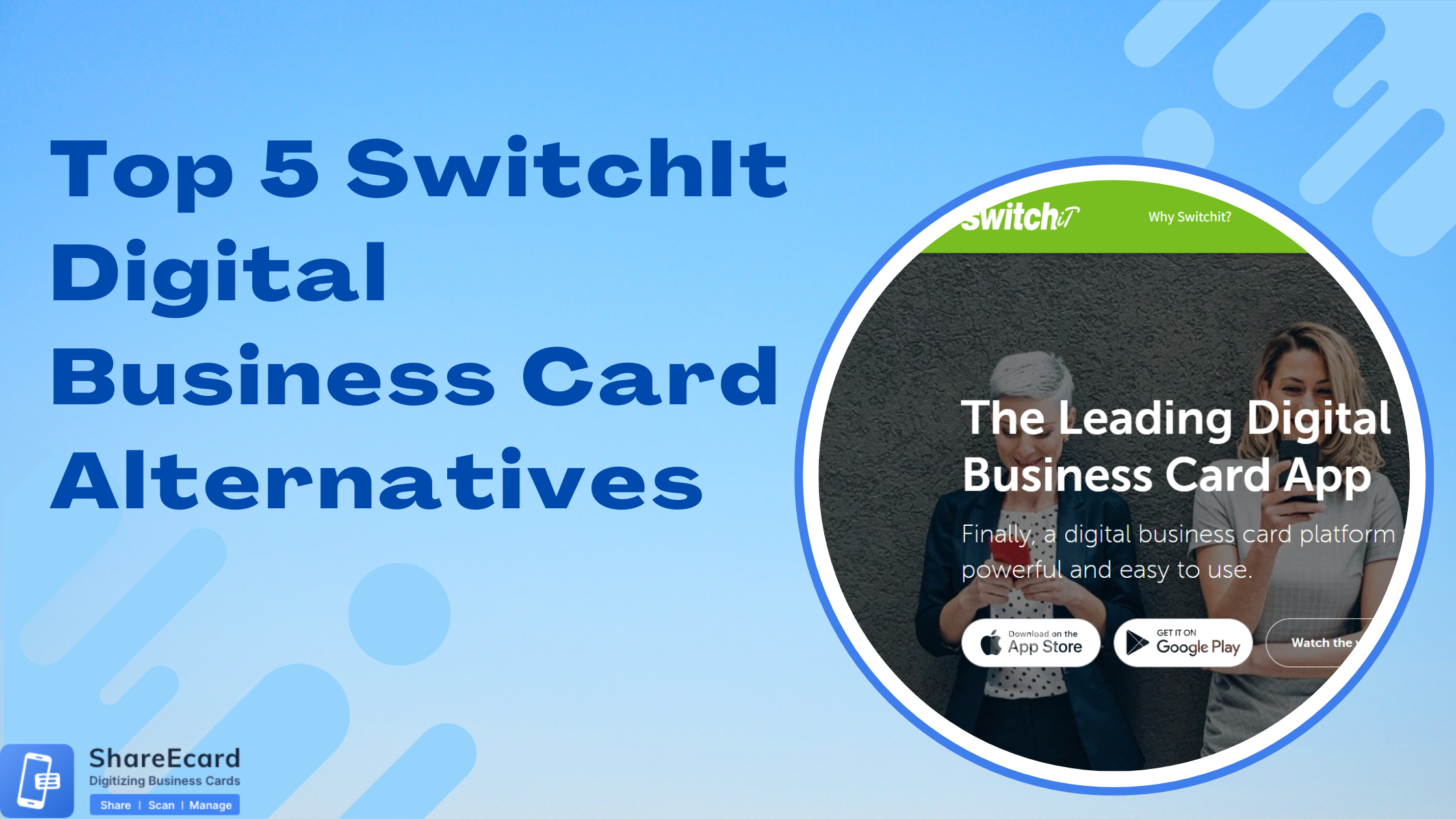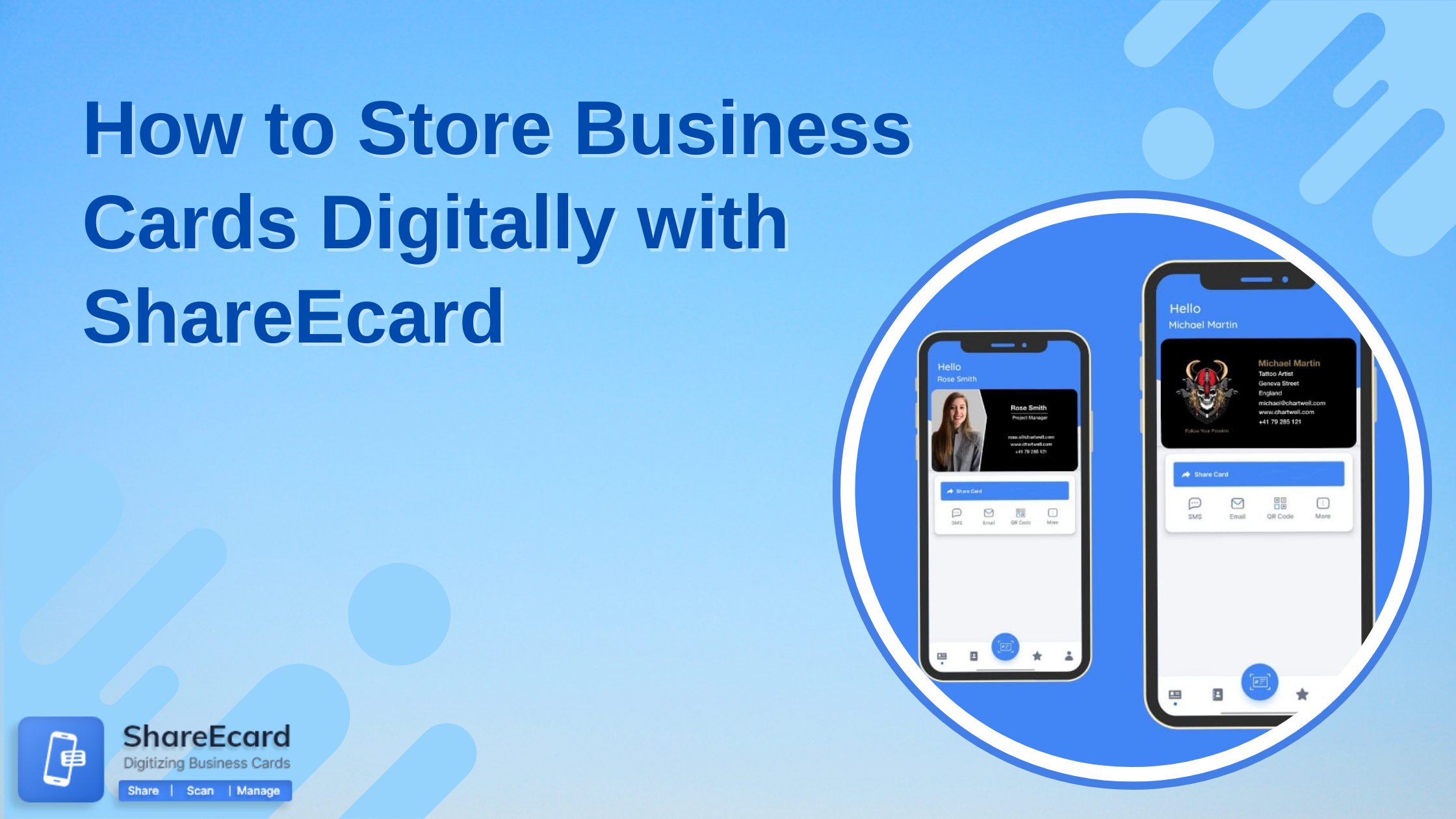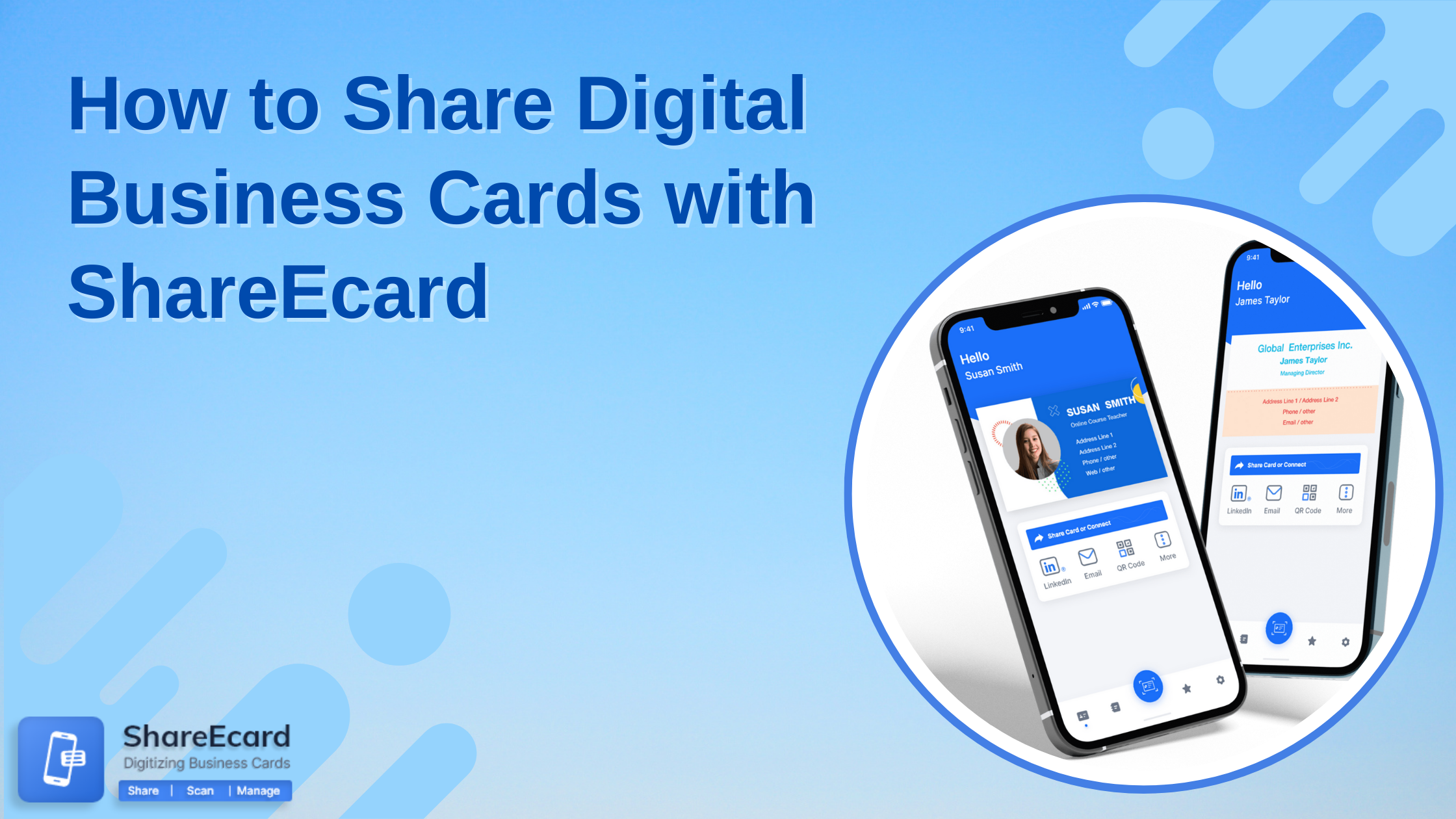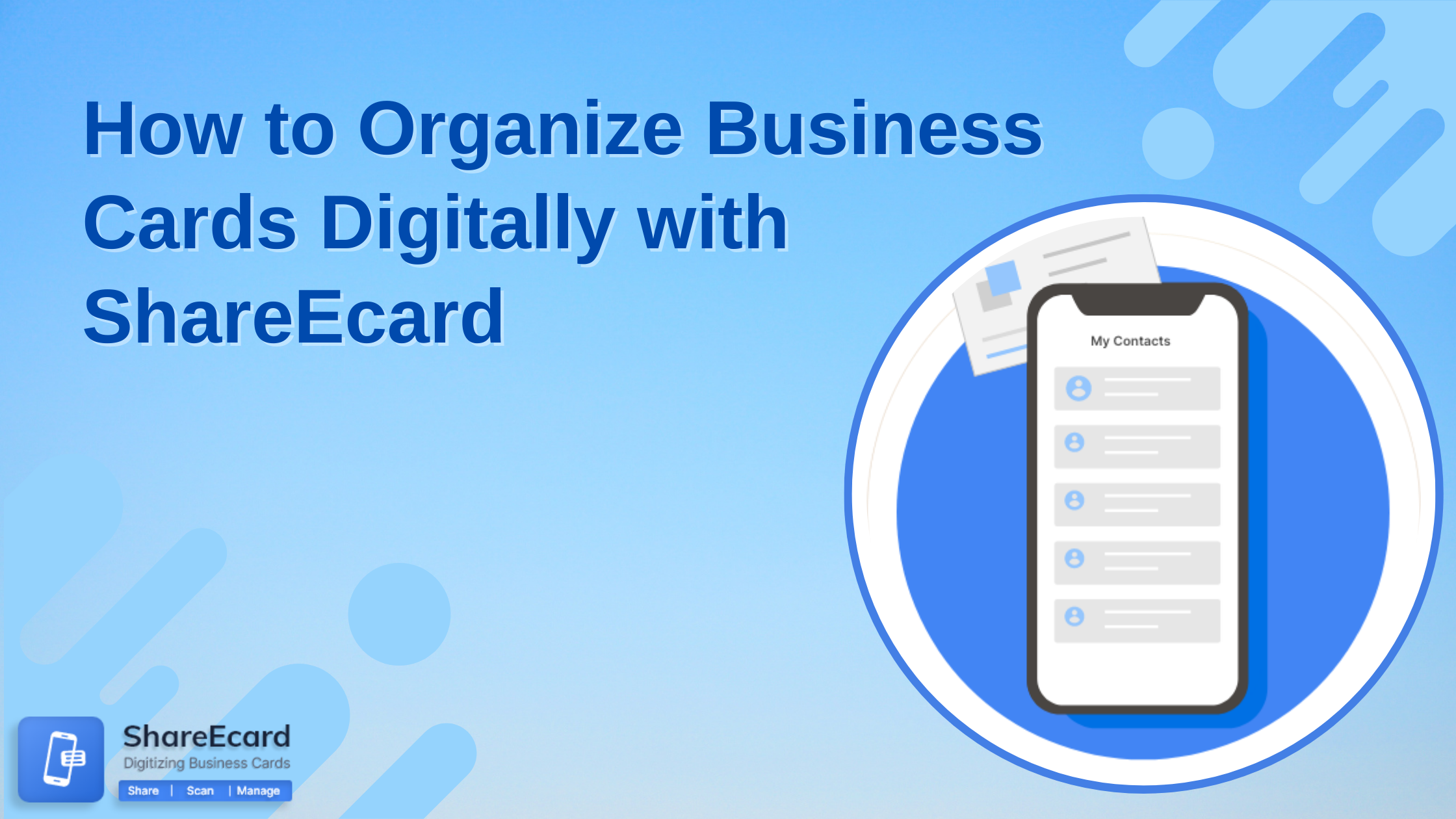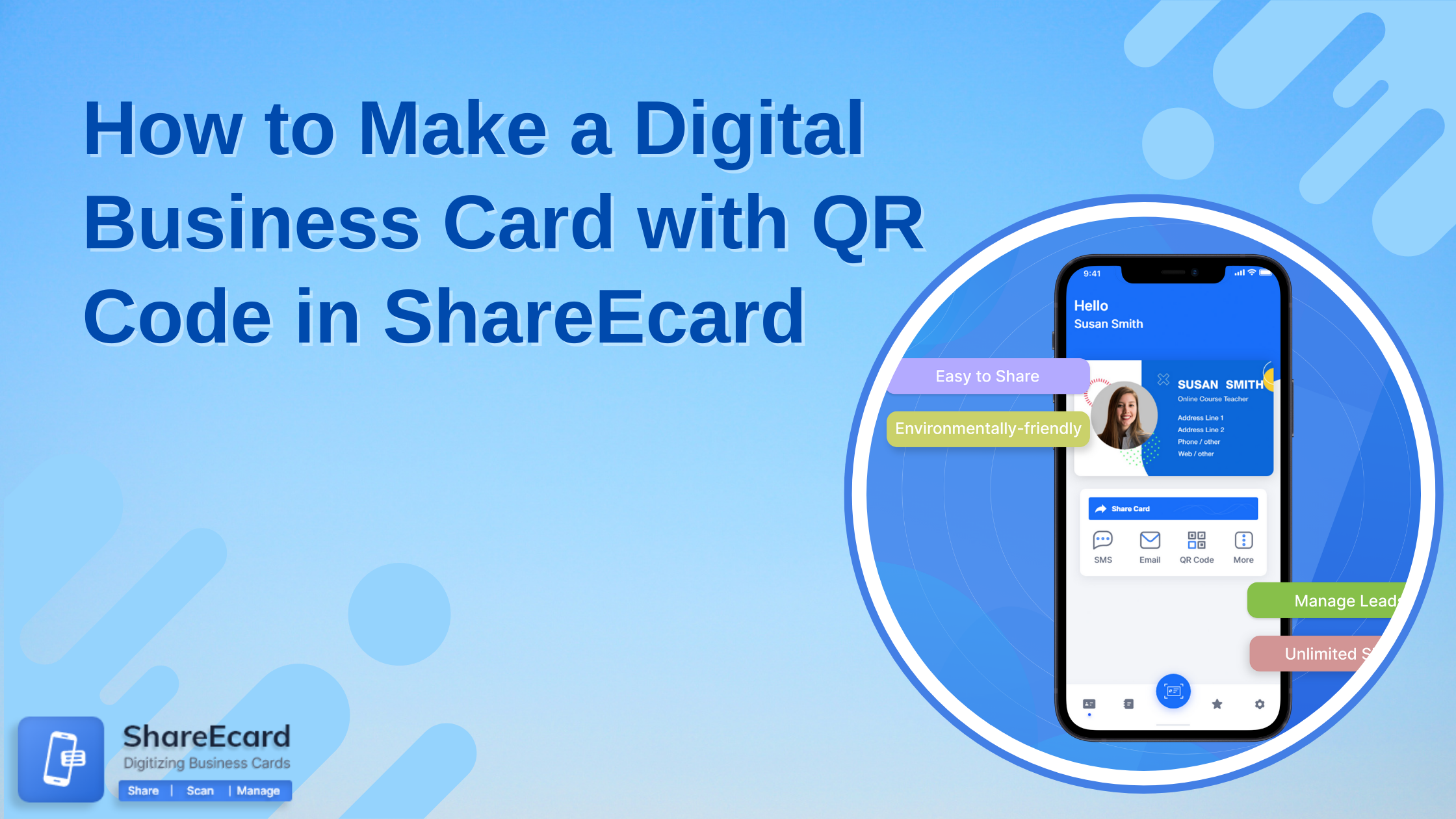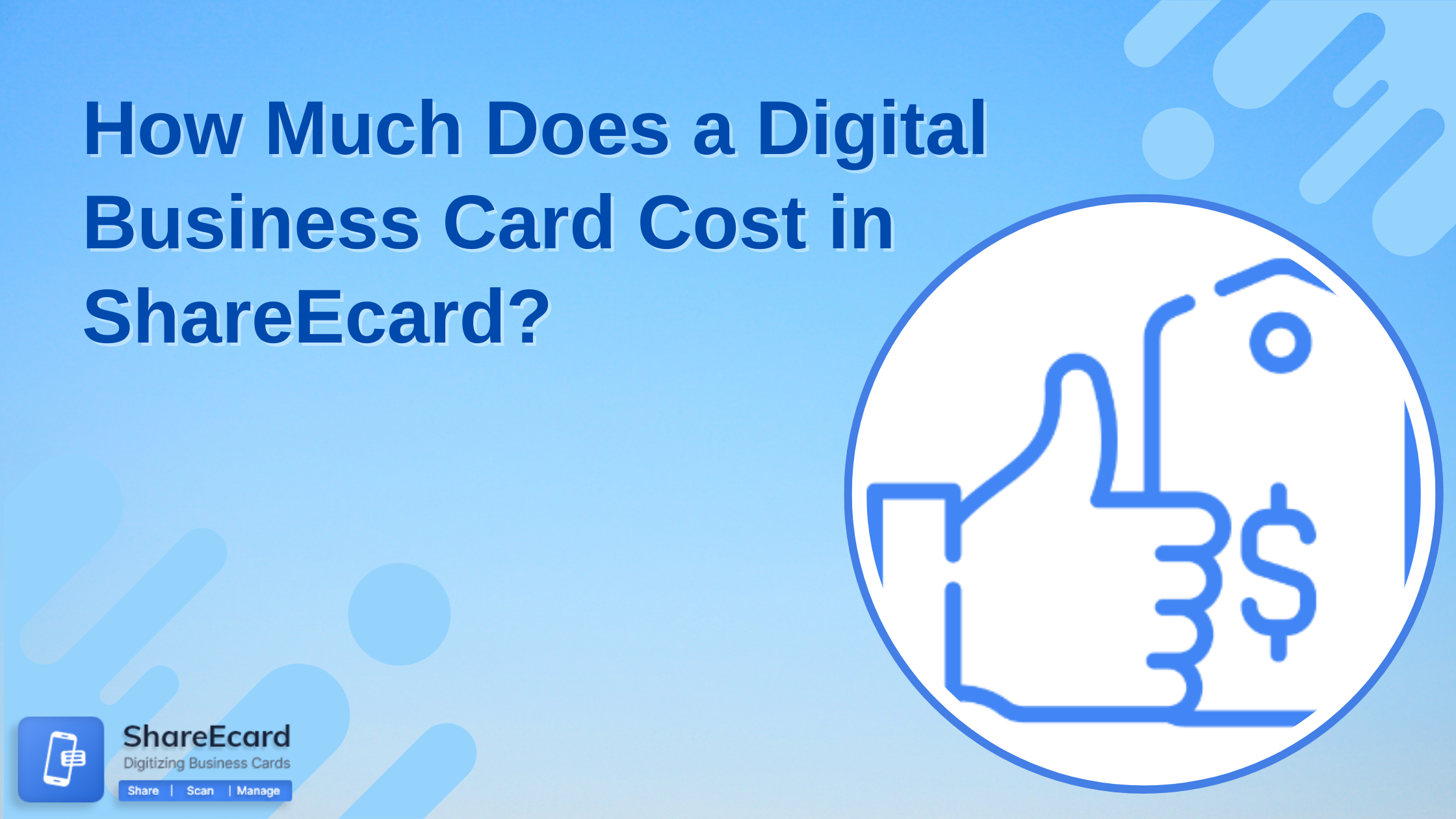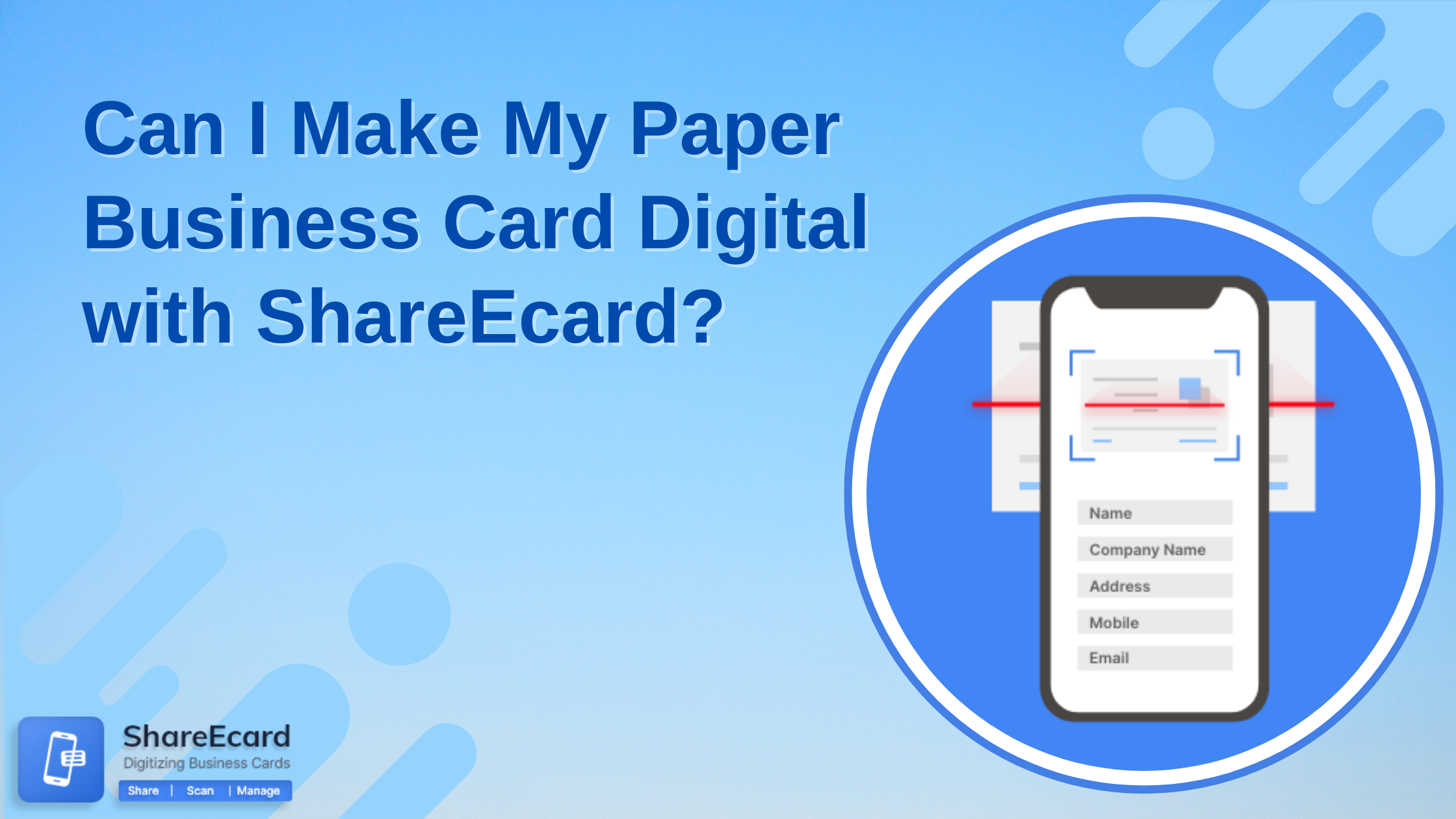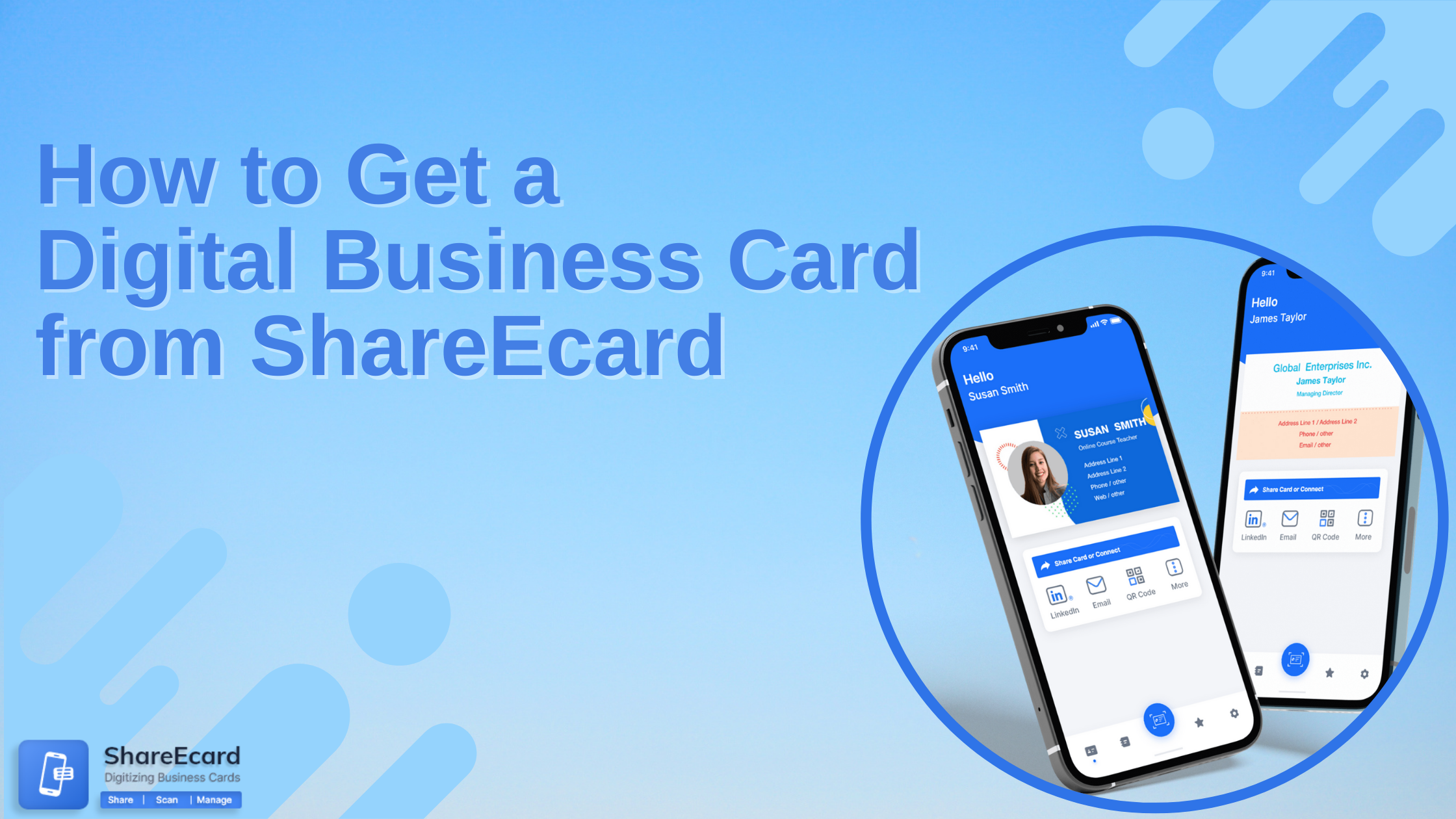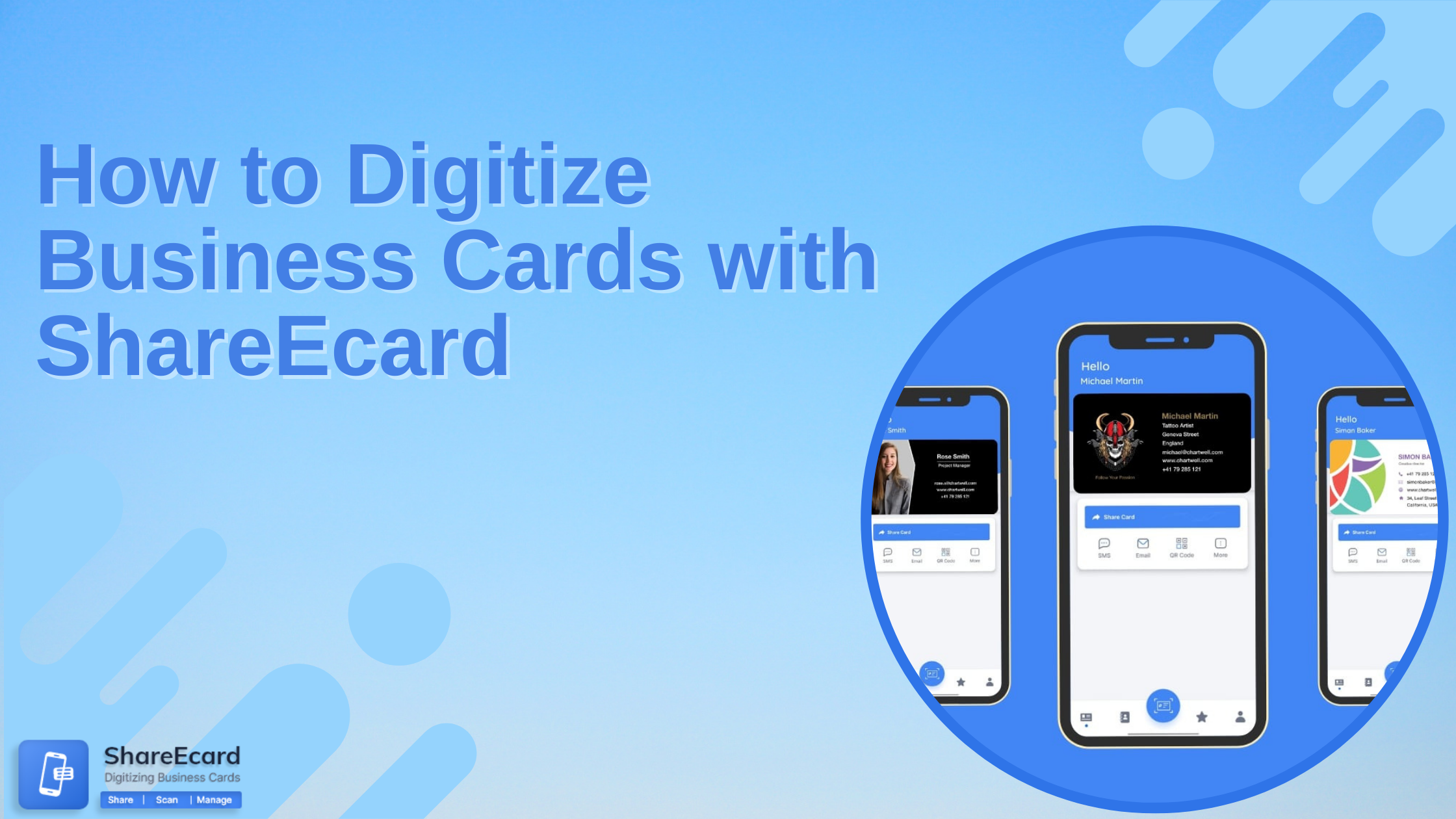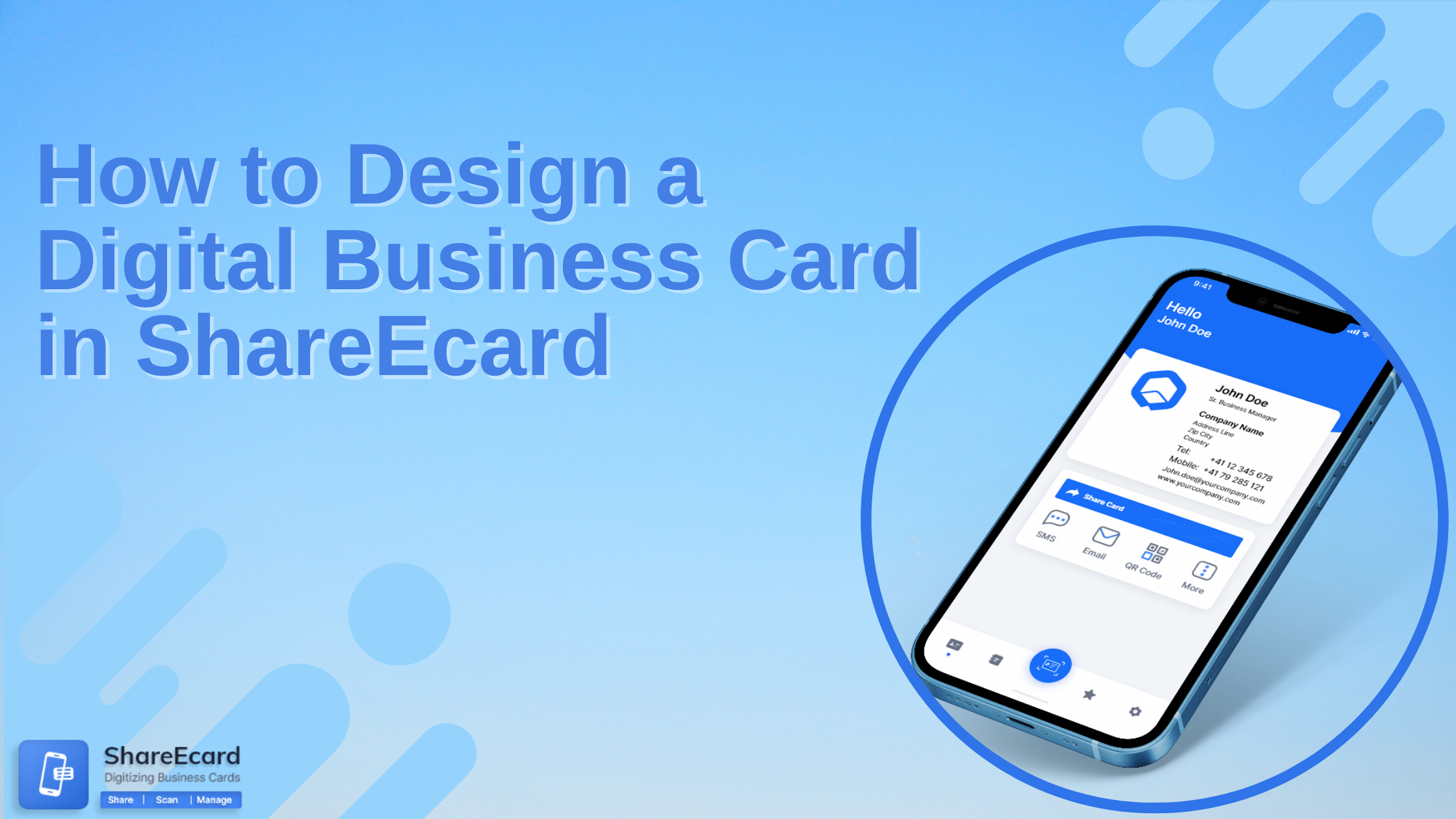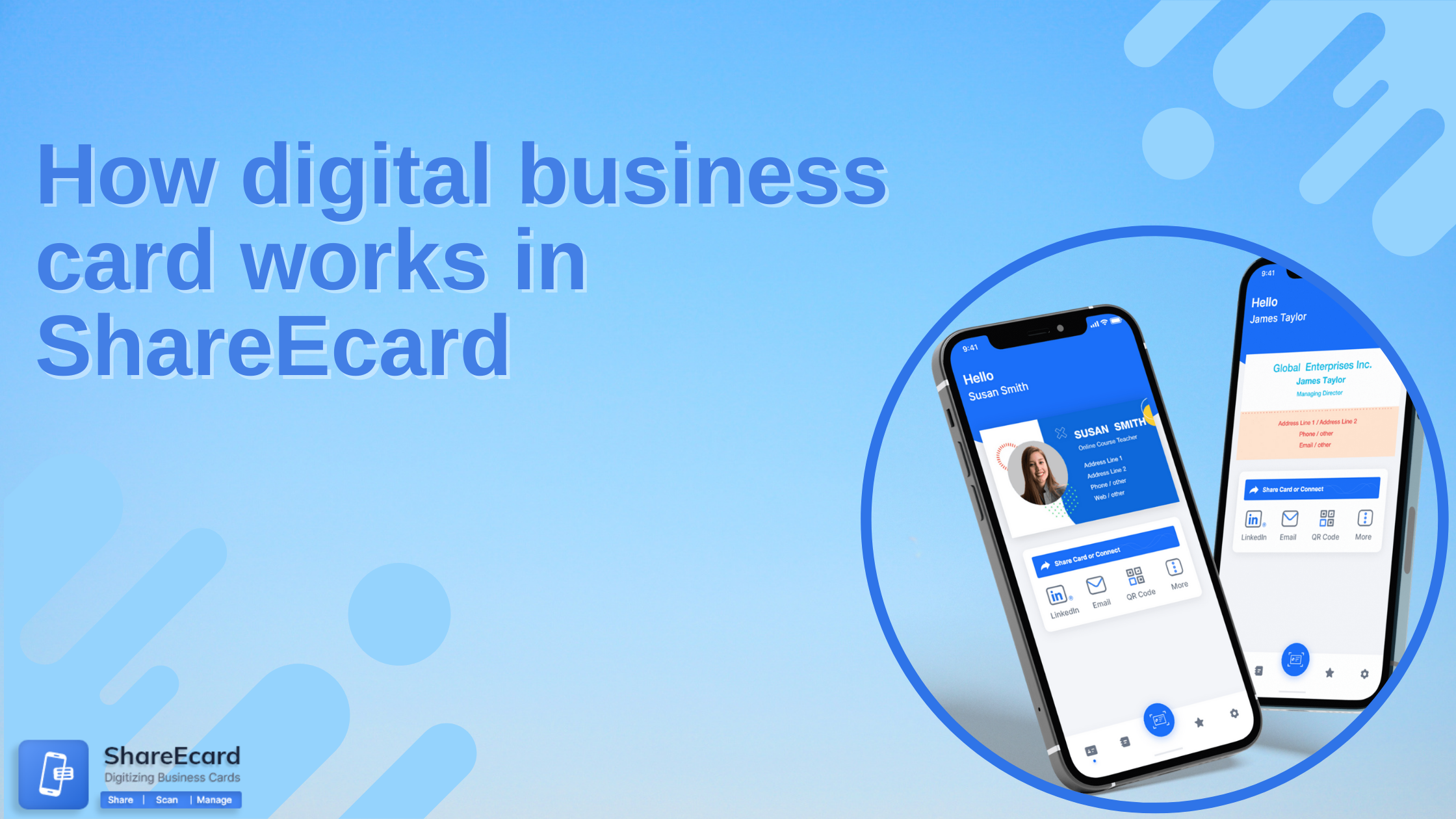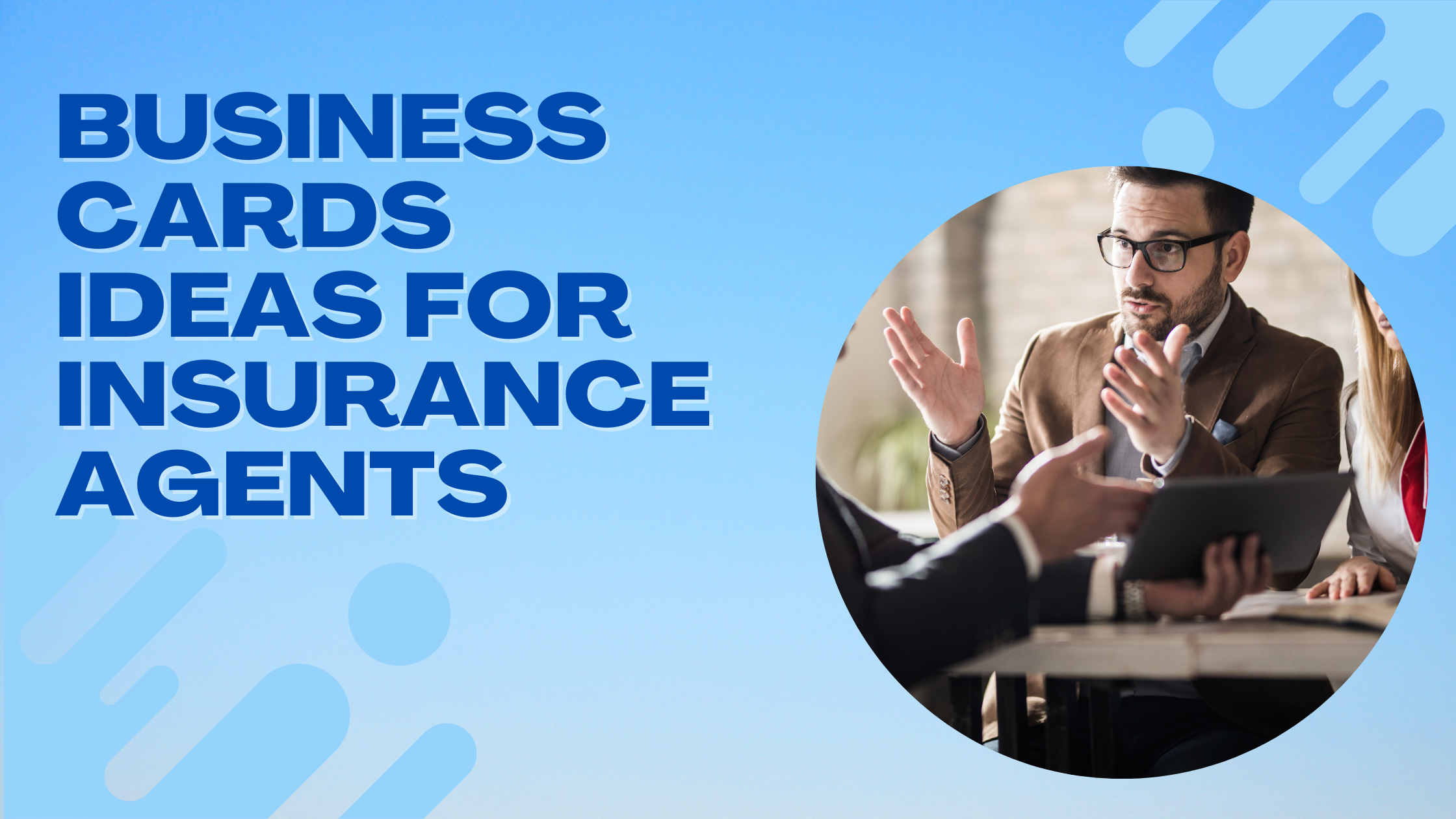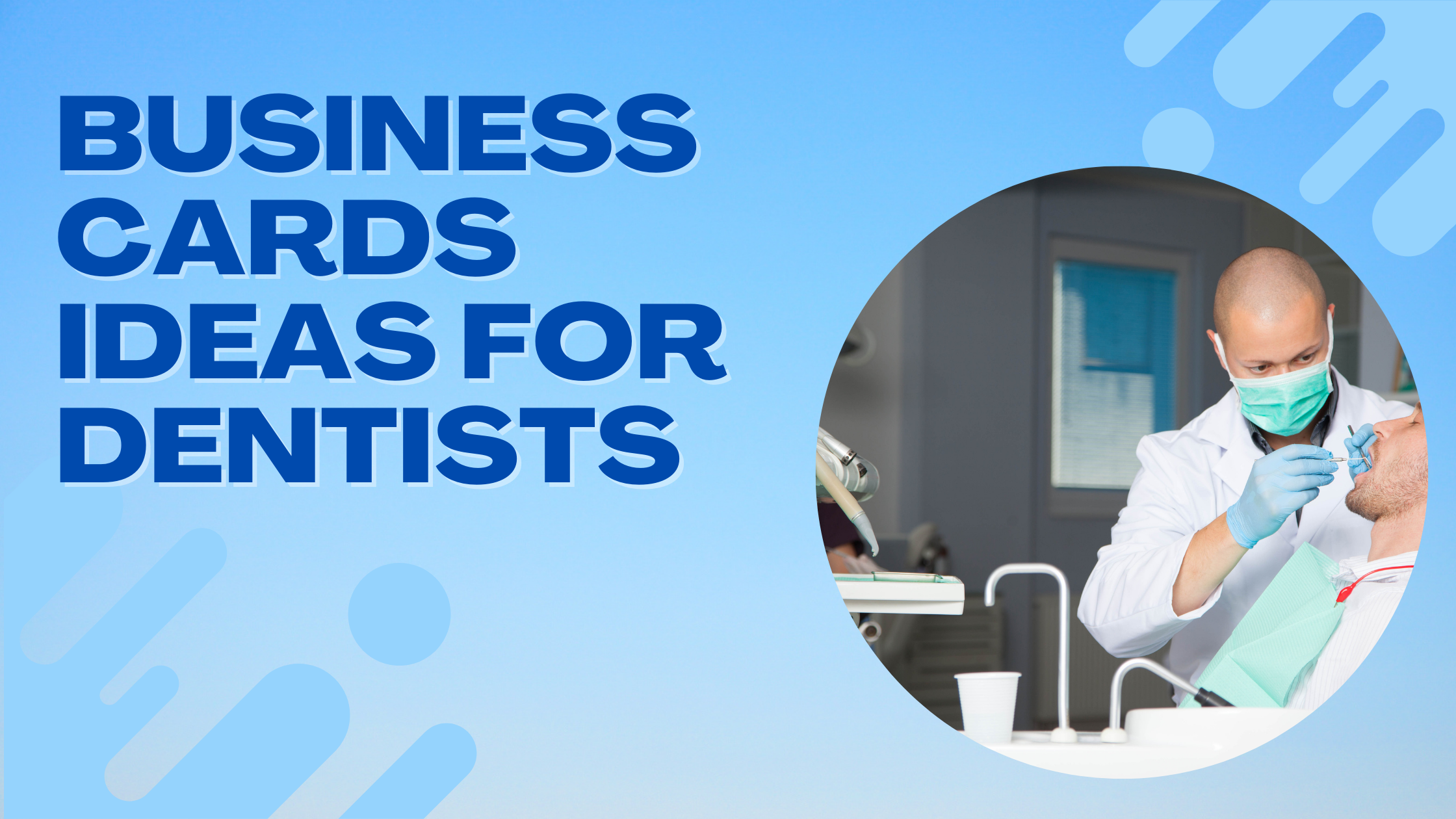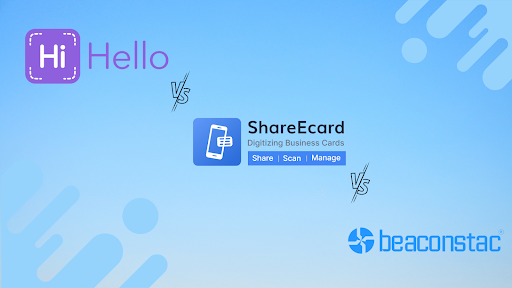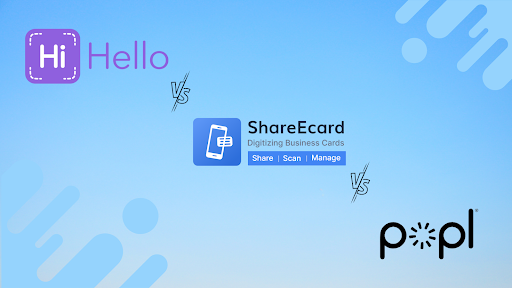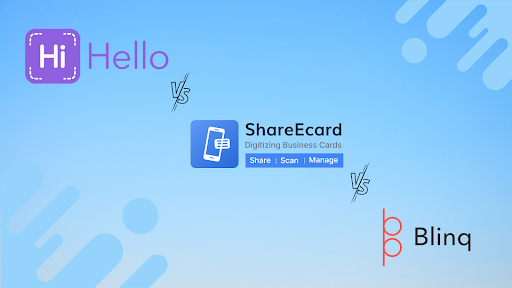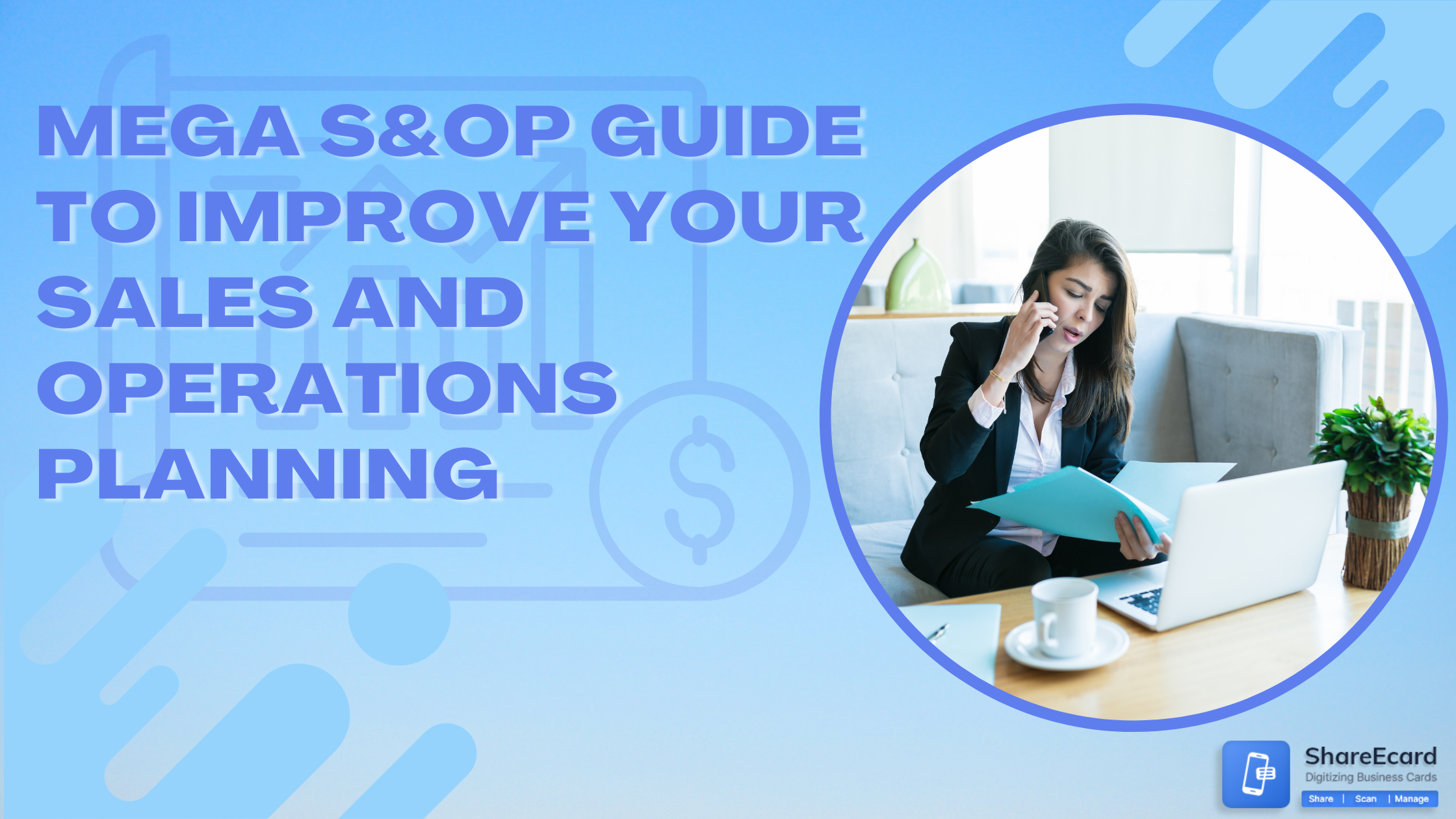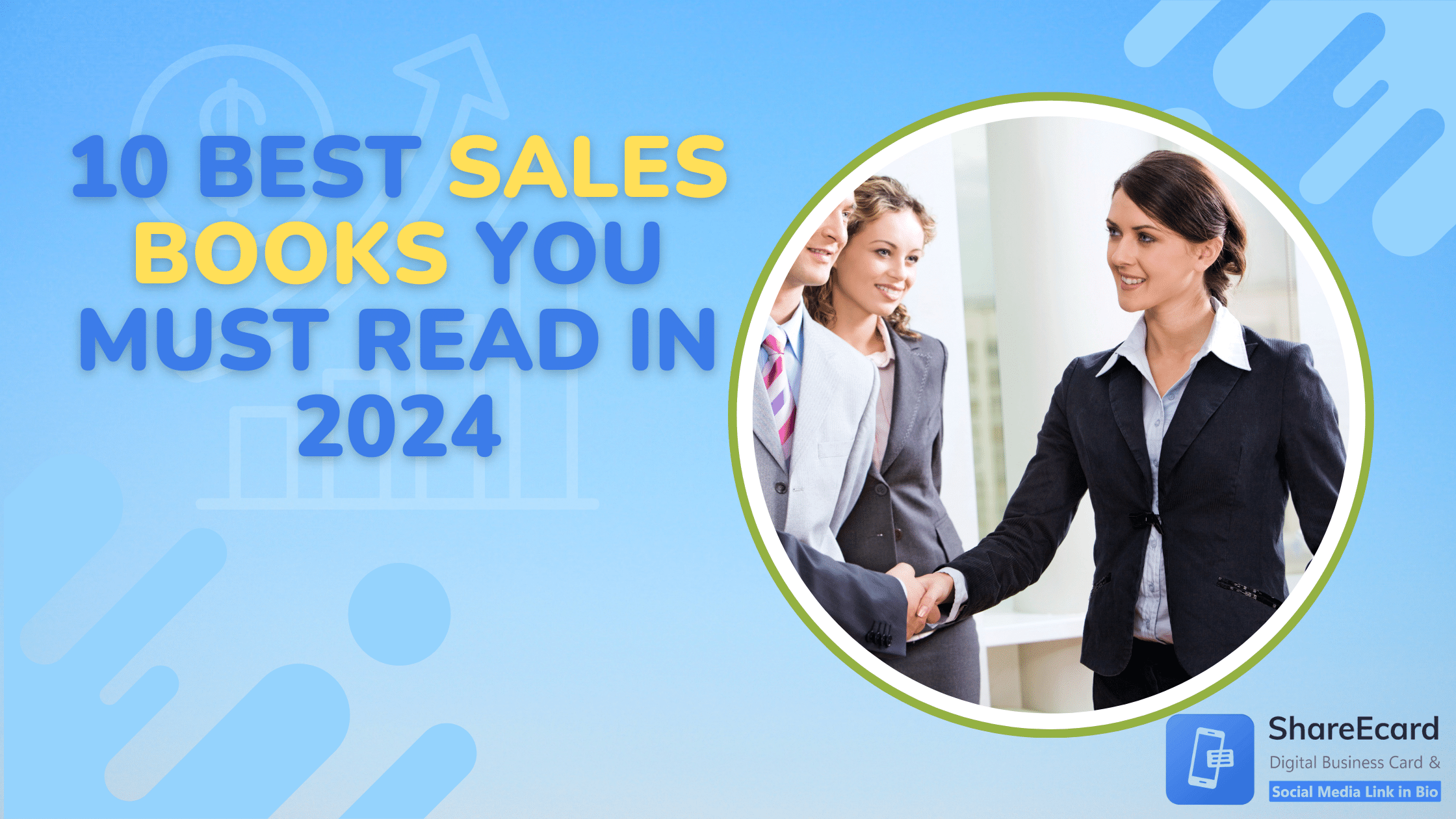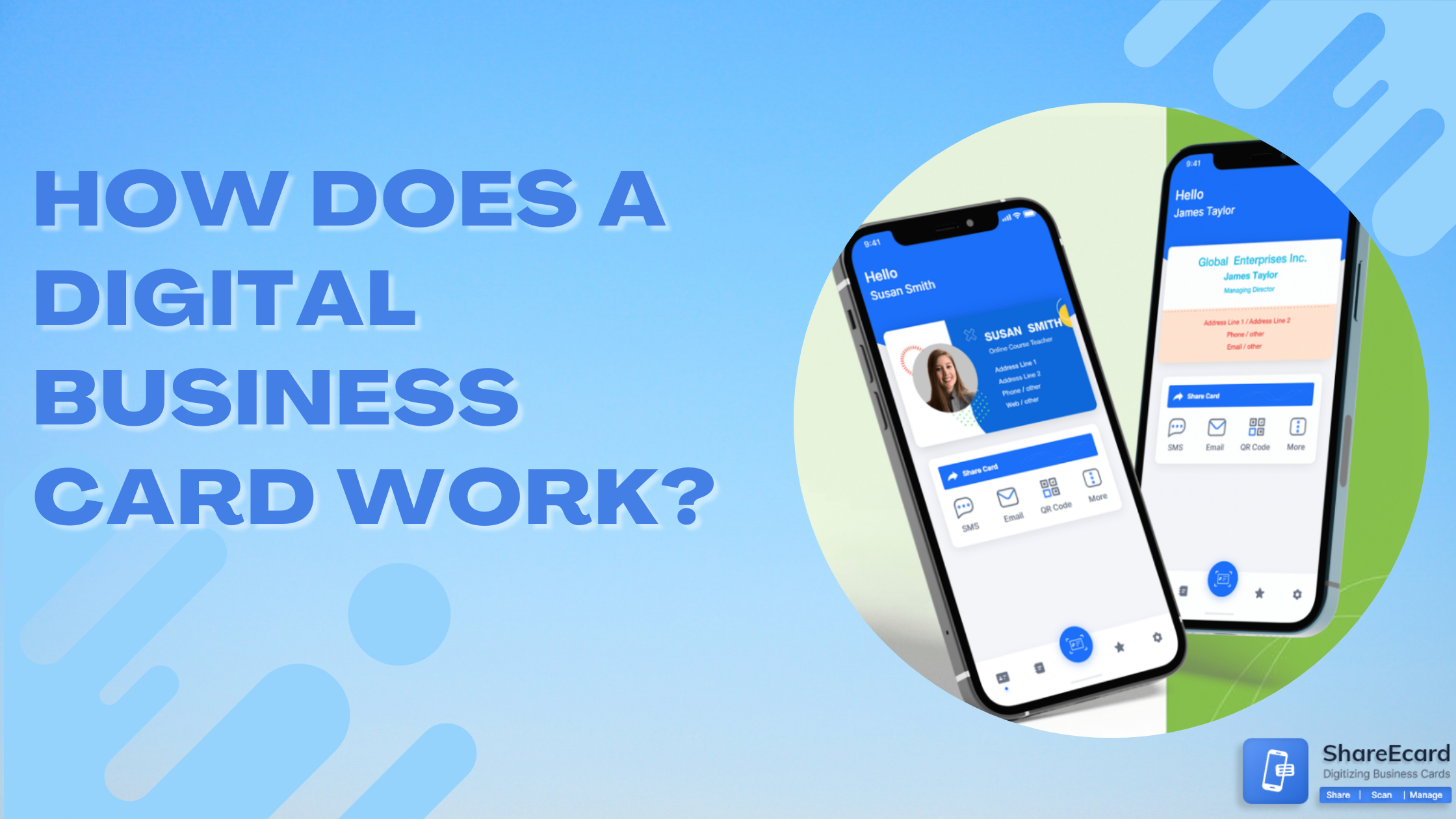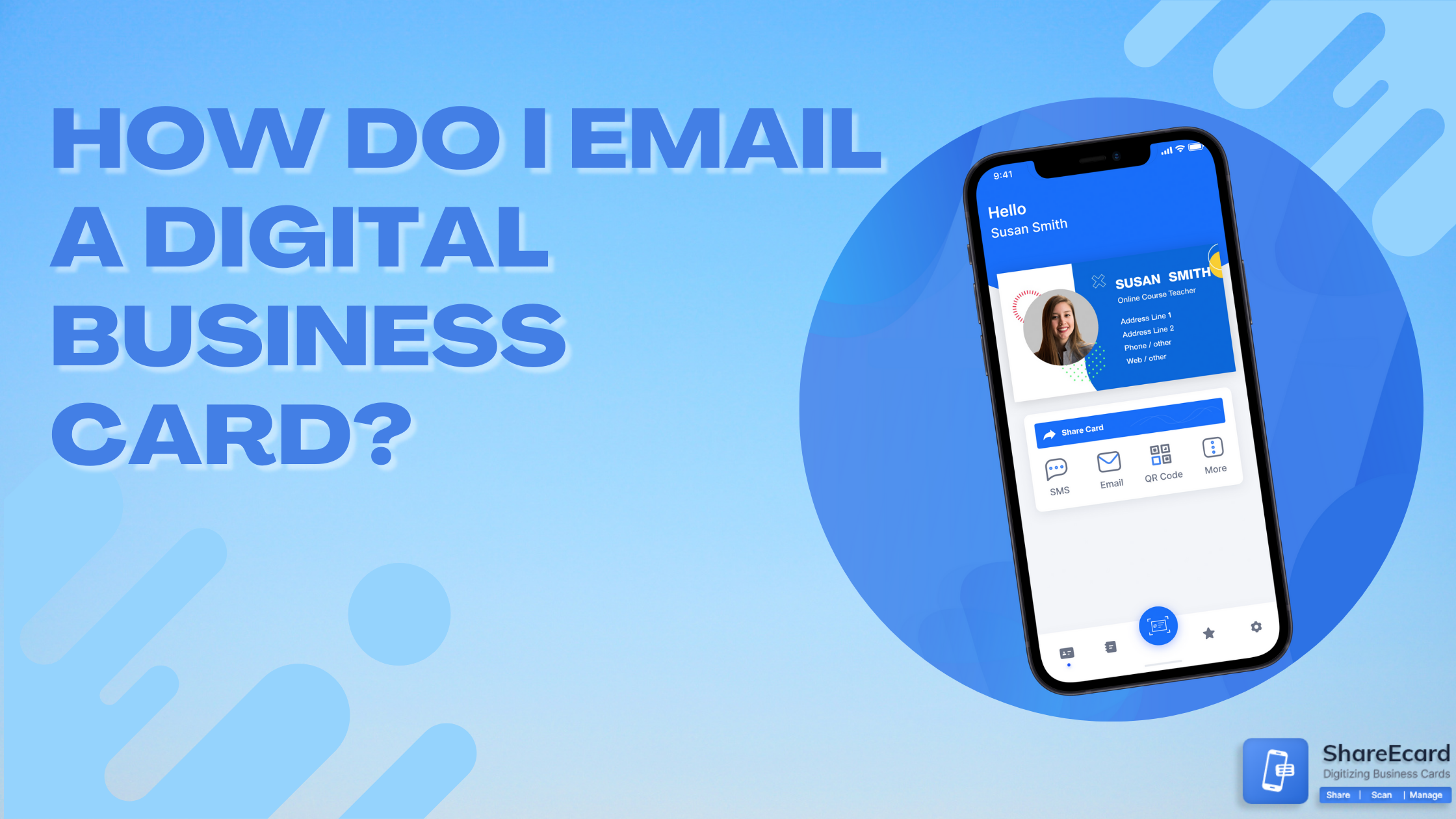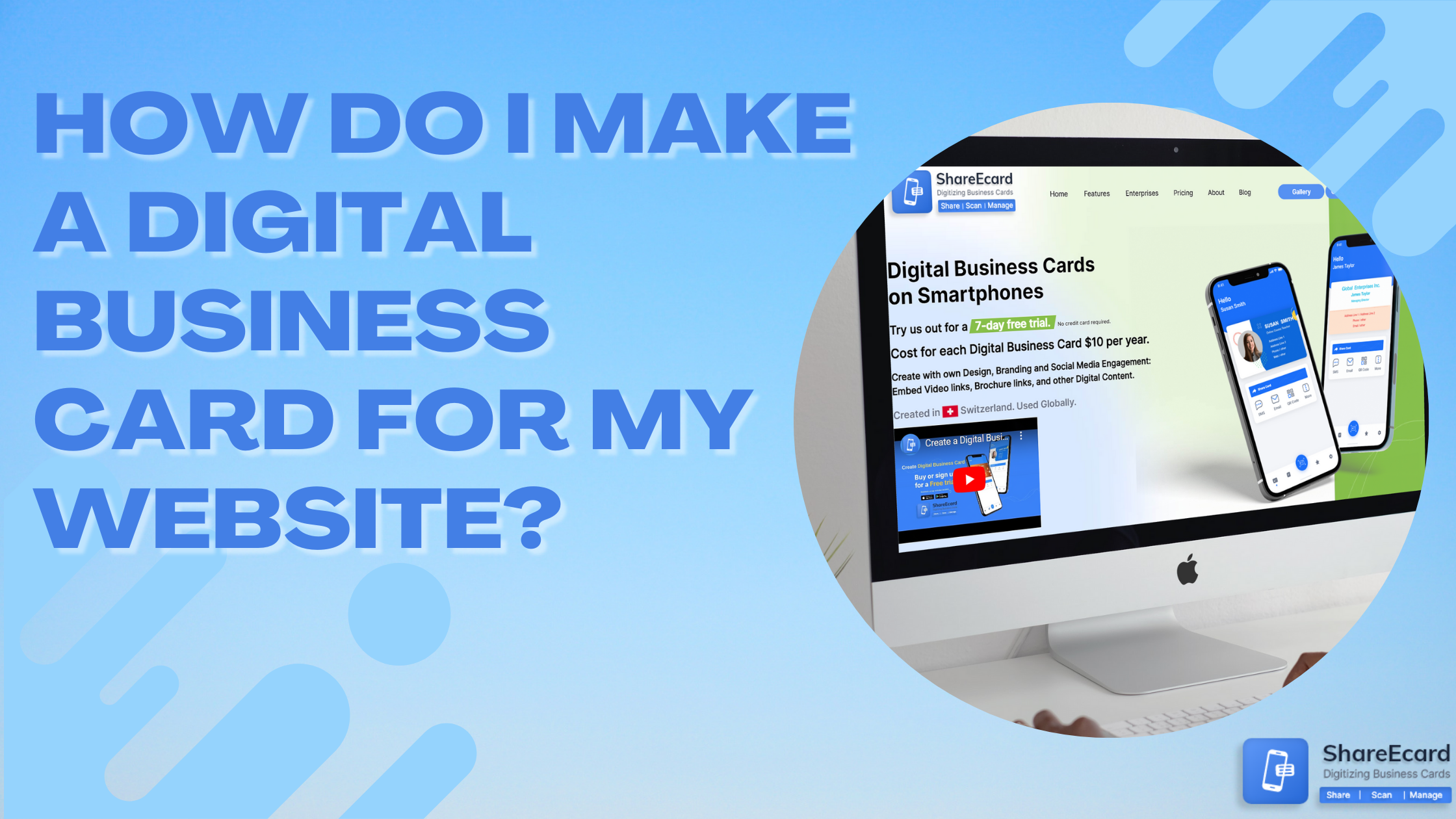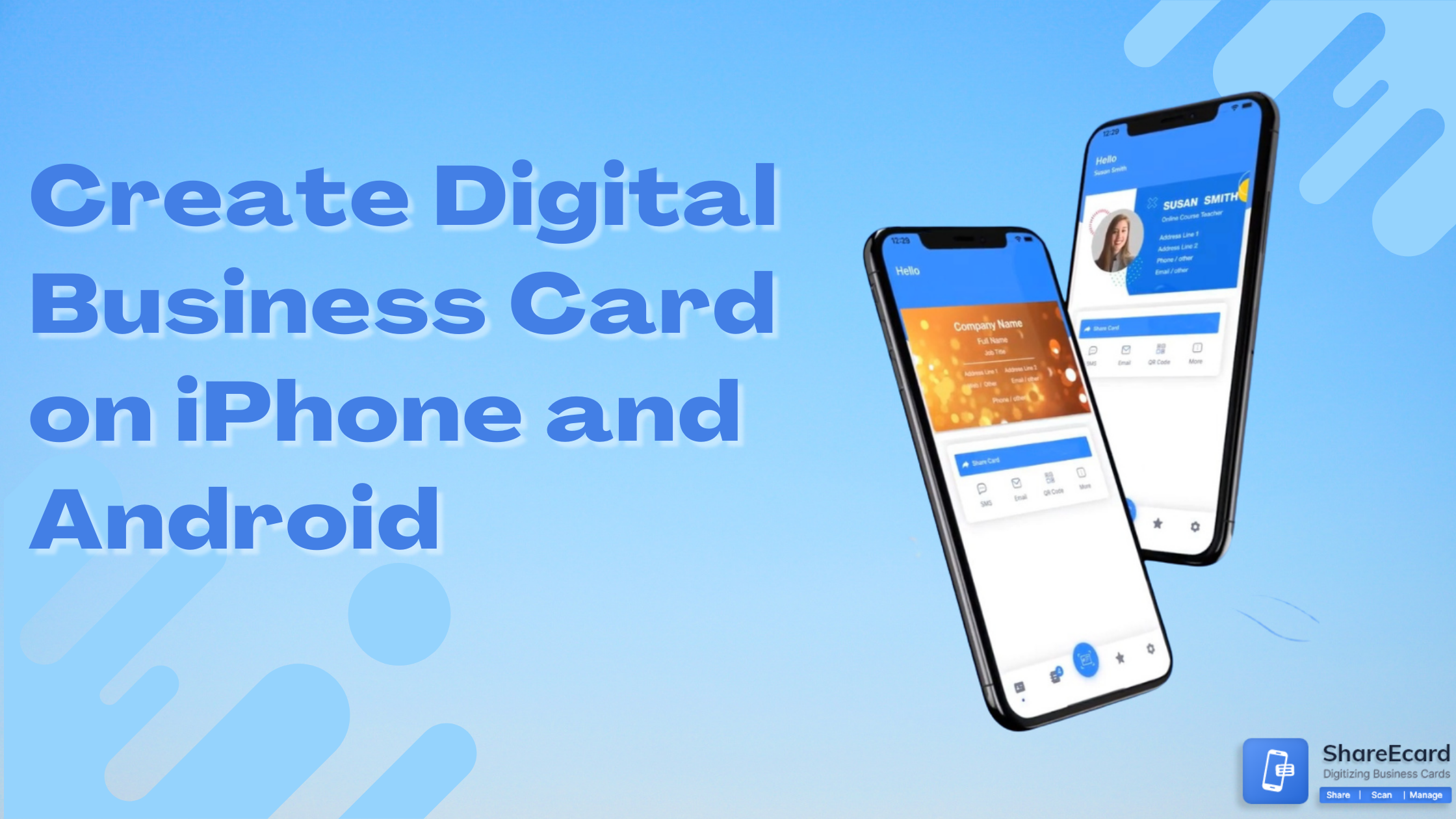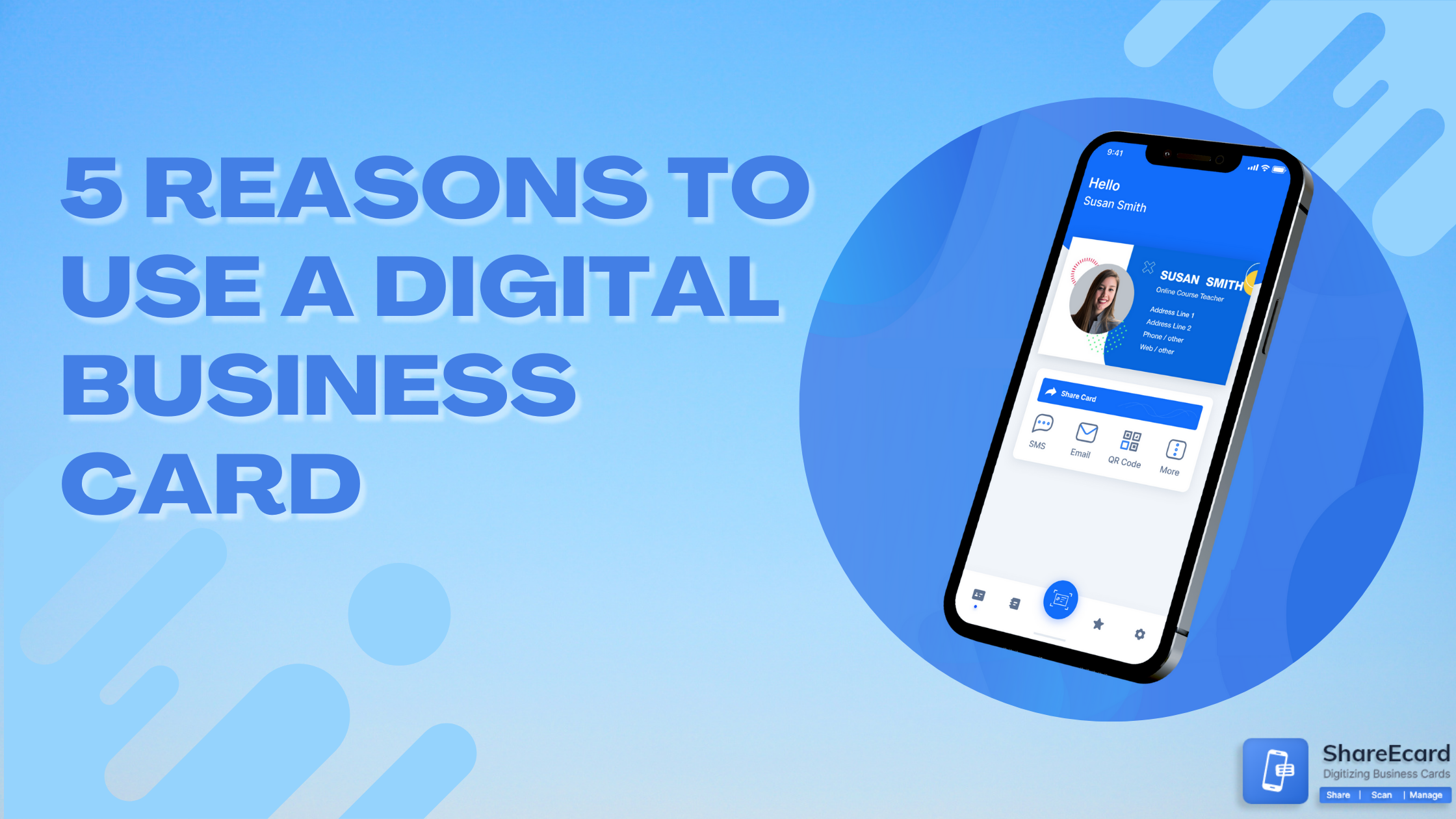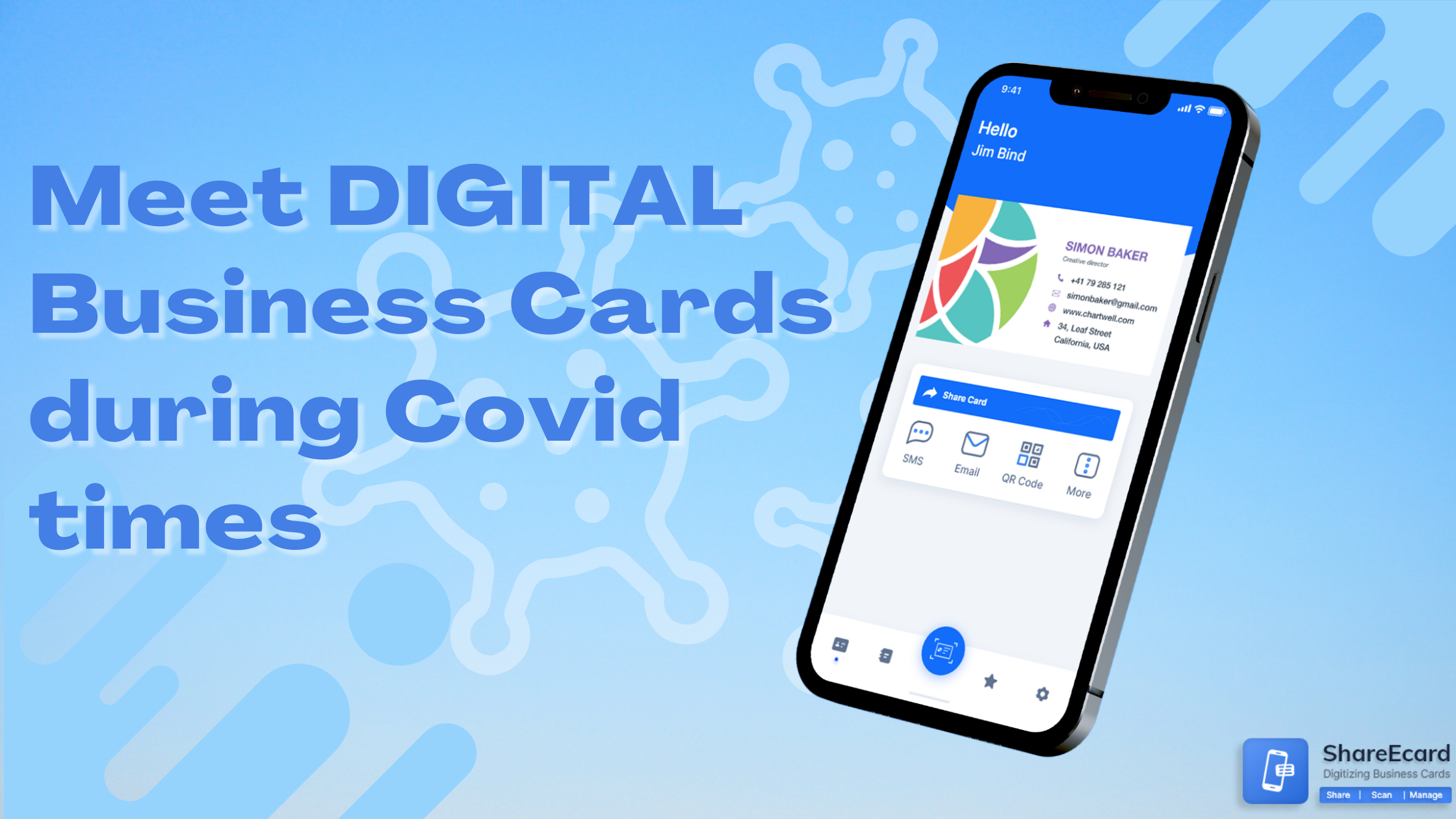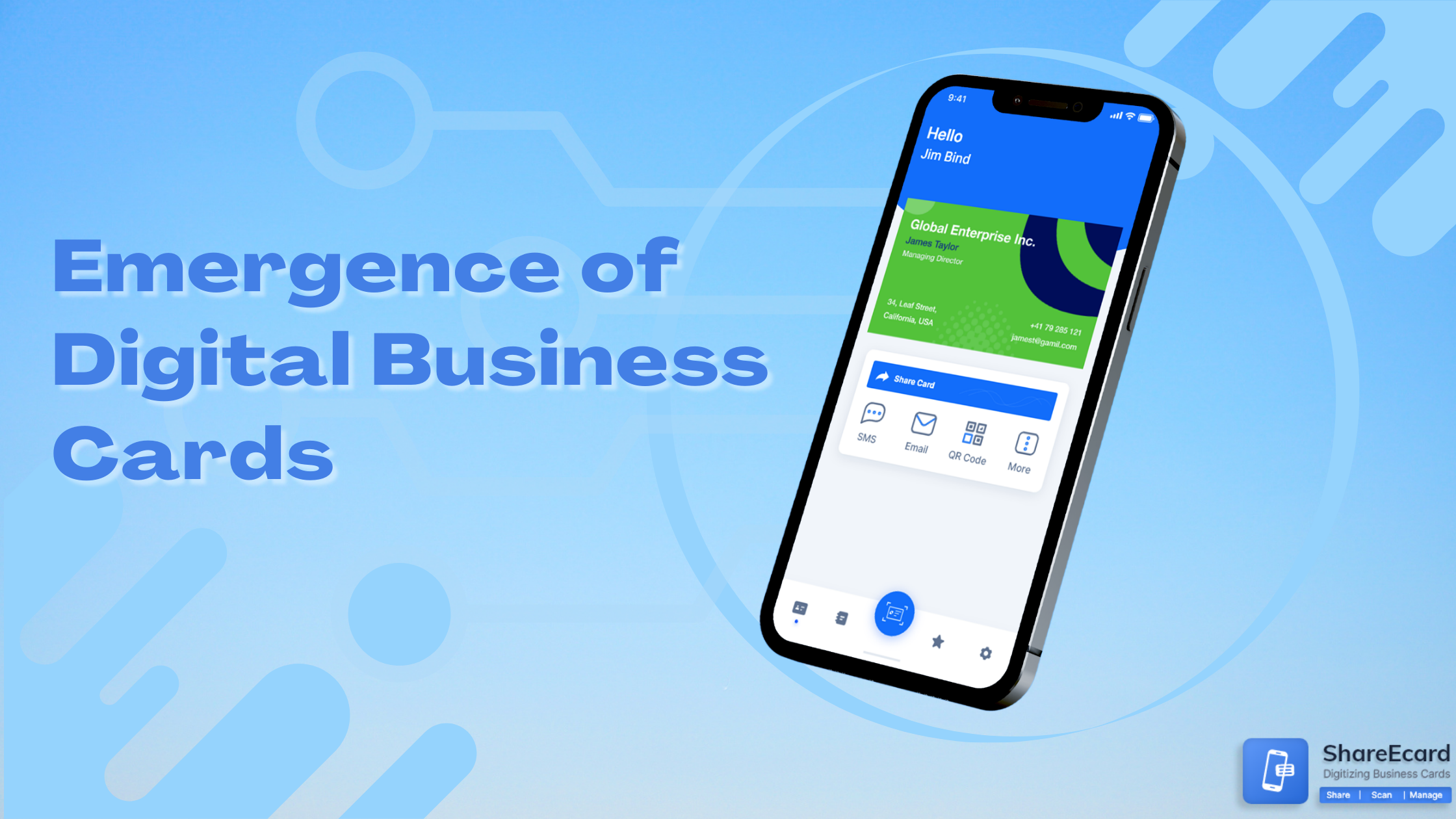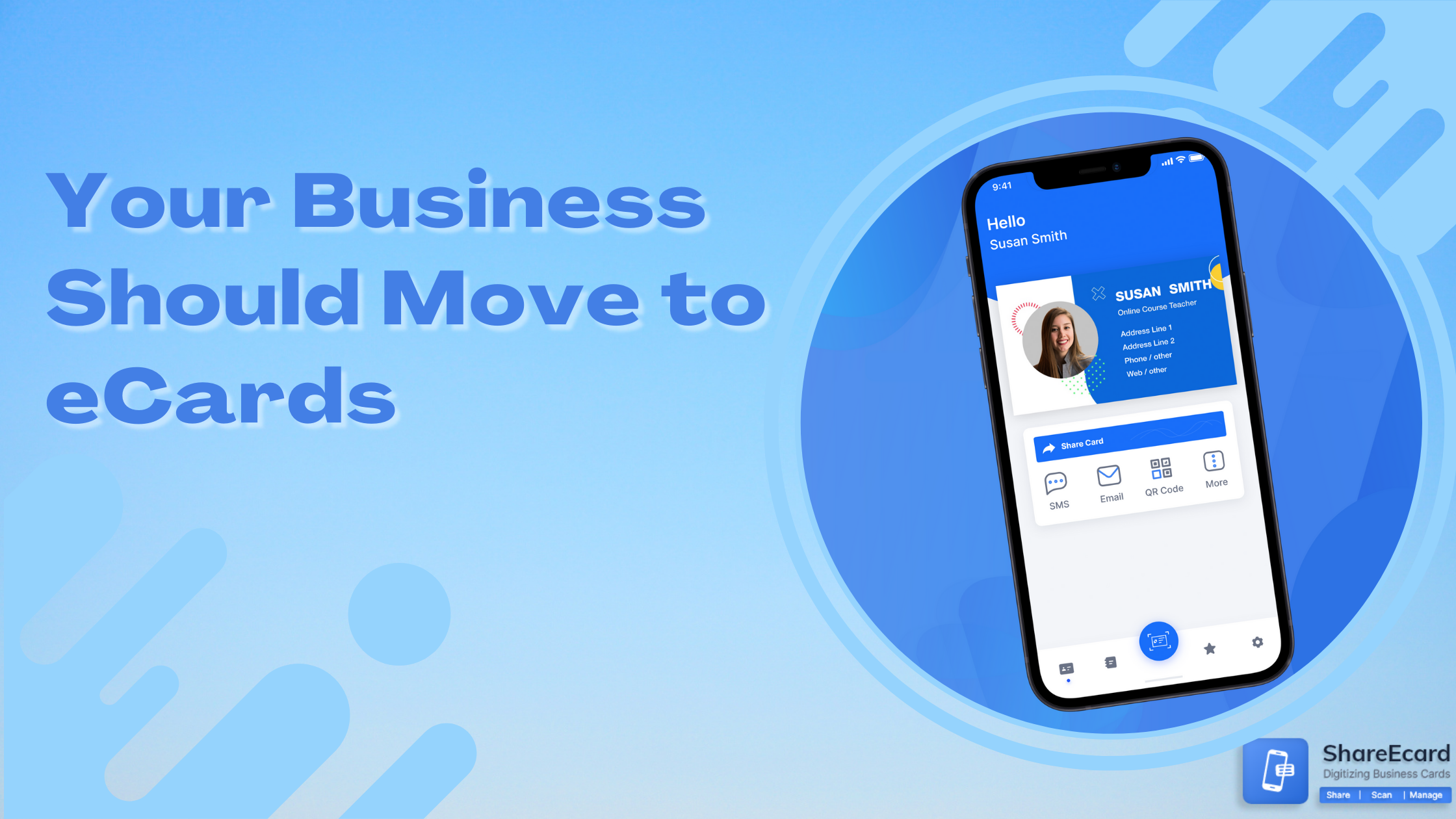How to Send a Digital Business Card with Live Links in ShareEcard
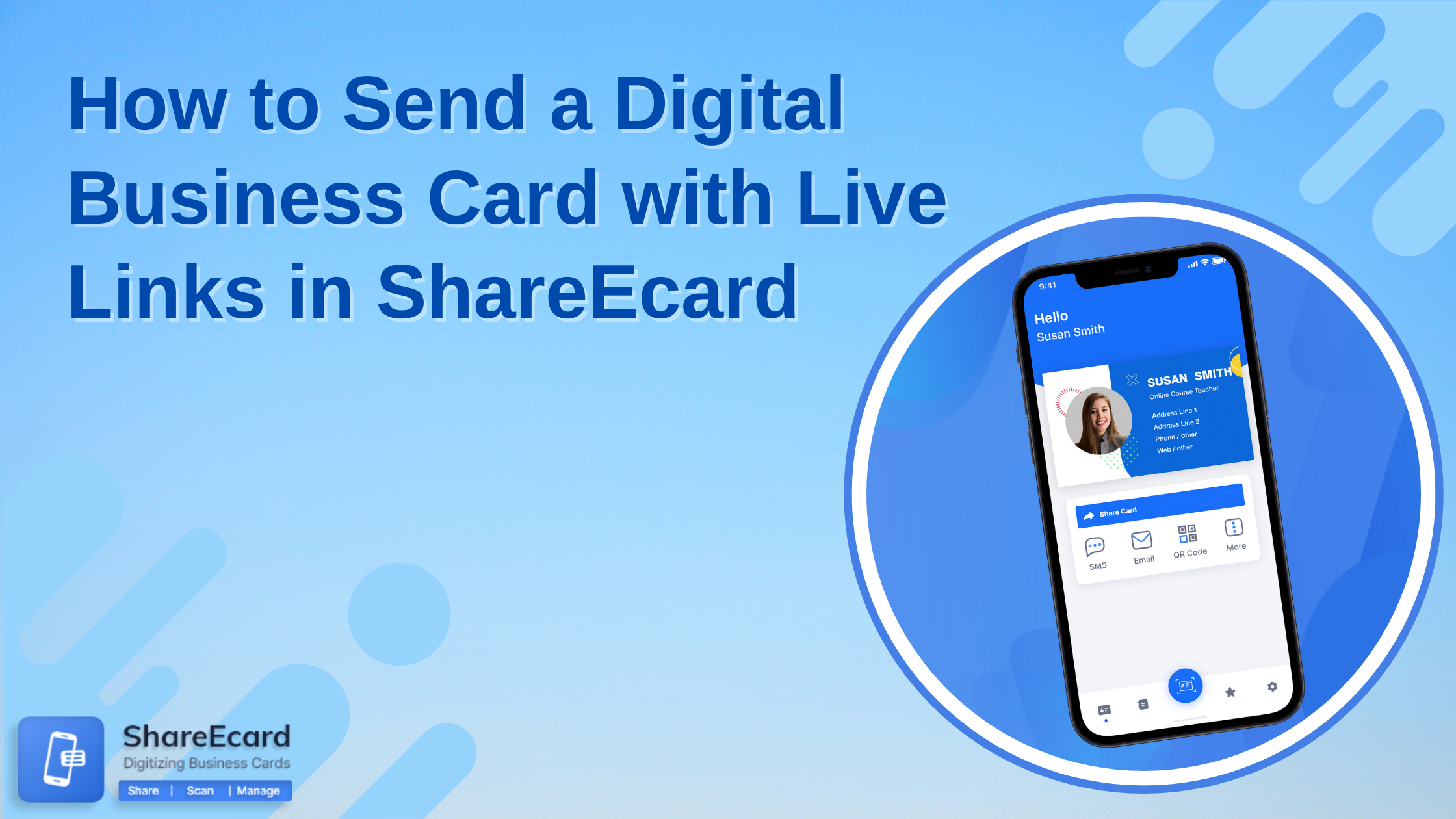
-
In today's digital age, networking has become more important than ever, and digital business cards have emerged as a convenient and eco-friendly alternative to traditional paper cards. With ShareEcard, a digital business card platform, you can create and send customizable digital business cards that include live links, making it easy for potential clients or partners to connect with you online. In this article, we'll guide you through the process of sending a digital business card with live links in ShareEcard.
-
Why Digital Business Cards with Live Links are Important
In today's fast-paced and digitally-driven world, it's more important than ever to make a strong first impression in business. Digital business cards with live links have emerged as an effective tool for networking and building professional relationships. Here are some reasons why digital business cards with live links are important:
- Convenience: Digital business cards are eco-friendly and convenient, as they can be easily shared through email, text message, social media, or QR code, eliminating the need for printed materials.
- Increased Accessibility: Digital business cards with live links make it easier for potential clients or partners to access your online resources. By including live links to your website or social media profiles, you make it easier for others to connect with you and learn more about your brand.
- Customization: Digital business cards can be customized to fit your brand, including your logo, images, and contact information. With ShareEcard, you can choose from a range of templates or create your own design.
-
Create a digital business card
-
Step 1: Create a ShareEcard Account
The first step is to create a ShareEcard account, which you can do for free on our website. Once you've signed up, you'll be taken to the dashboard where you can start designing your digital business card.
-
Step 2: Design Your Digital Business Card
ShareEcard offers a wide range of customizable templates that you can use as a starting point for your design, or you can create your own from scratch. You can add your logo, images, and contact information, as well as social media links so that potential clients or partners can easily connect with you online. You can also include a live link to your website or any other online resource that you'd like to share.
-
Step 3: Preview and Test Your Digital Business Card
Once you've designed your digital business card, you can preview it to make sure that everything looks as you intended. You can also test the live links to ensure that they're working properly. If you're satisfied with the design and functionality of your digital business card, you're ready to send it.
-
Step 4: Send Your Digital Business Card
ShareEcard offers several ways to share your digital business card, including email, text message, and social media. You can also generate a QR code that you can share on your website or printed materials. When you send your digital business card, make sure to include a personalized message that introduces yourself and explains why you're sending the card. This will help to create a personal connection and make a lasting impression.
-
Adding Live Links to Your Digital Business Card in ShareEcard
One of the key features of digital business cards is the ability to include live links that allow potential clients or partners to connect with you online. With ShareEcard, you can easily add live links to your digital business card in just a few simple steps. Here's how:
-
Step 1: Choose Your Design Template or Create Your Own
Before you can add live links to your digital business card in ShareEcard, you'll need to choose a design template or create your own. ShareEcard offers a range of customizable templates that you can use as a starting point, or you can create your own design from scratch.
-
Step 2: Determine the Type of Live Links You Want to Include
Next, you'll need to determine the type of live links you want to include on your digital business card. This could include links to your website, social media profiles, email address, phone number, or any other online resource that you want to share.
-
Step 3: Add Live Links to Your Digital Business Card
Once you've determined the type of live links you want to include, it's time to add them to your digital business card. In ShareEcard, you can add live links to your card by clicking on the "Add Link" button and entering the URL or email address that you want to link to. You can add multiple live links, and they will appear as clickable icons on your digital business card.
-
Conclusion
Sending a digital business card with live links in ShareEcard is a simple and effective way to network and connect with potential clients or partners. By following the steps outlined in this article, you can create a professional and personalized digital business card that showcases your brand and allows others to easily connect with you online. So why not give ShareEcard a try and start building your professional network today?