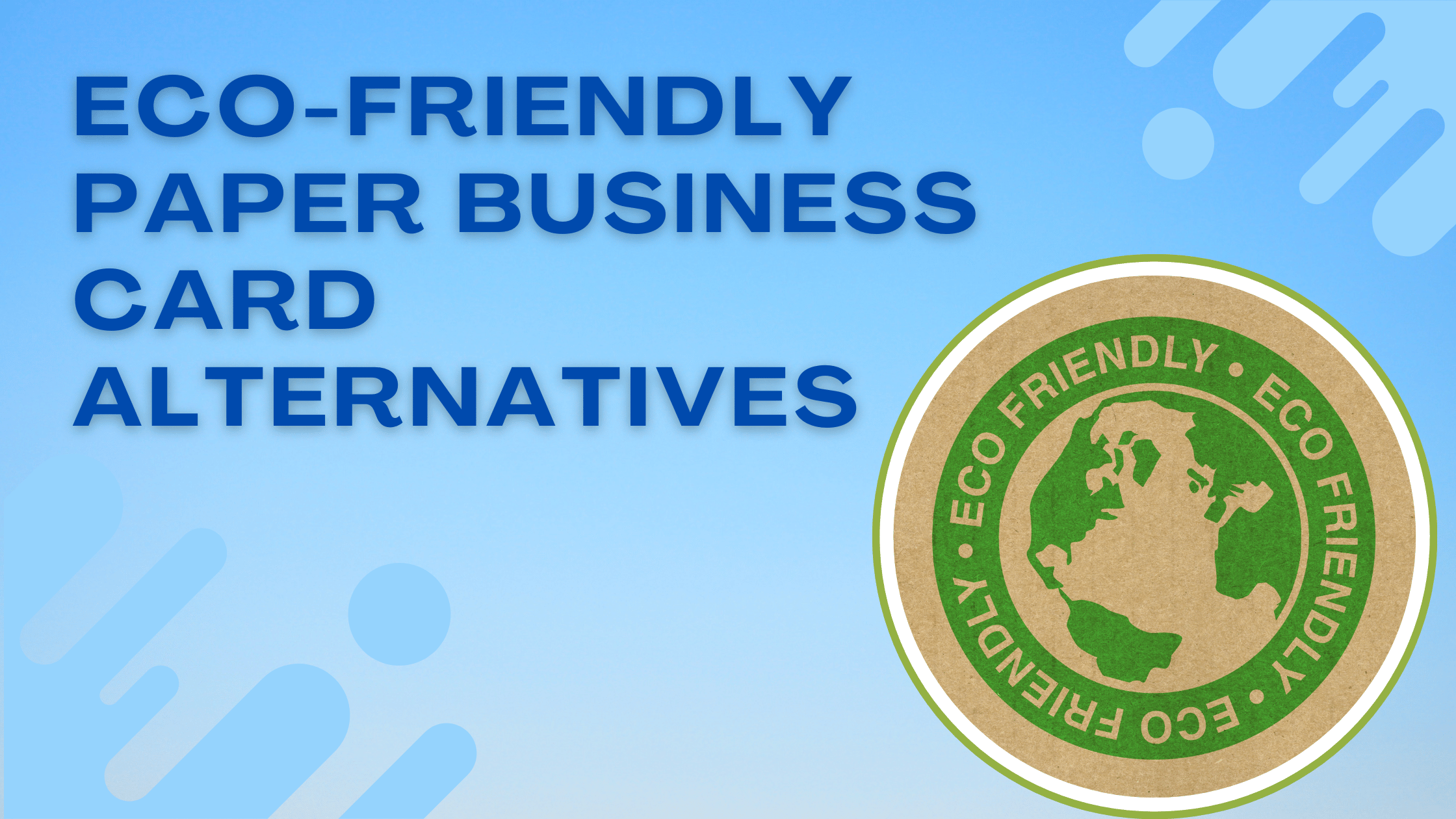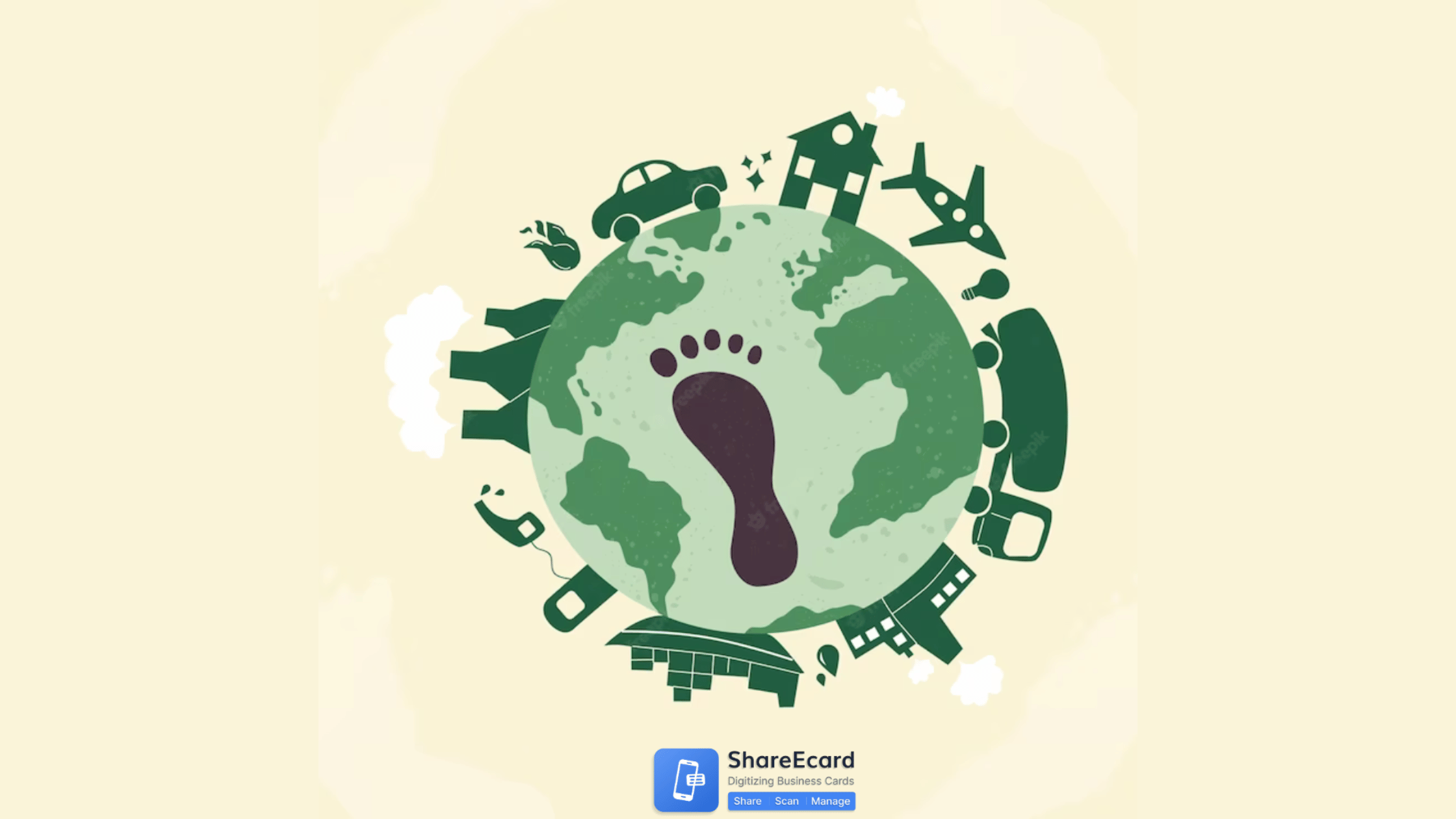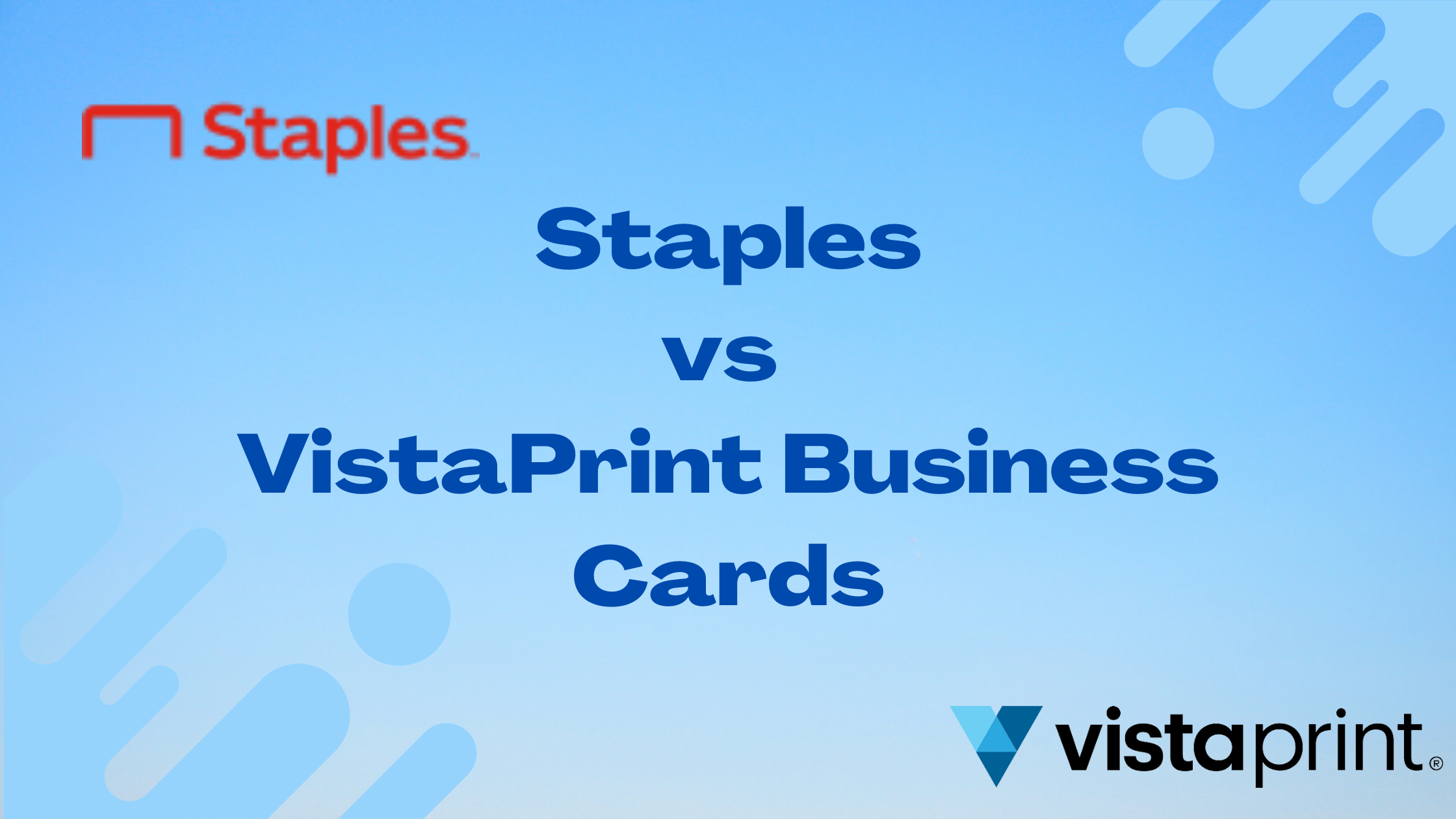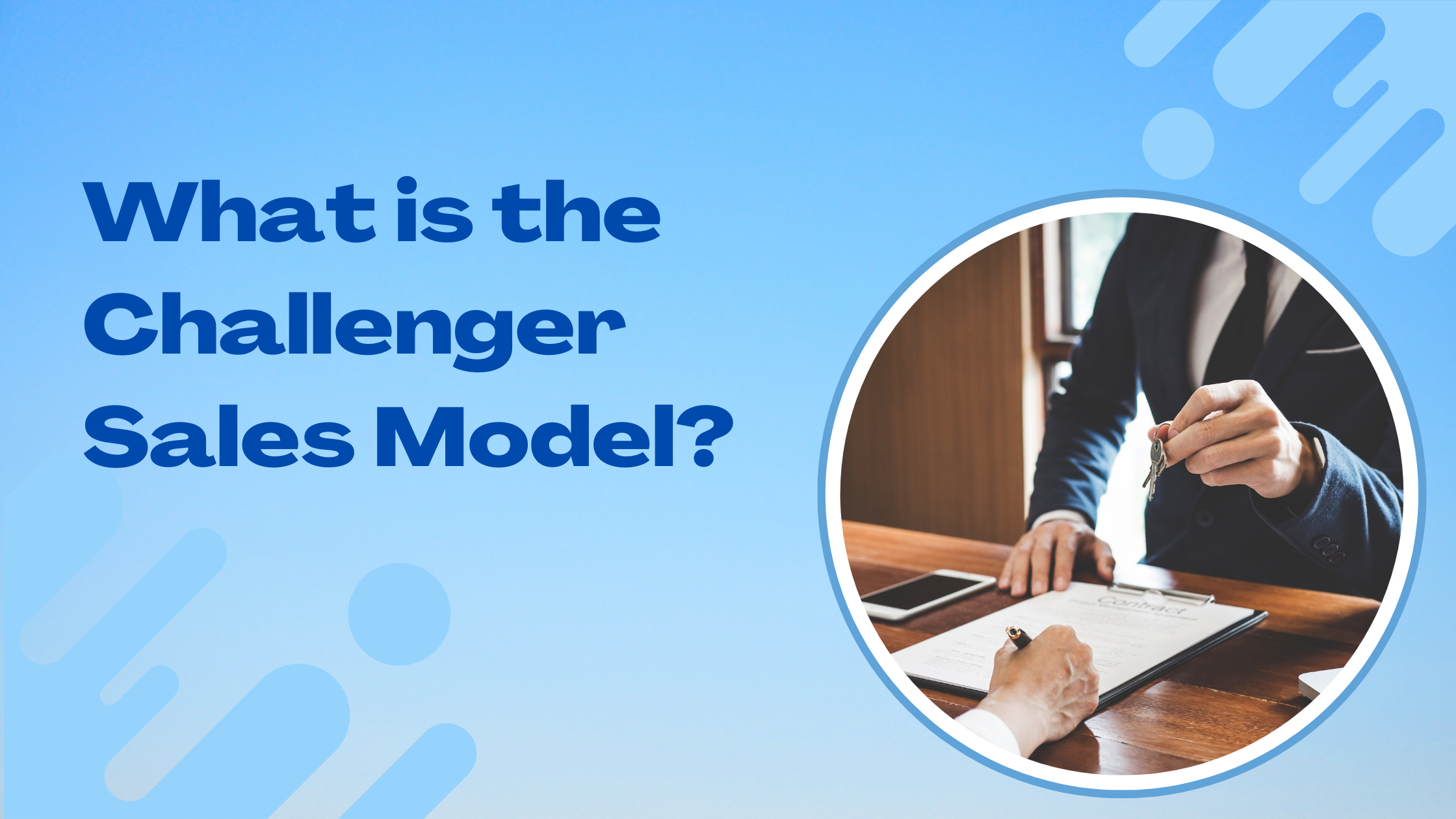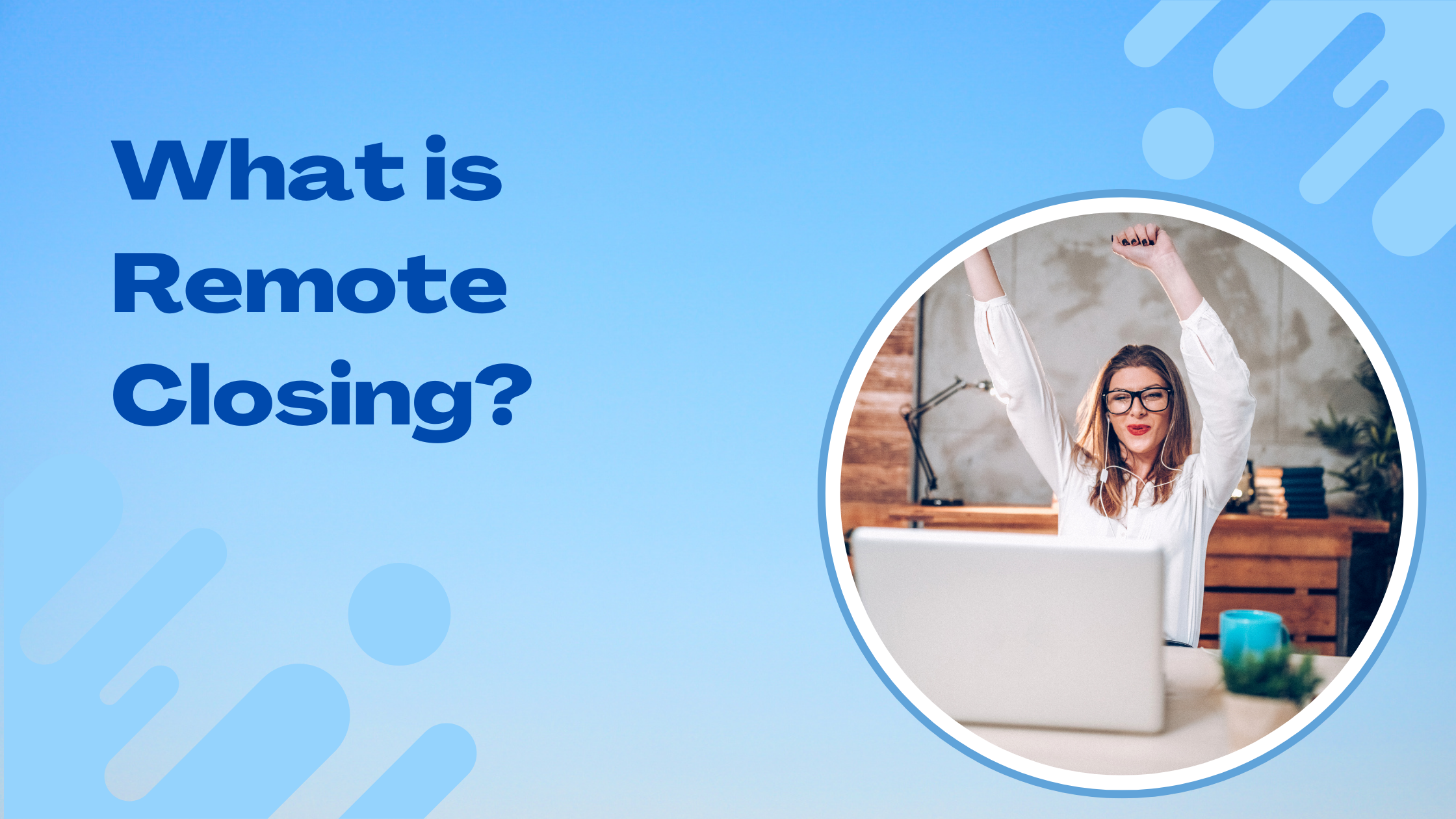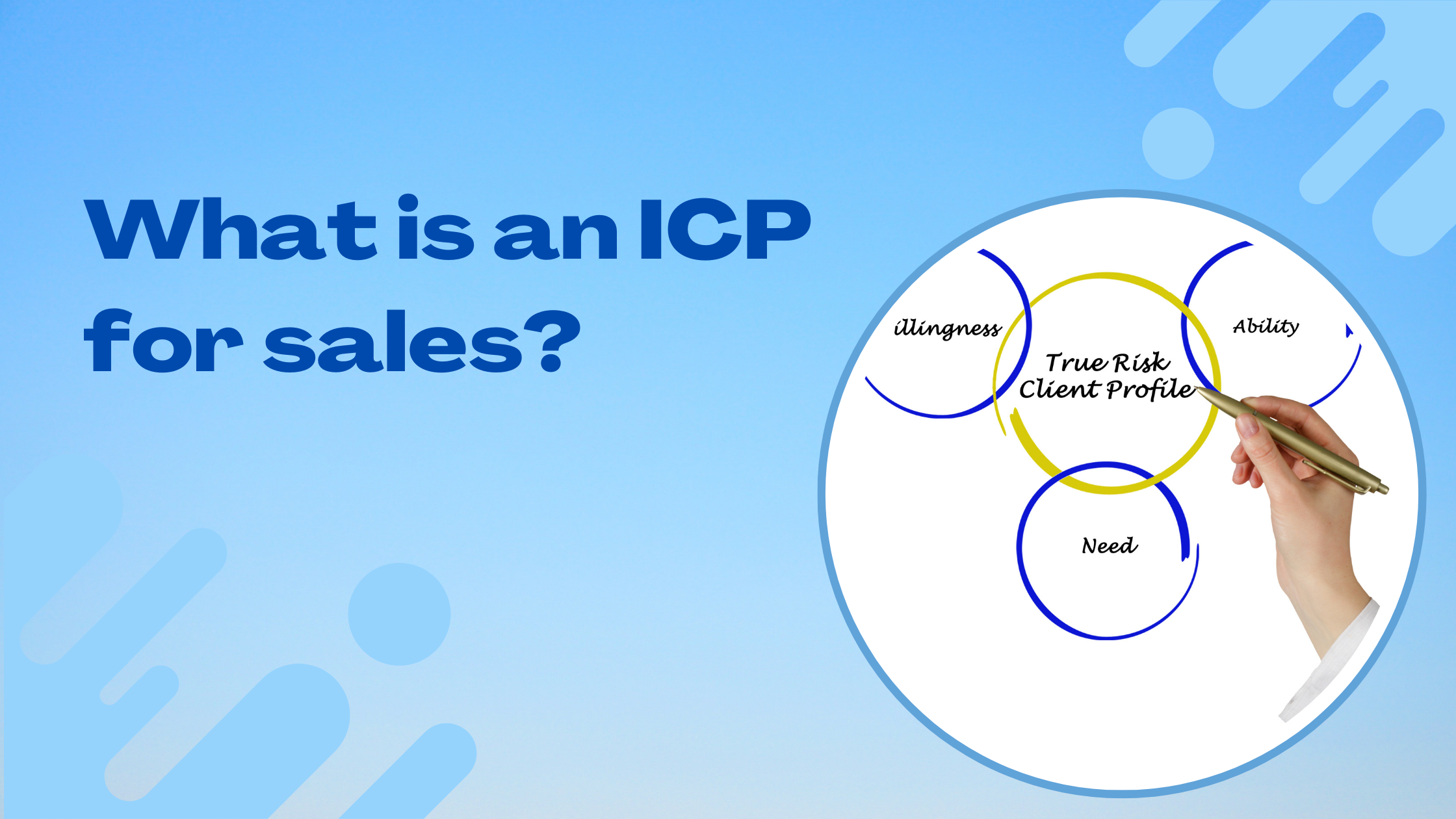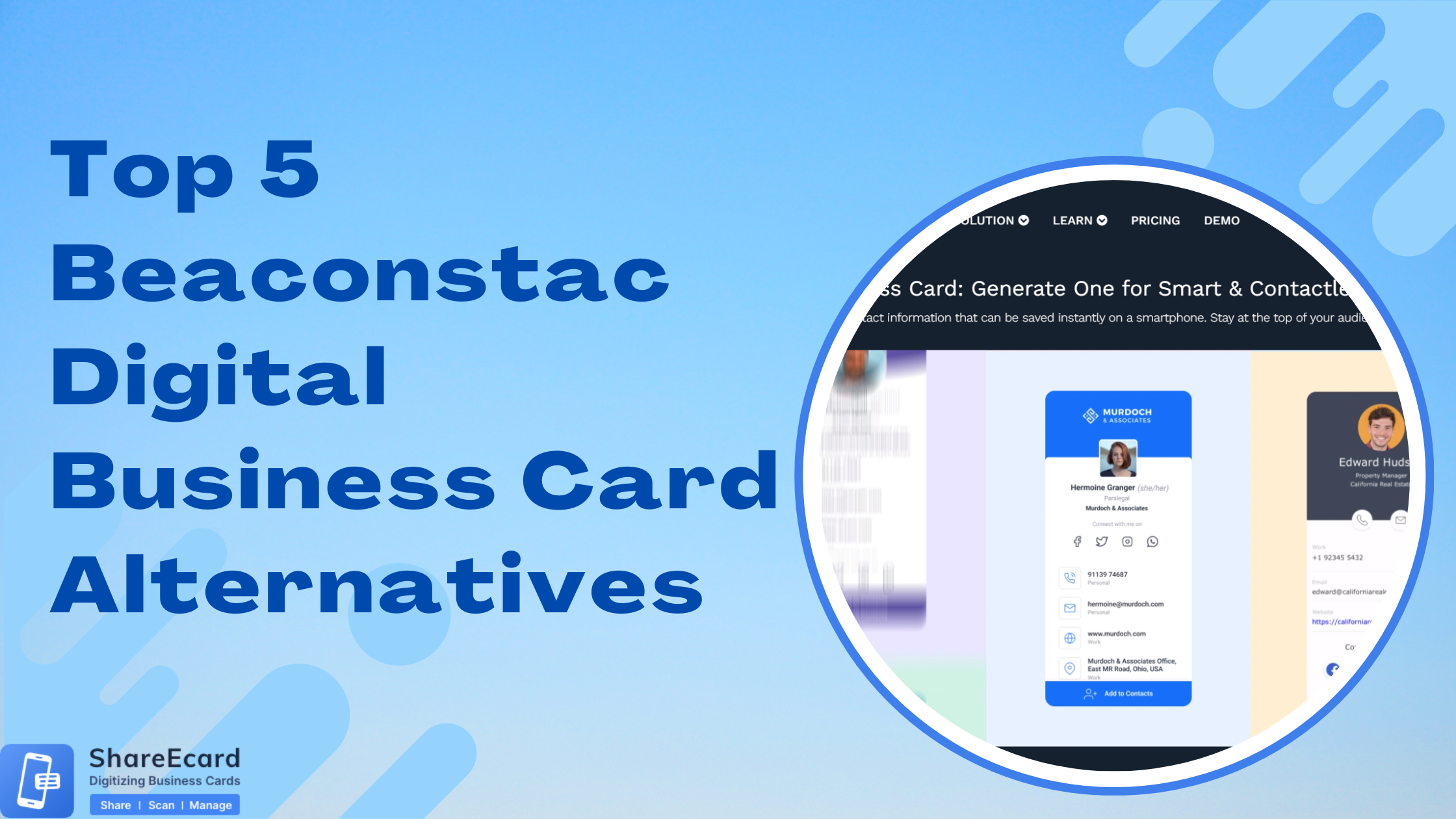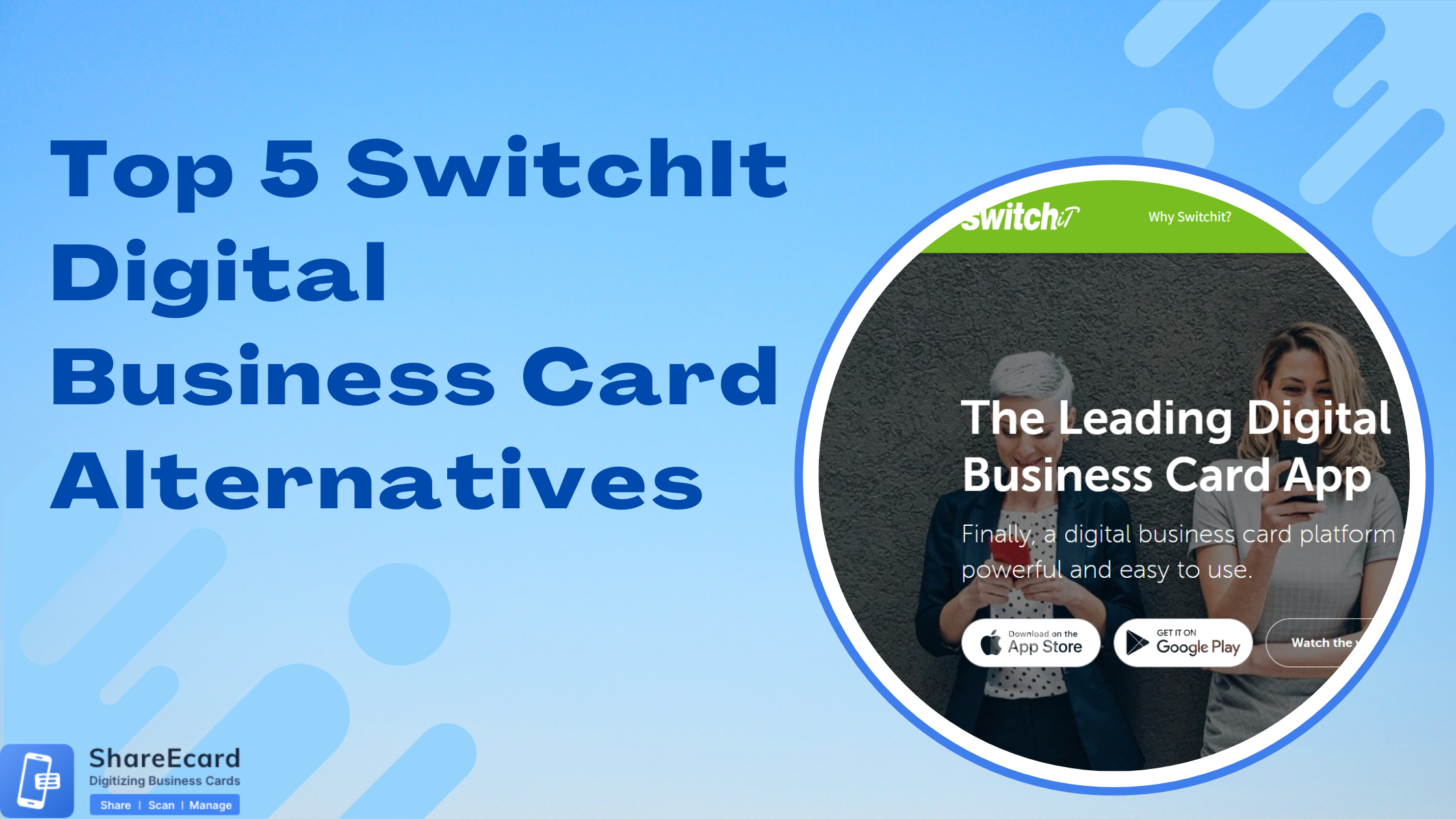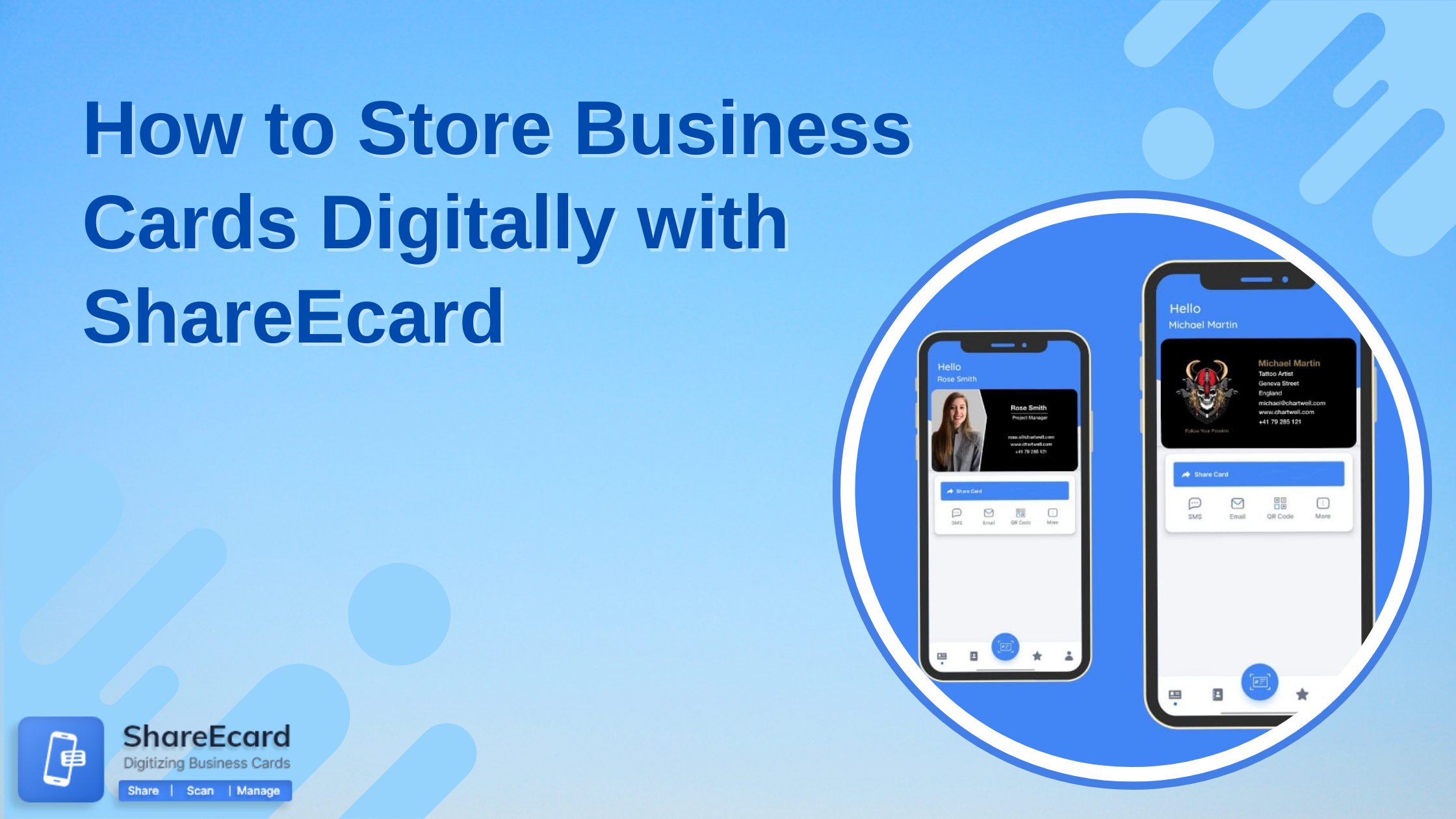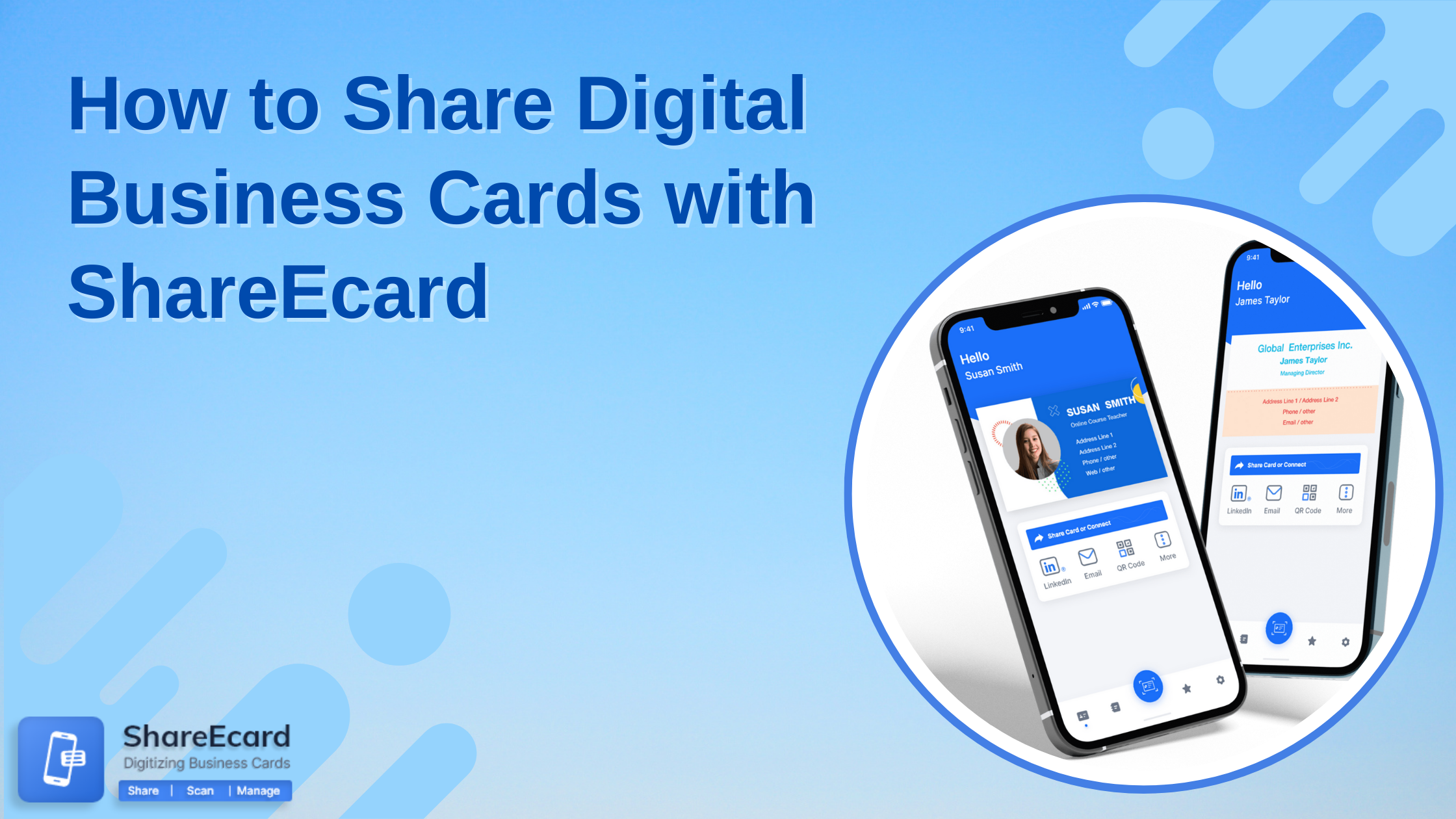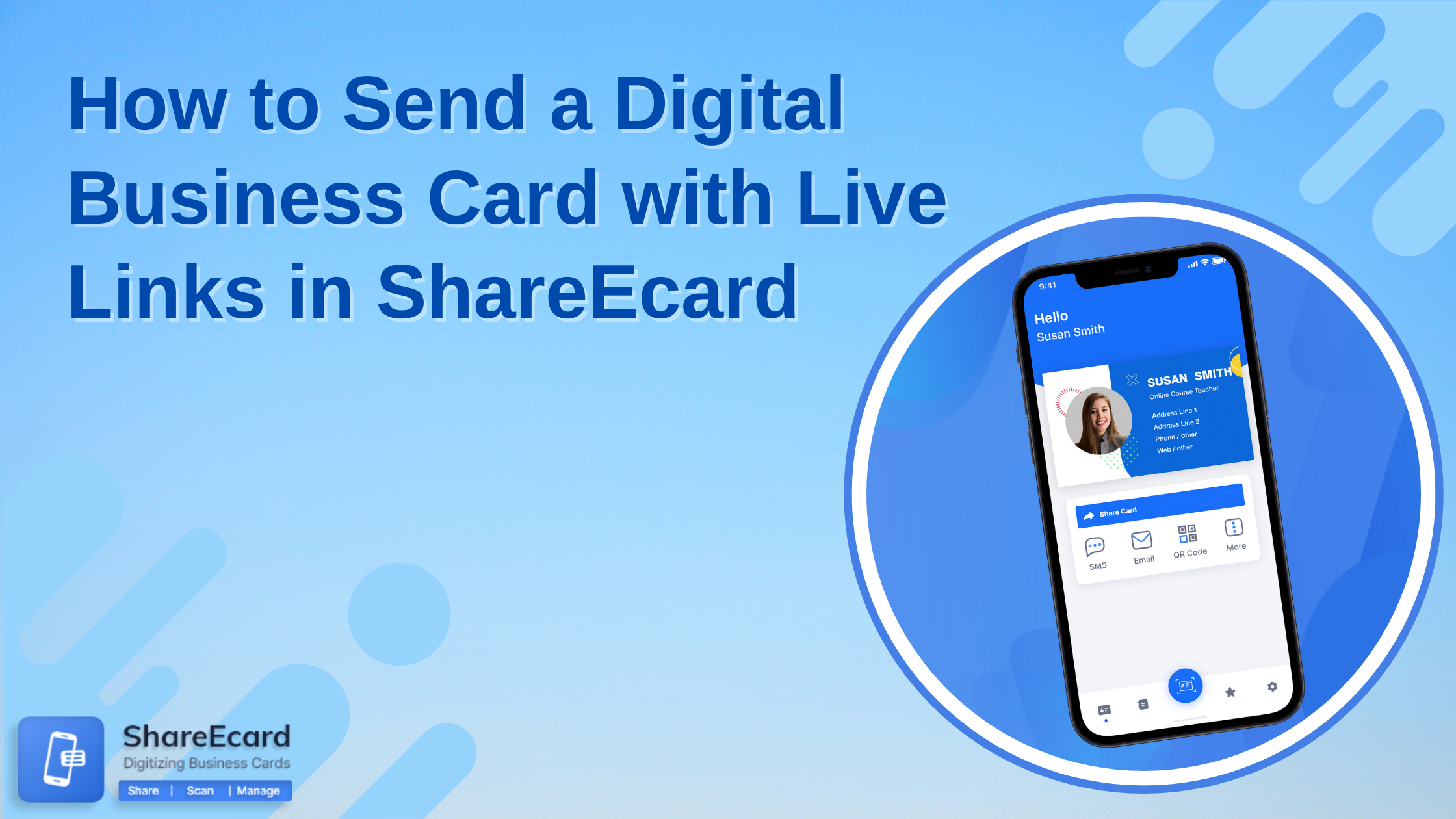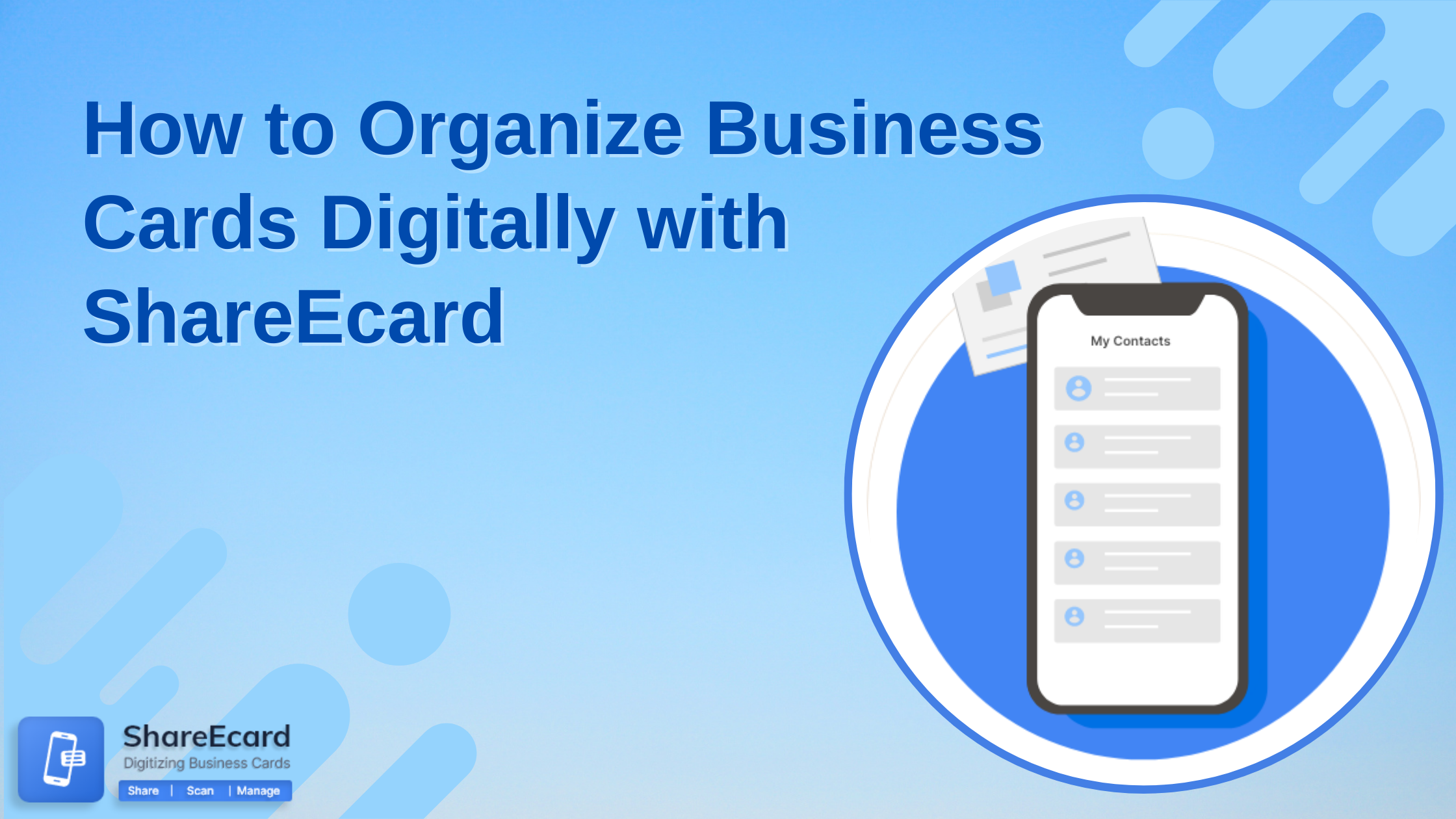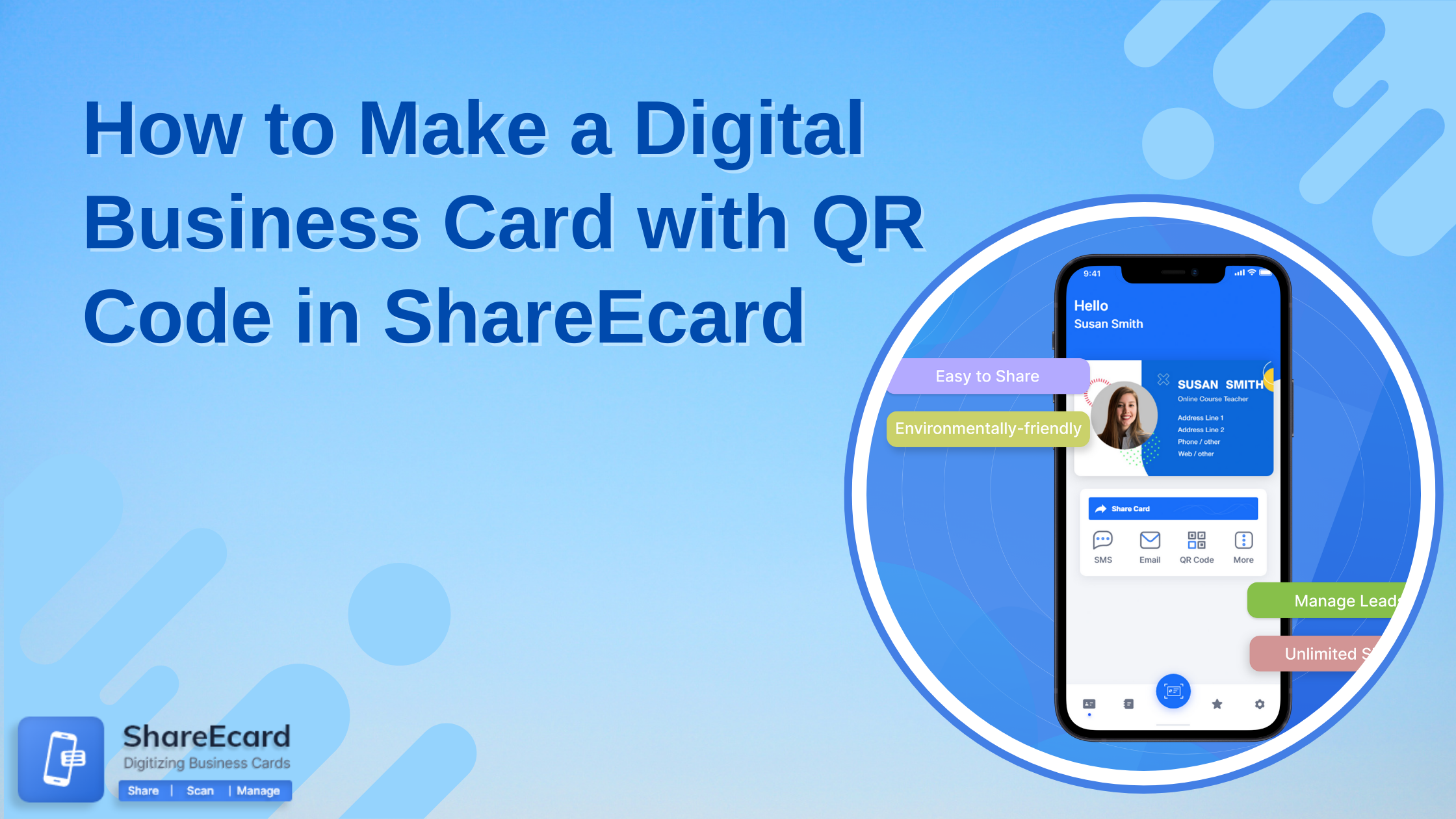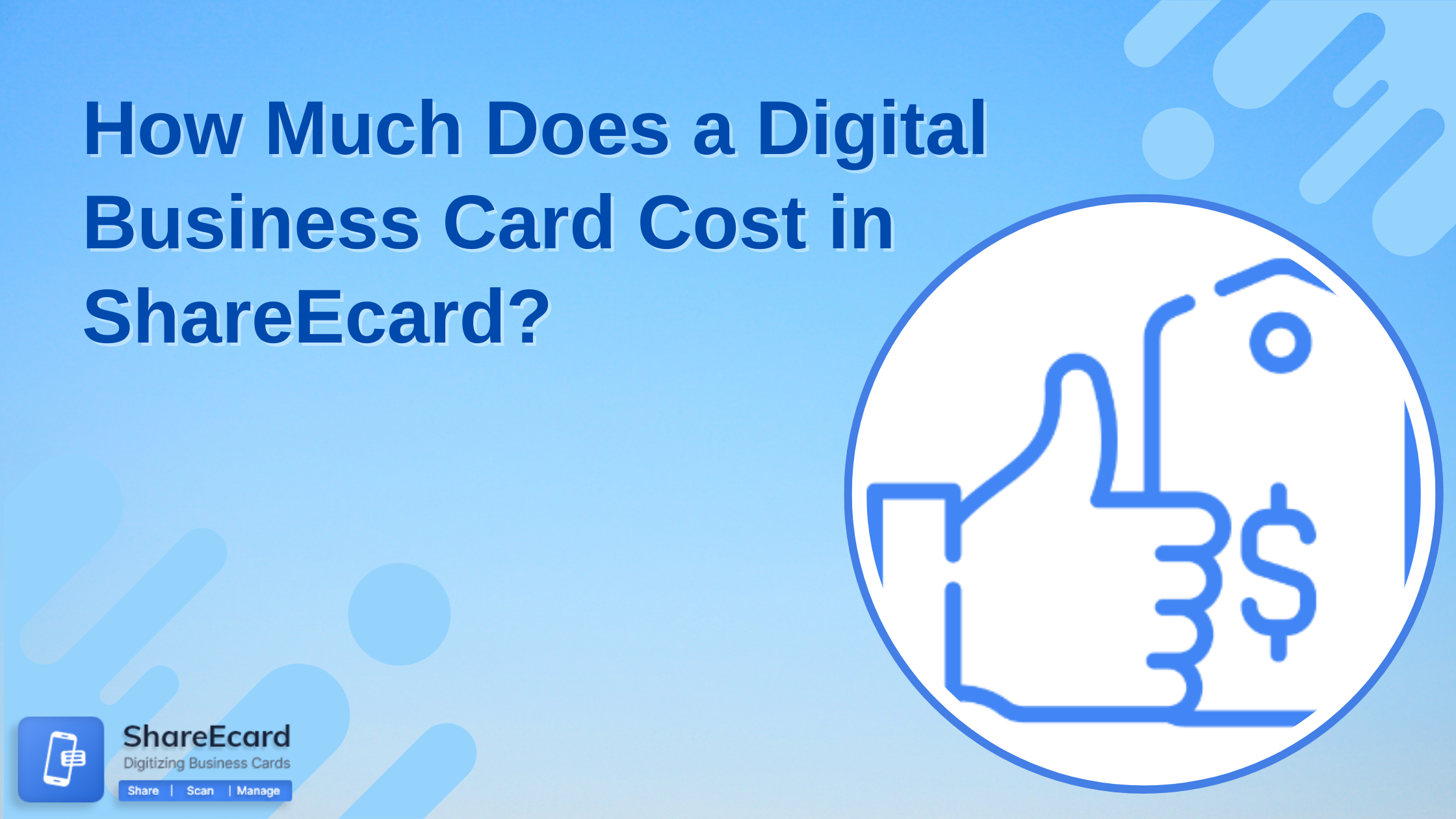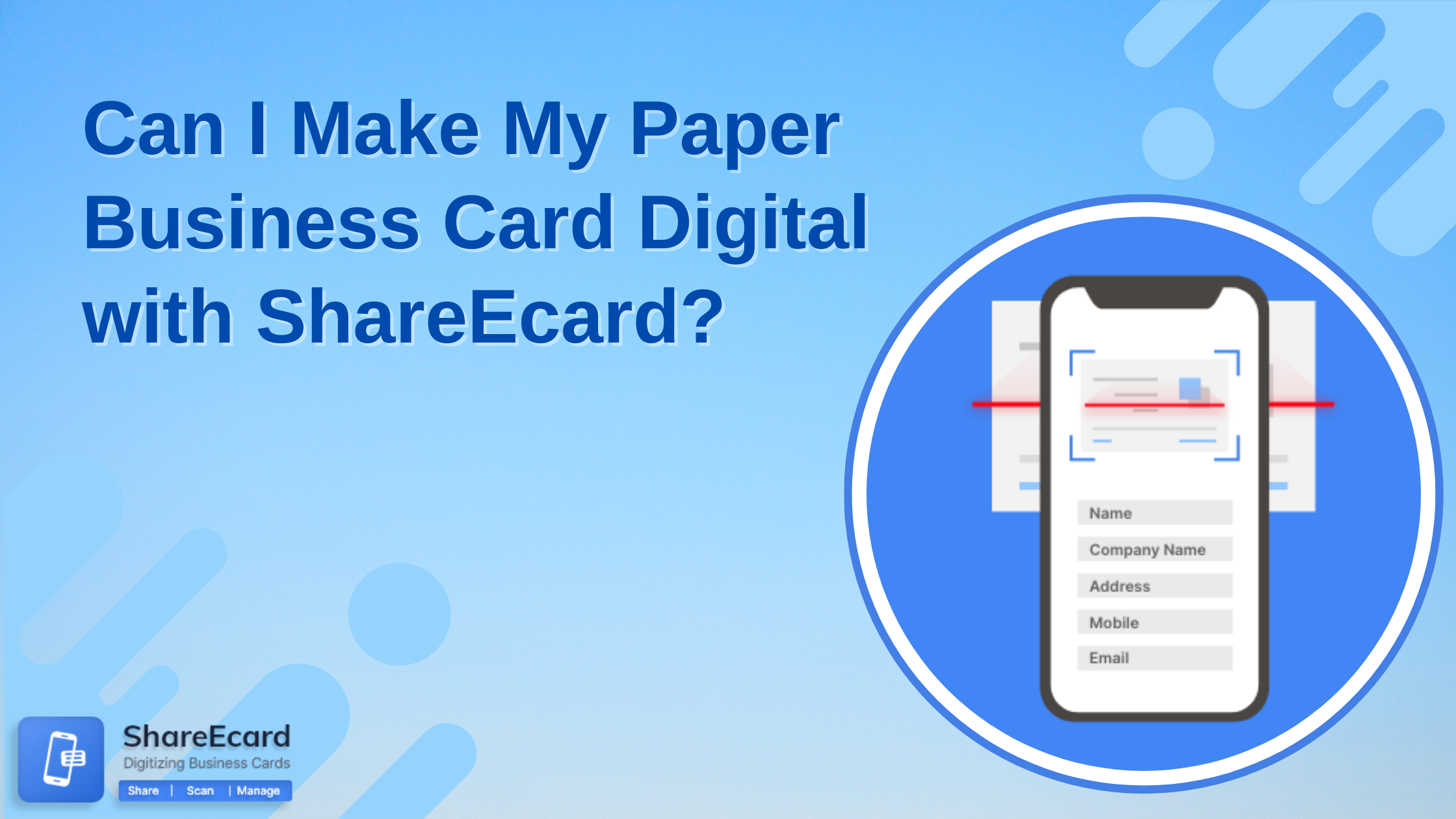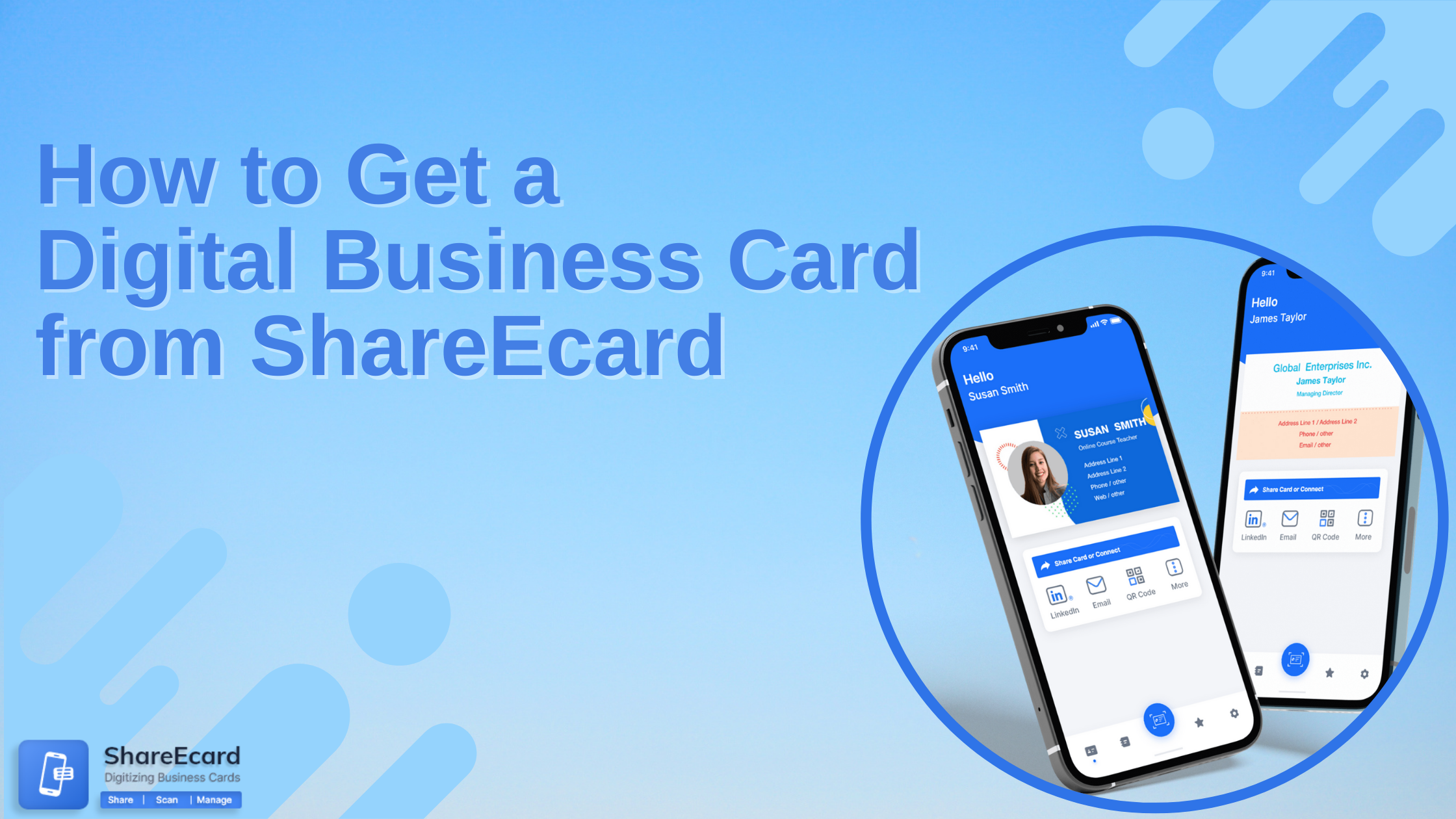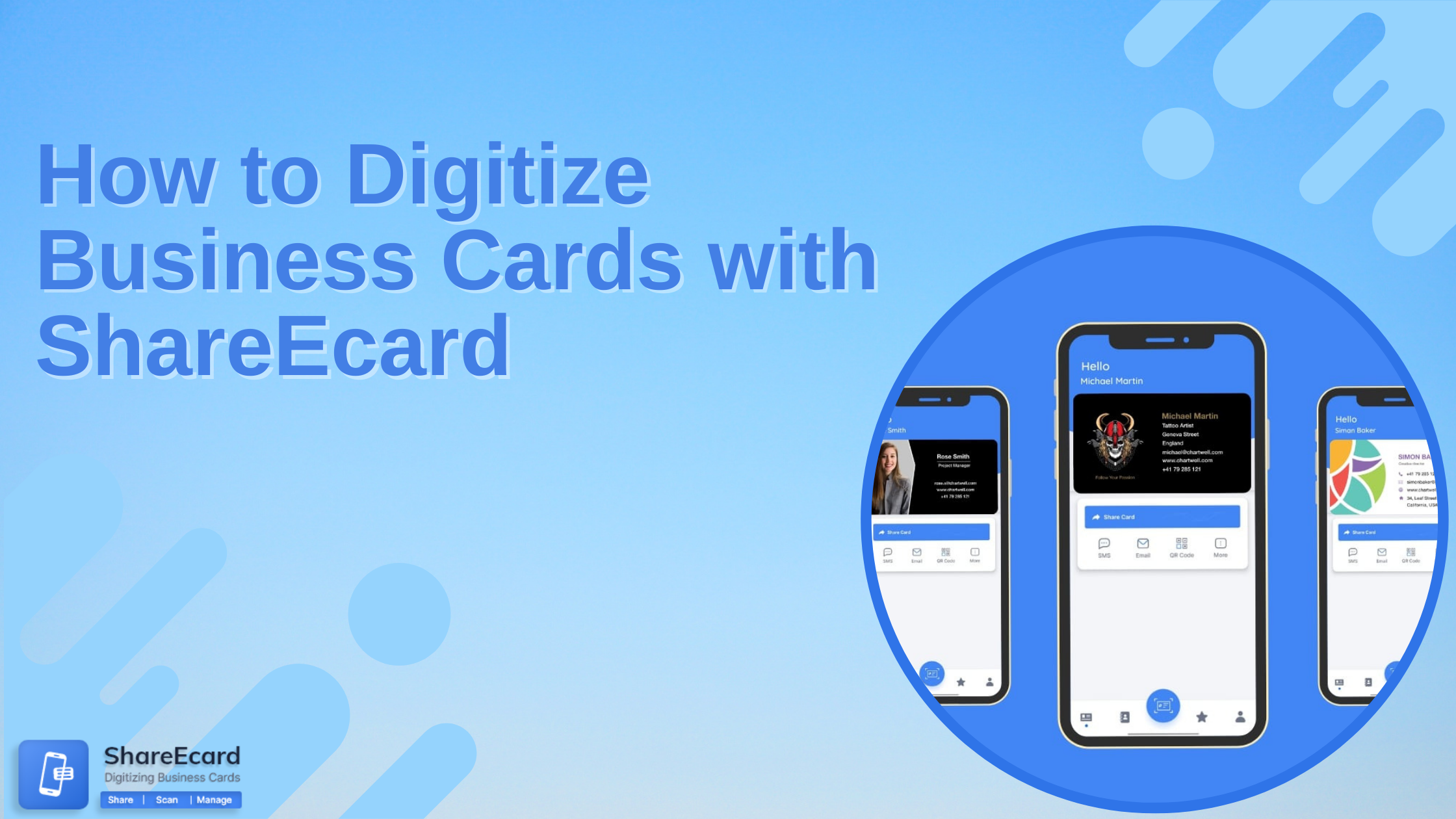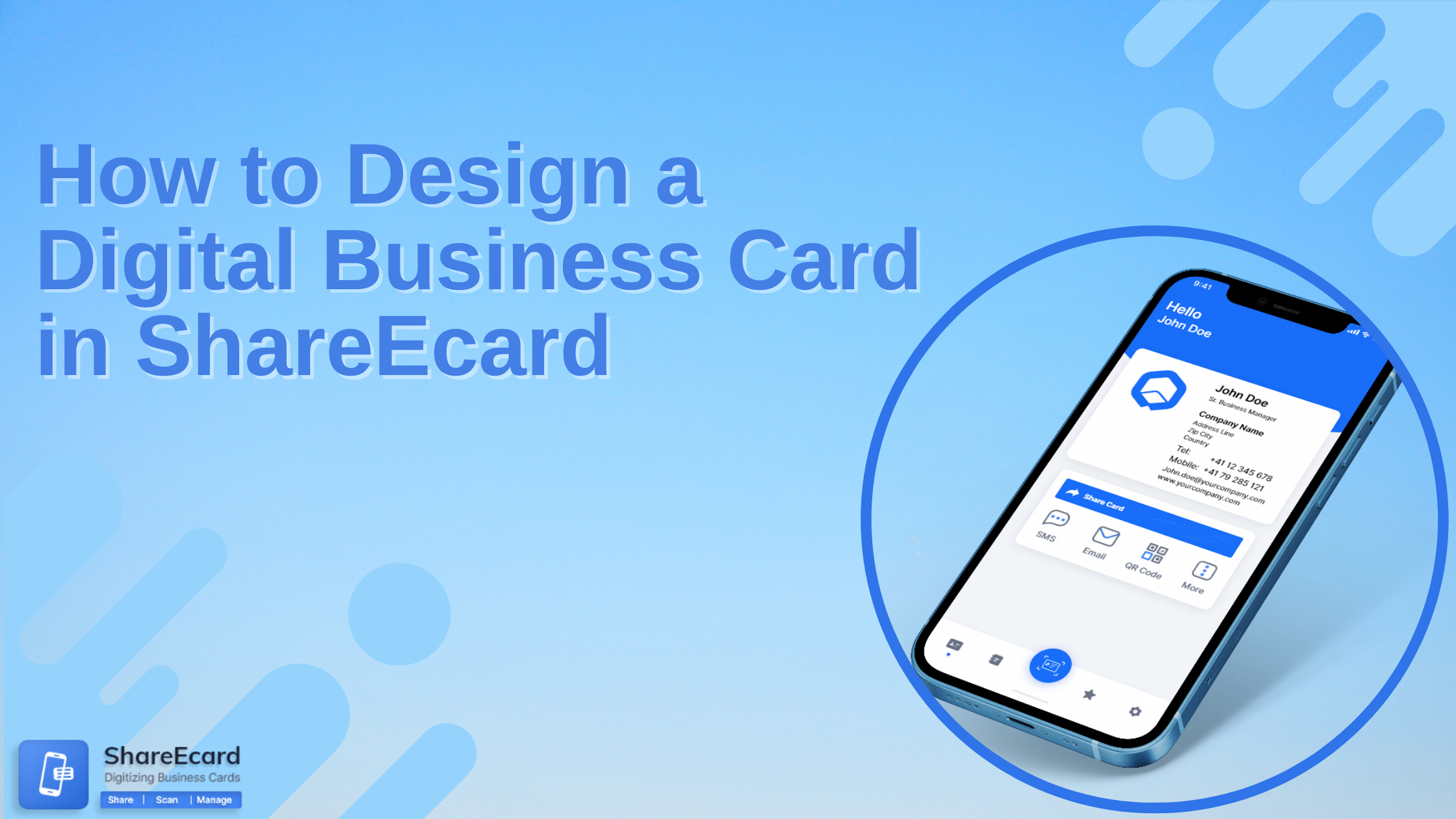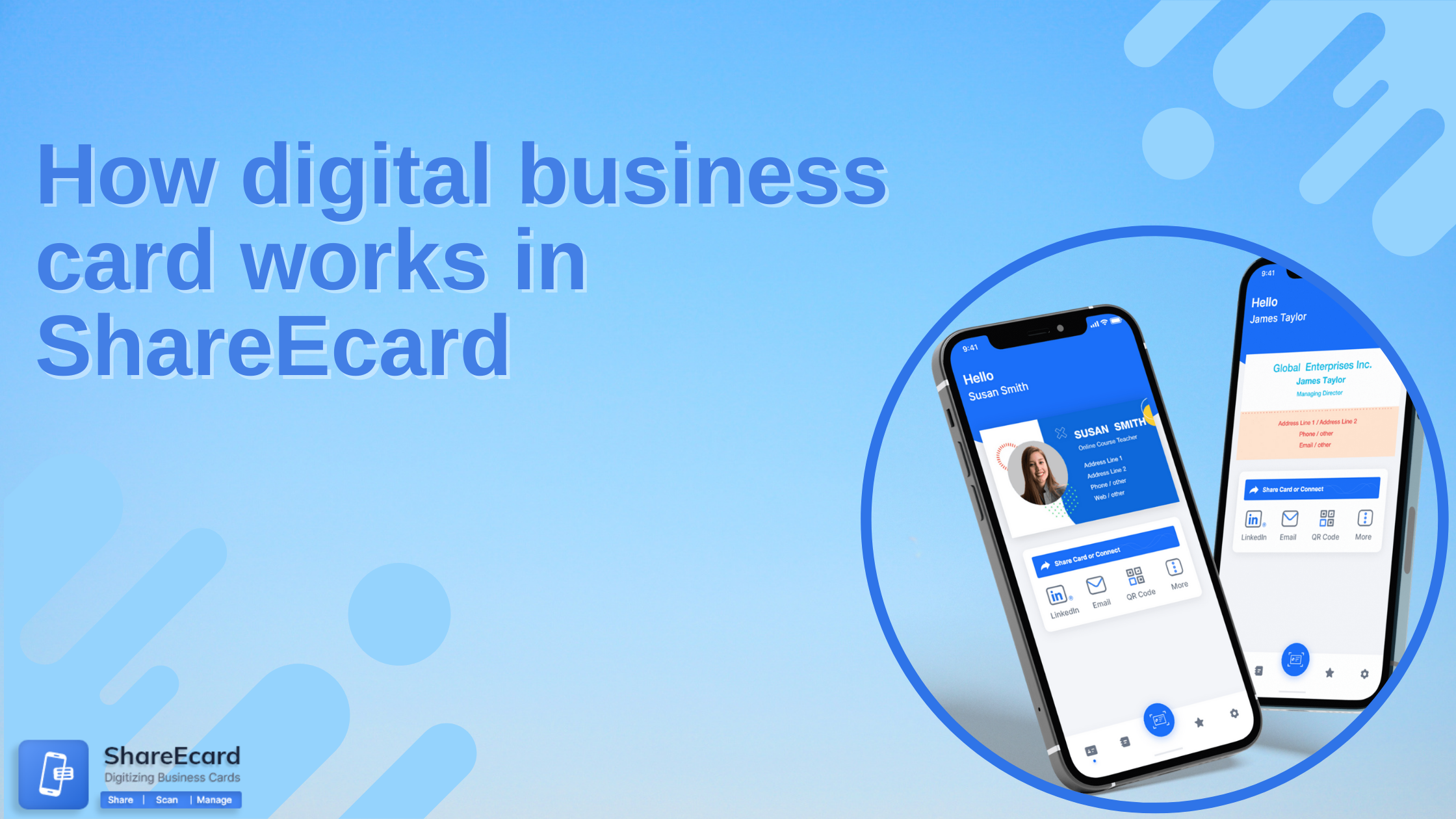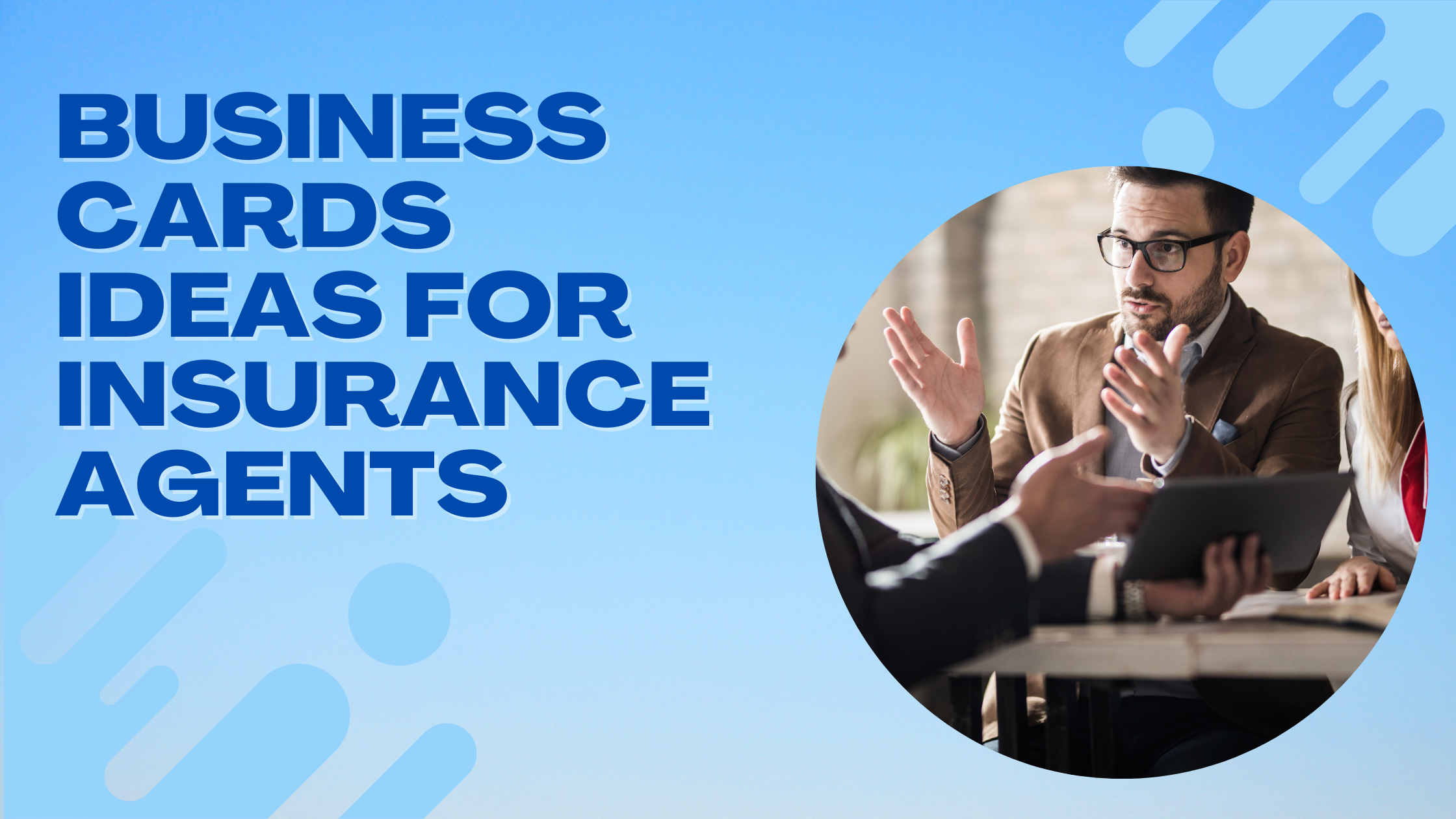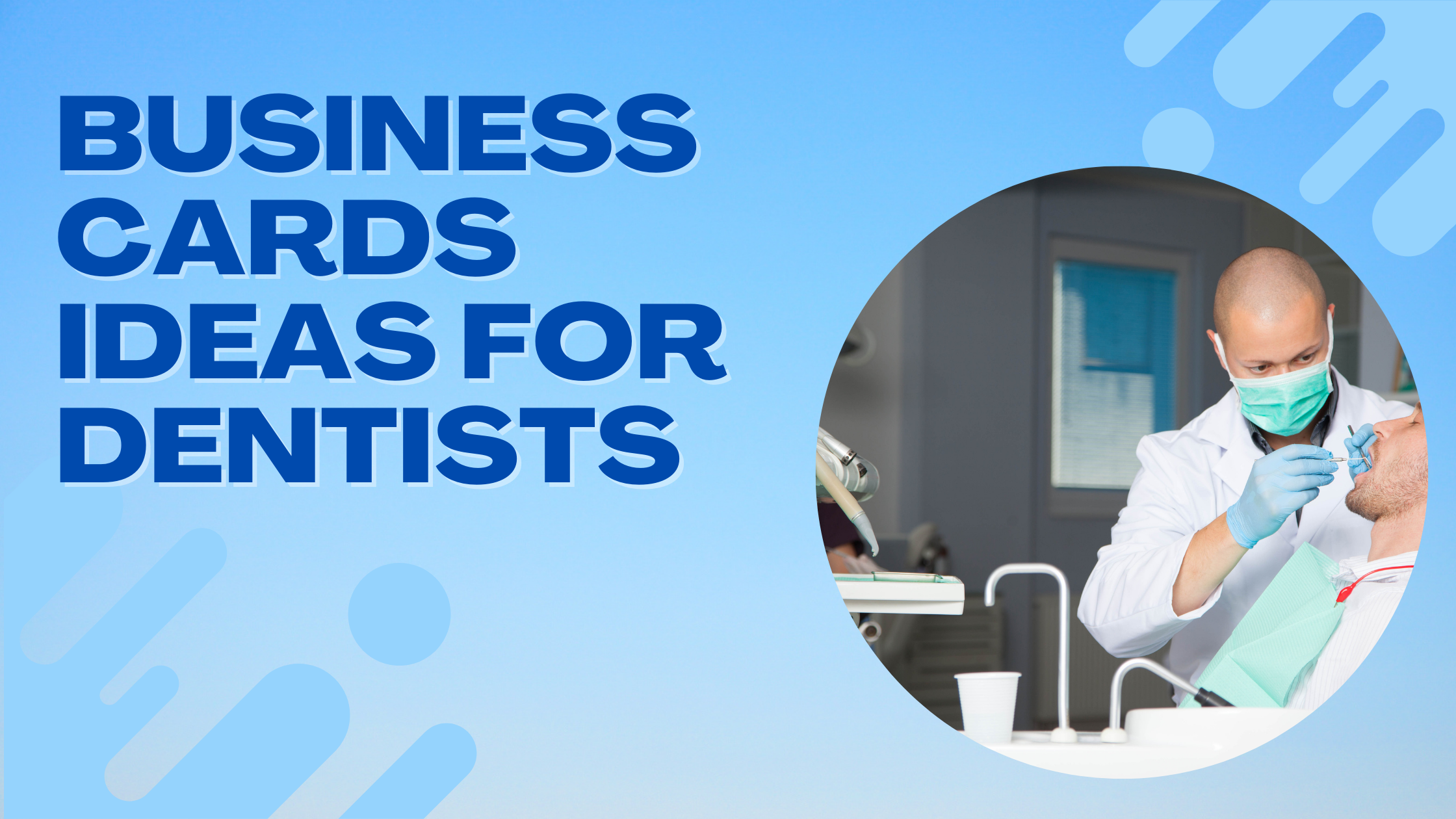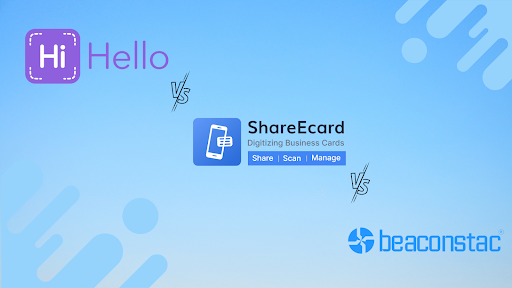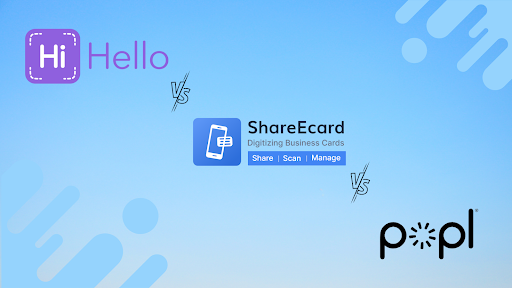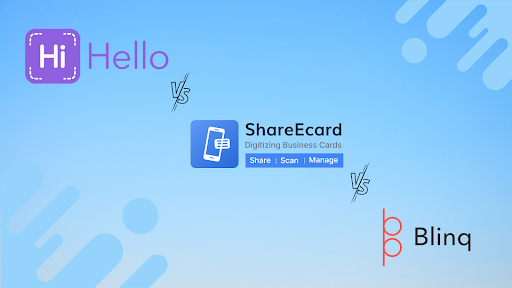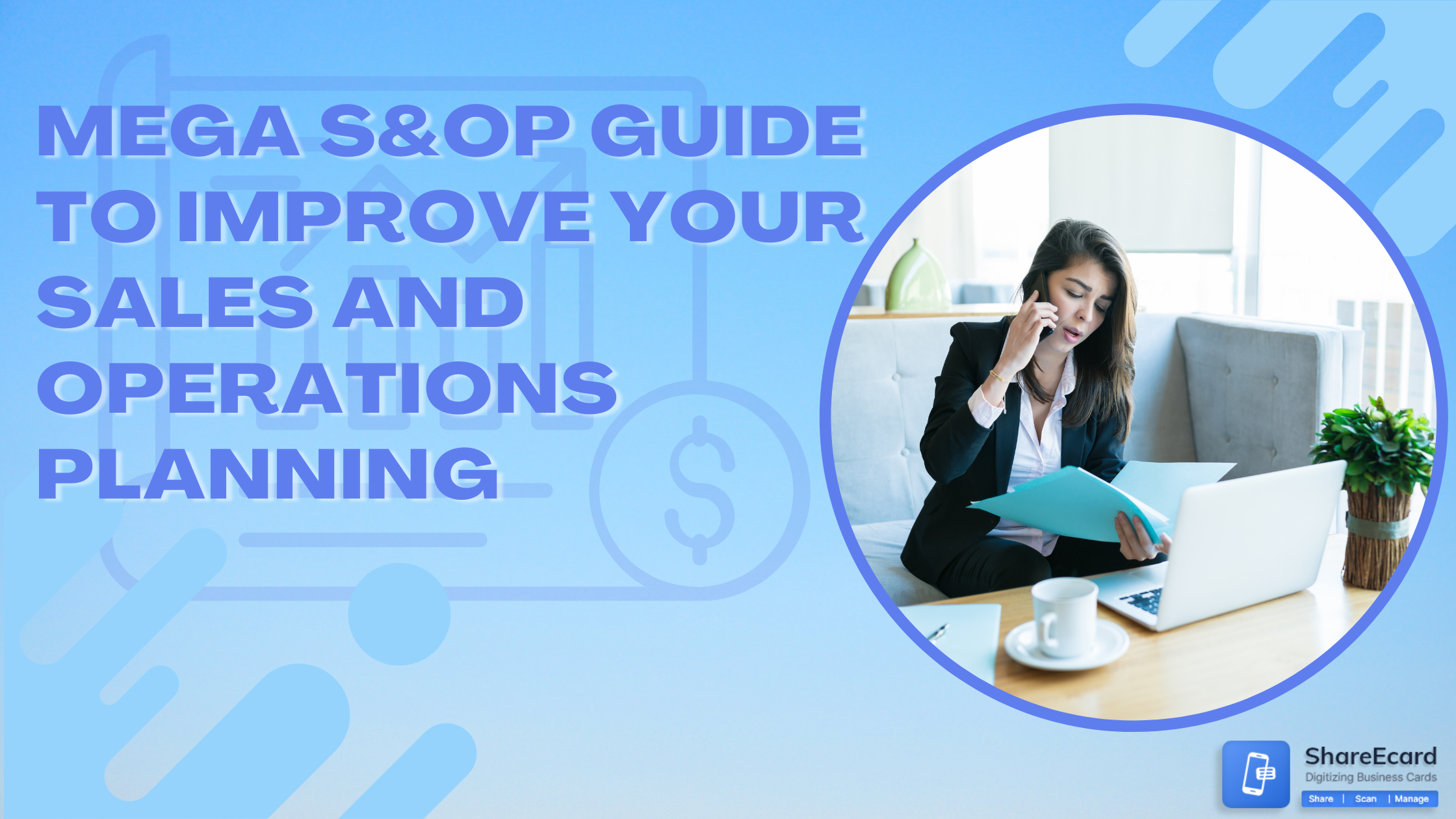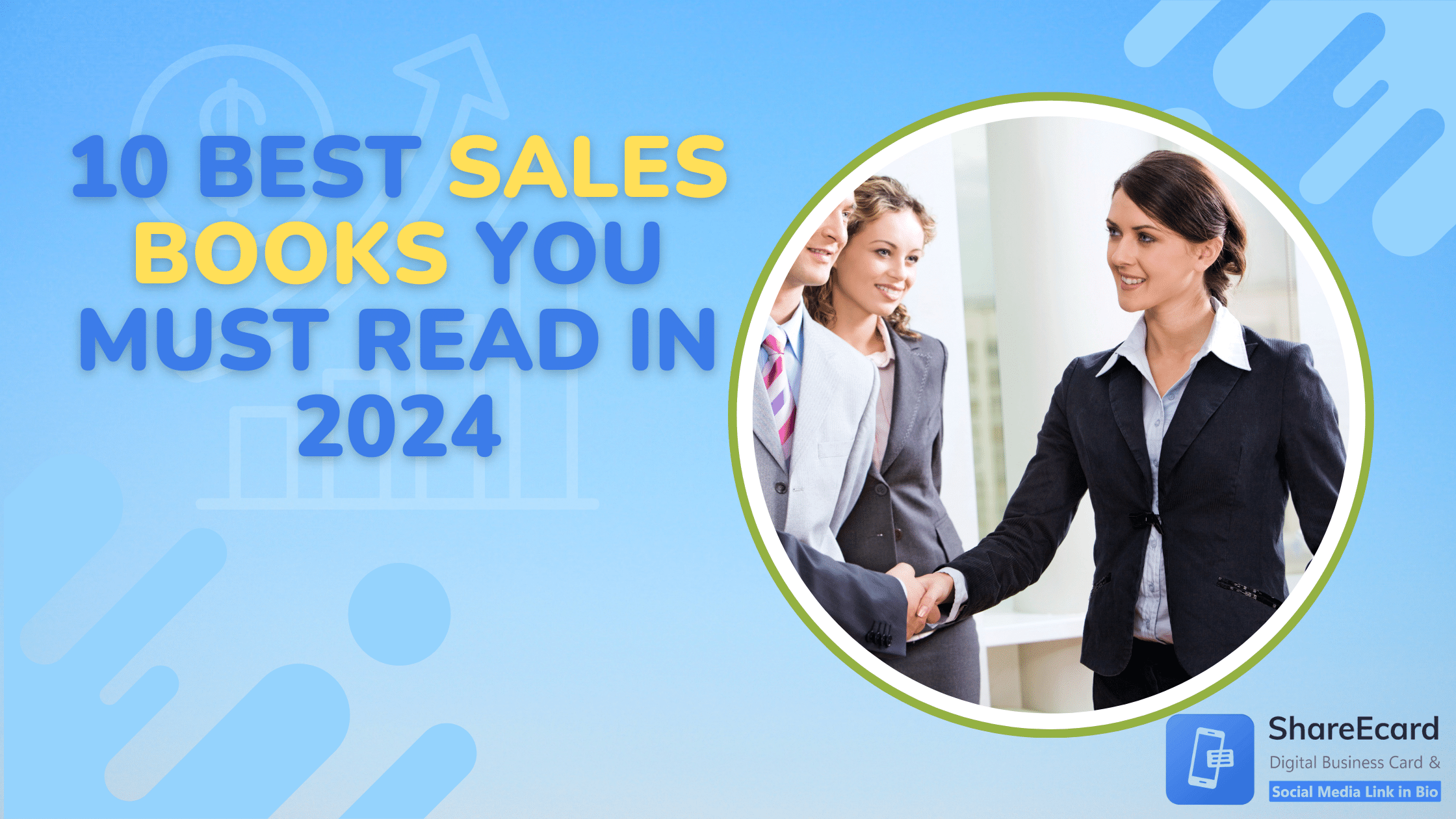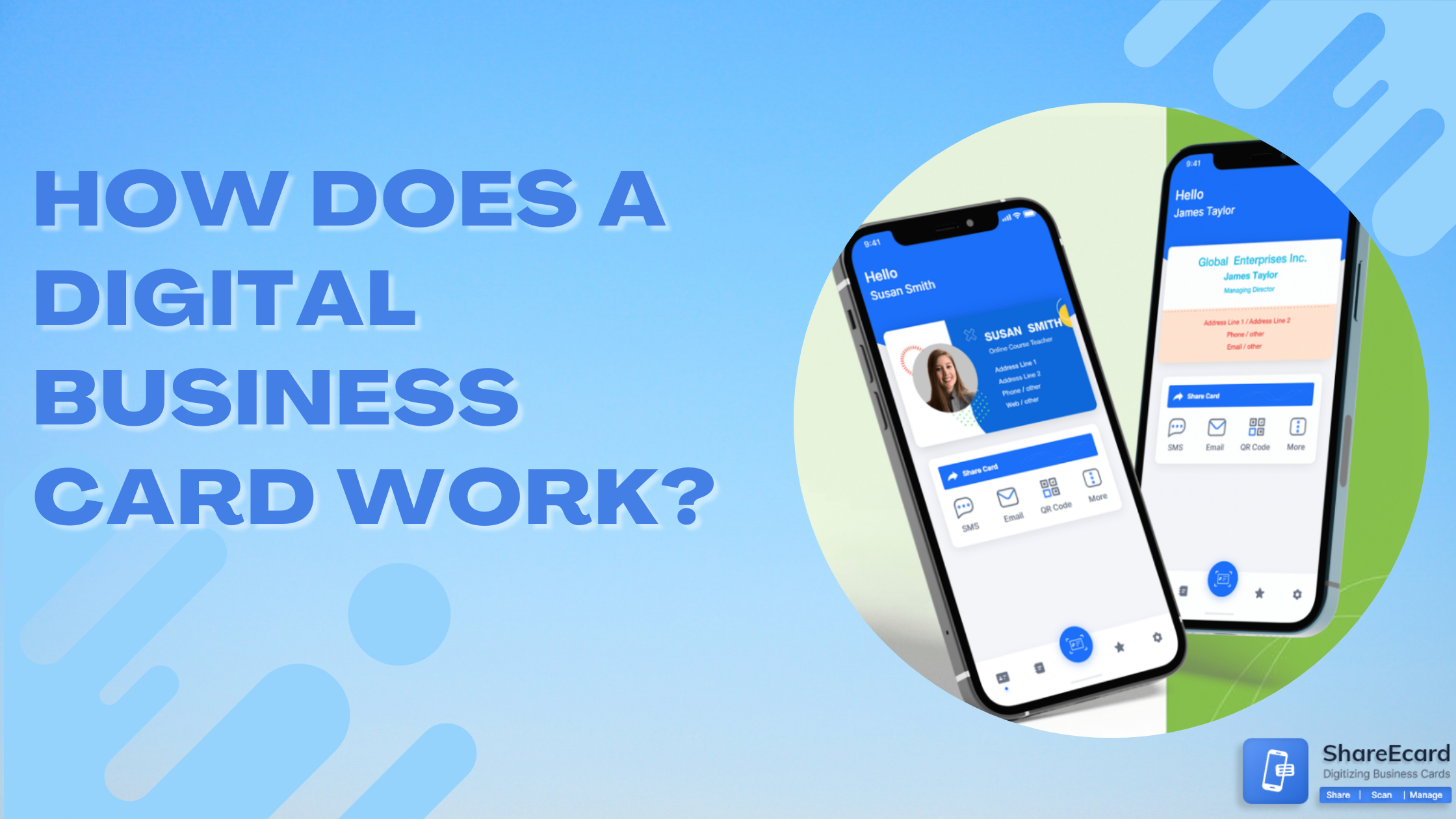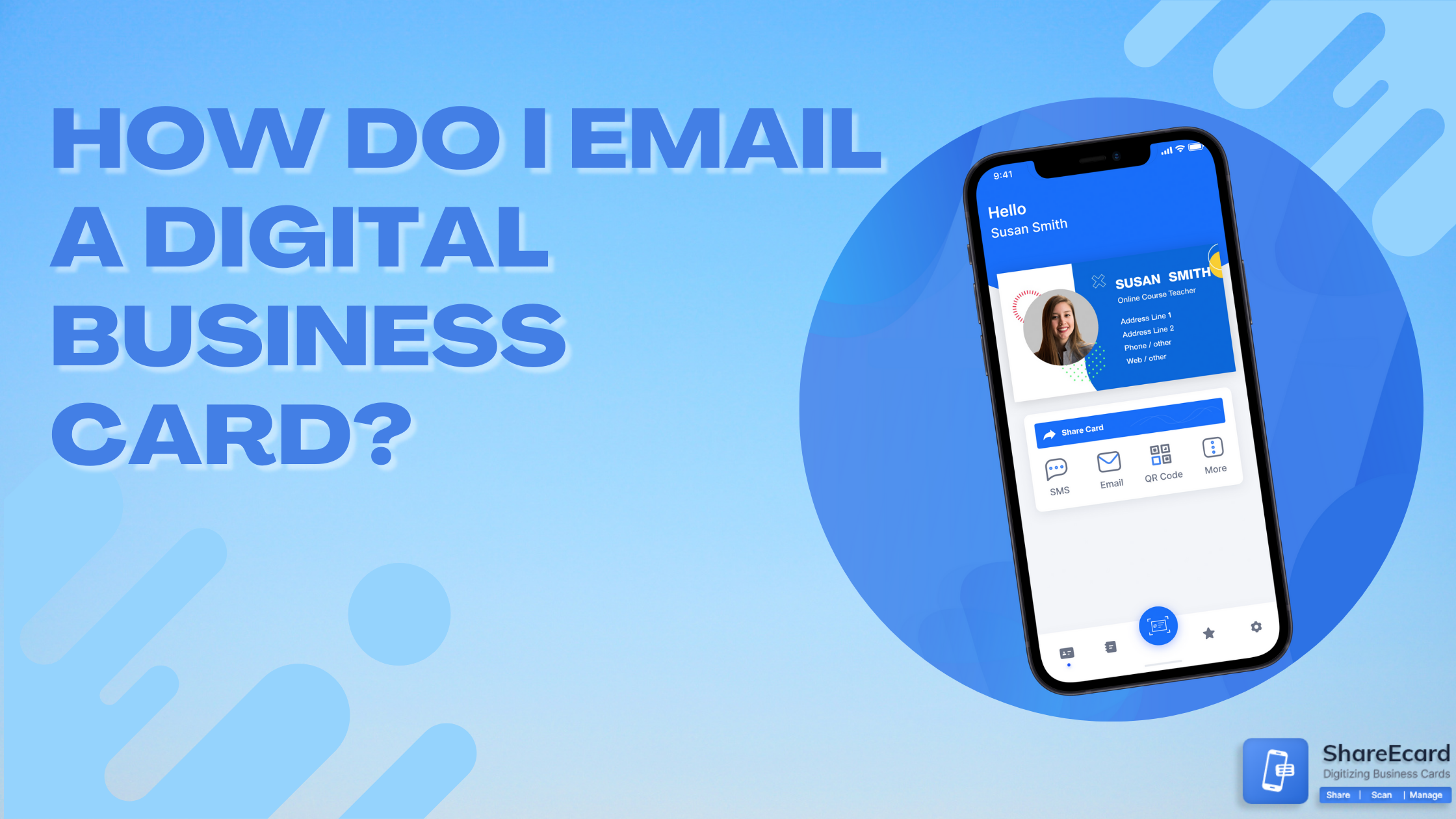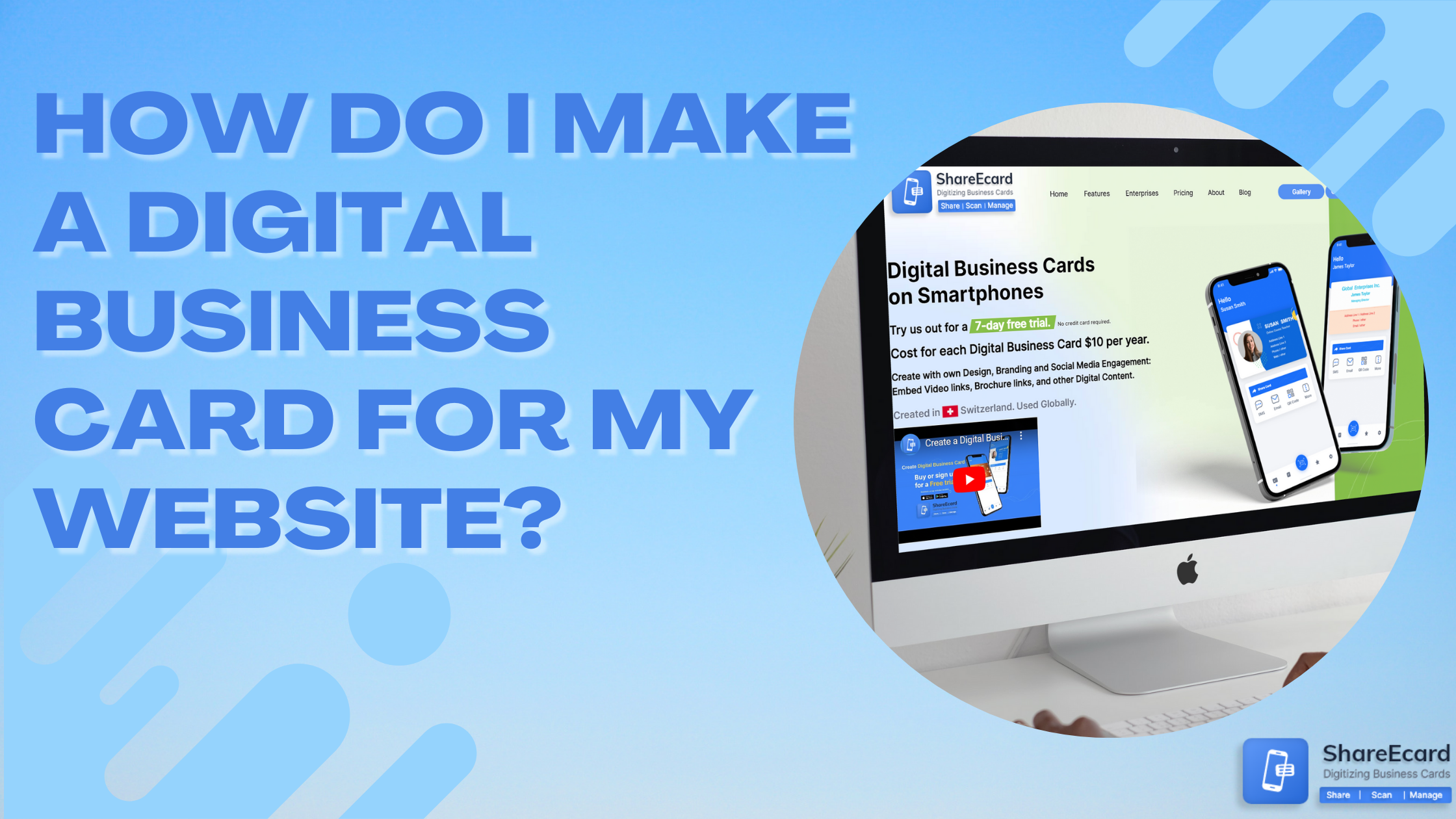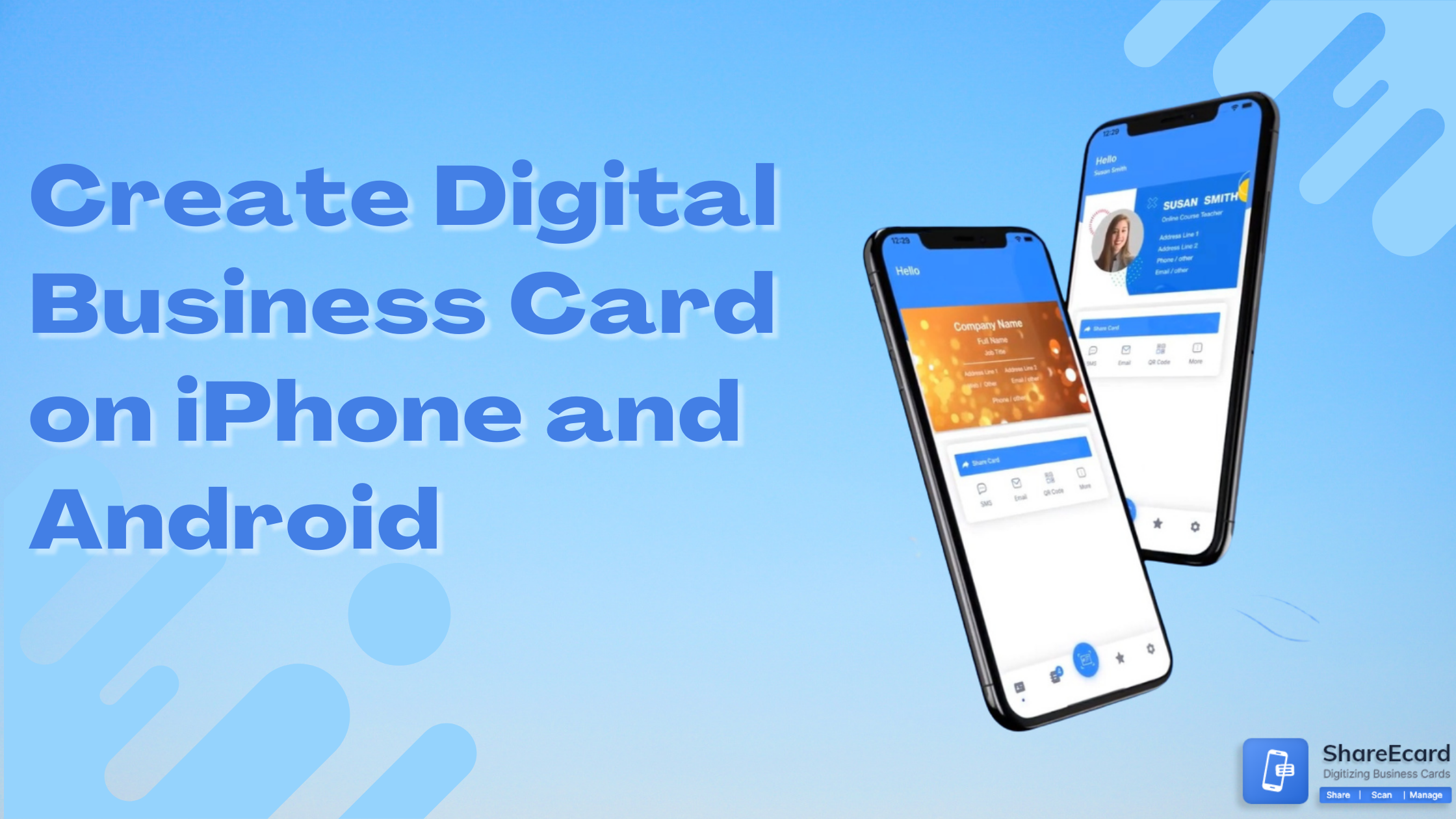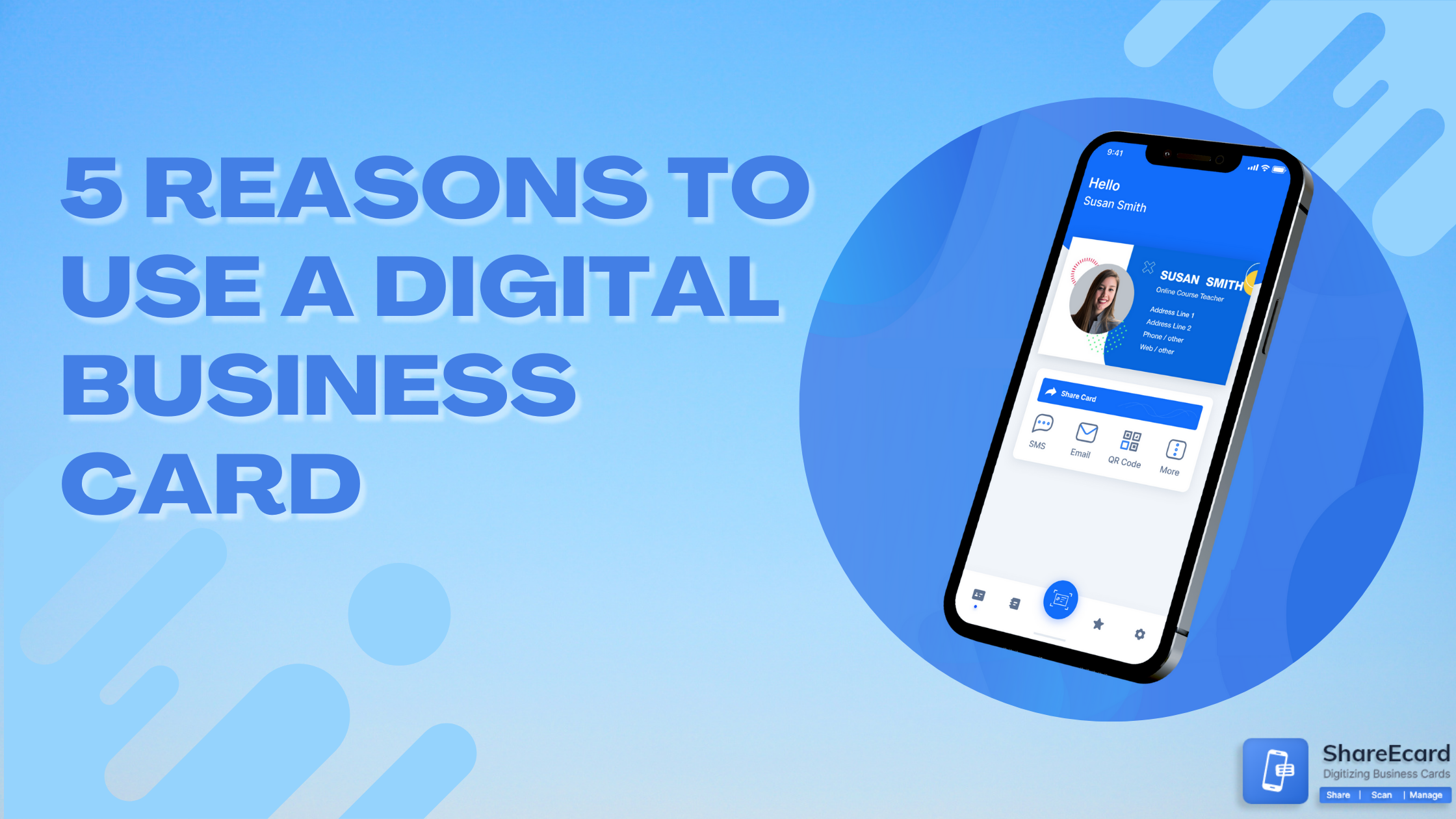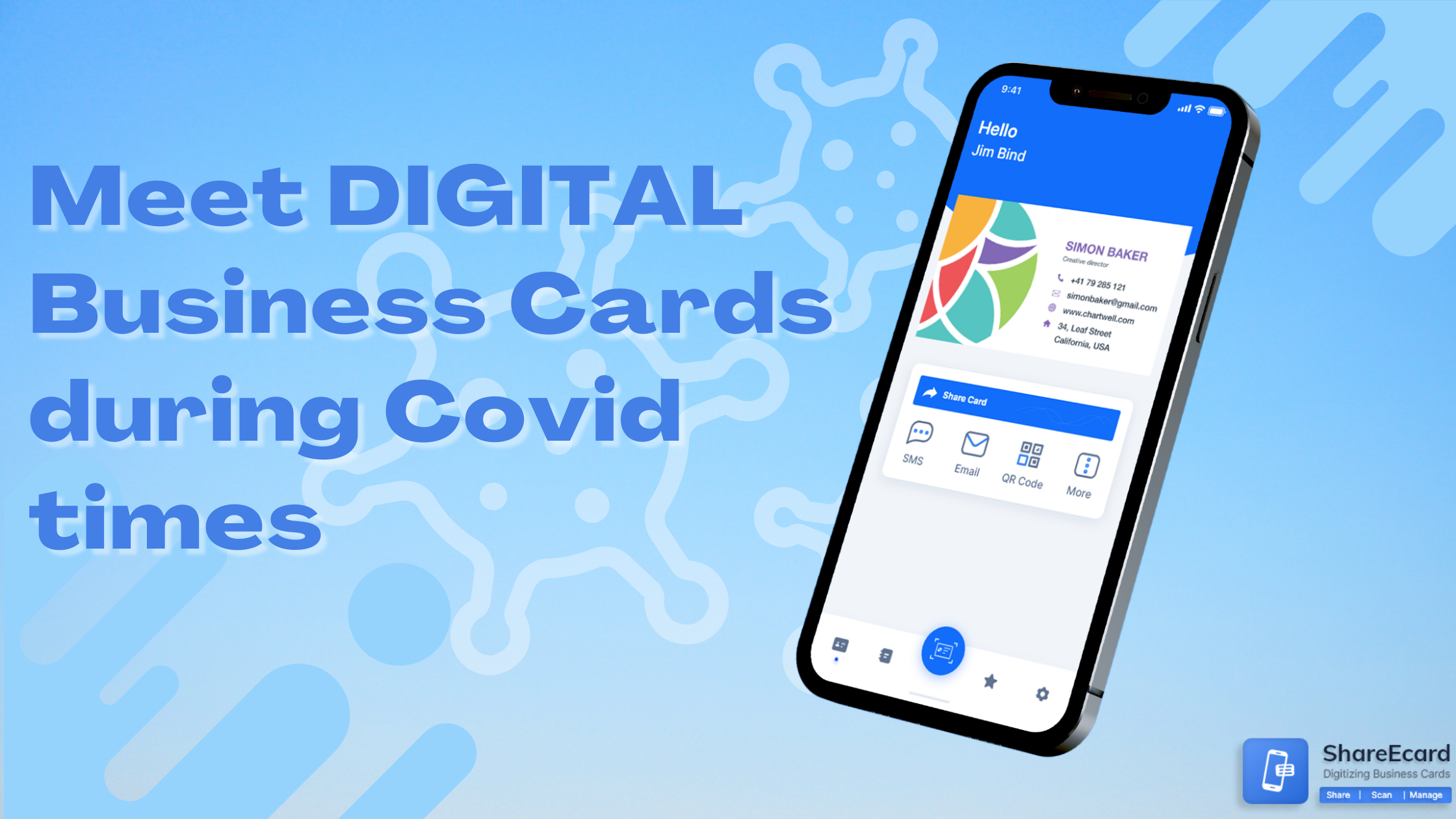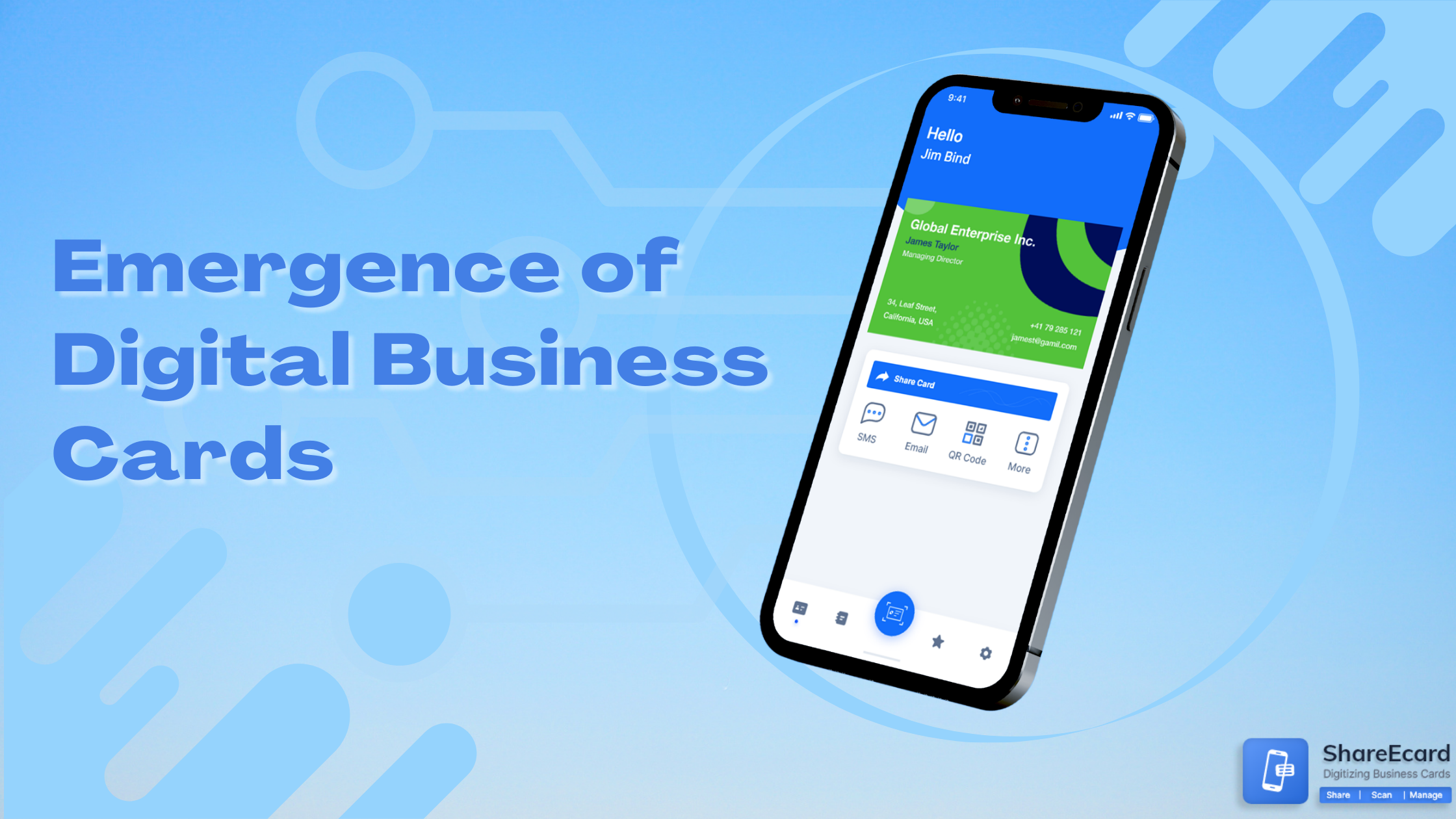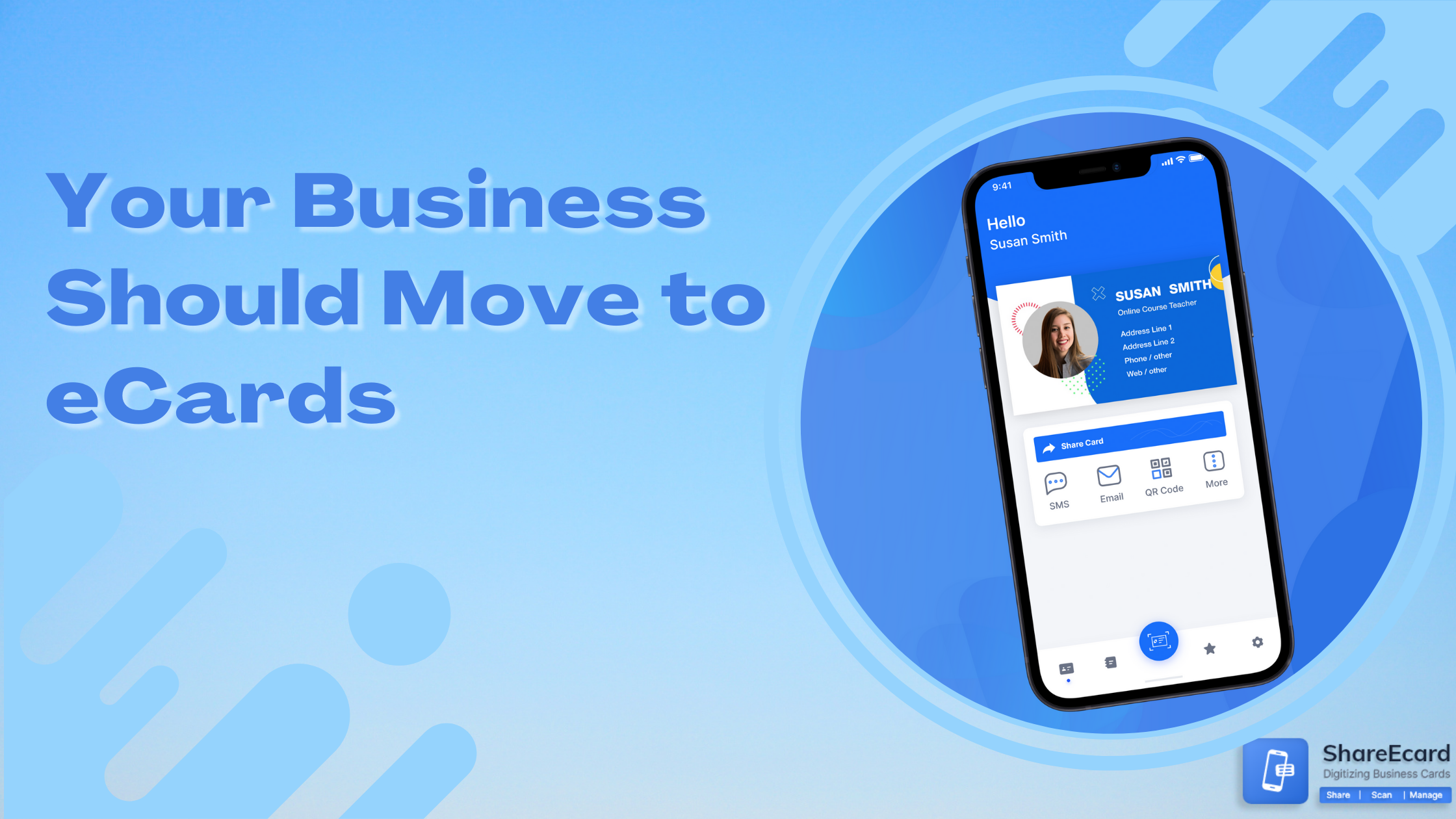How to scan a QR code from an image or screenshot
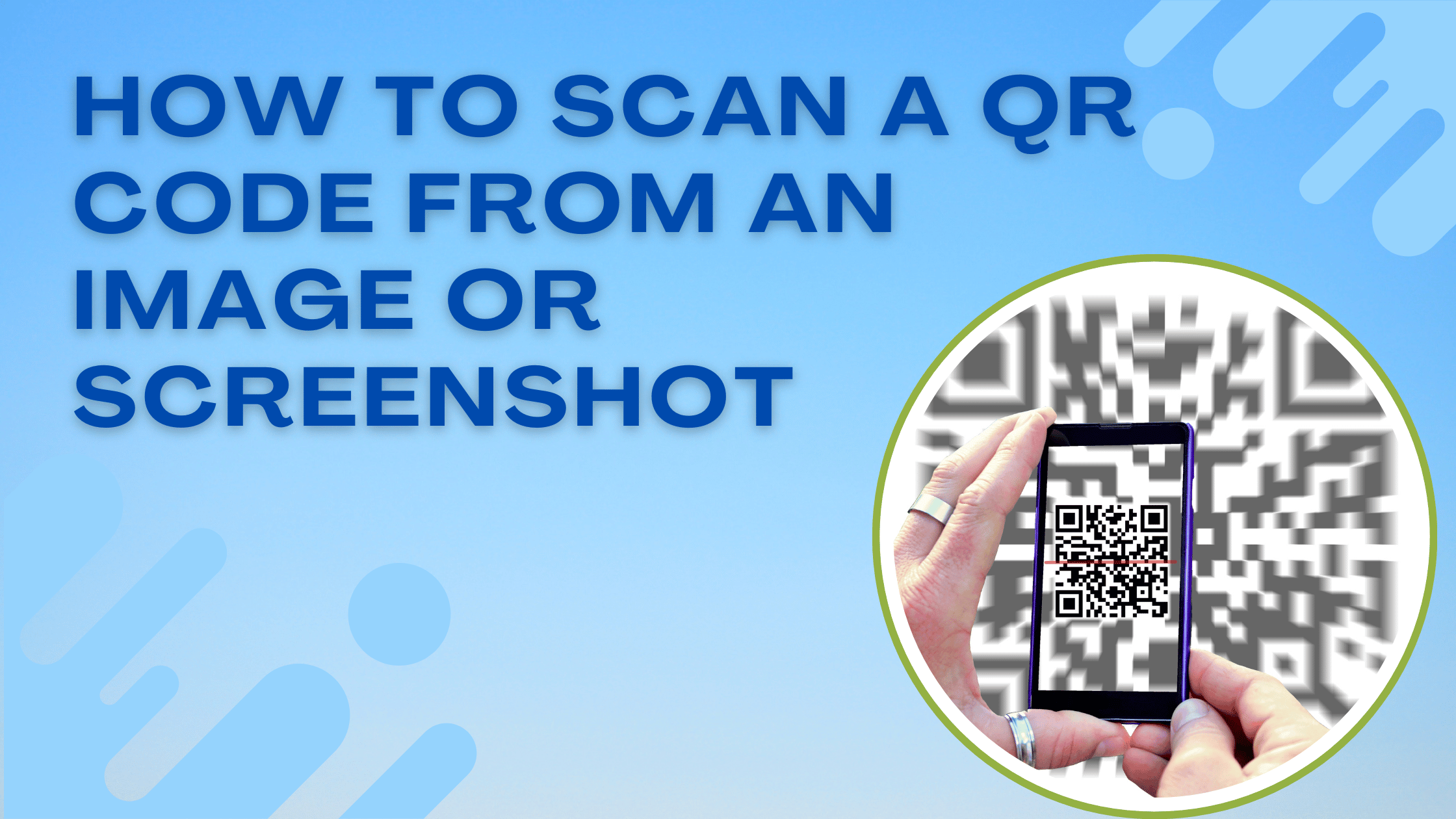
-
QR codes have become ubiquitous in the digital landscape, facilitating quick and convenient access to information and resources.
These square-shaped codes consist of black modules arranged in a grid pattern, and they store data that QR code scanners can read. One of the practical applications of QR codes is in the realm of digital business cards, enabling business professionals to share their contact information seamlessly.
In this article, we will explore how to scan a QR code from an image or screenshot, focusing on the context of digital business cards and the benefits they offer.
-
Understand QR Codes and Digital Business Cards
QR Code was invented in 1994 by a Japanese company, and its usage has increased exponentially. A QR code can store a lot of data in different forms, such as texts, URLs, phone numbers, and contact information, which makes it a versatile option for sharing information quickly and efficiently.
Digital Business Cards are the most efficient way to share contact information with anyone. It has become a modern alternative to traditional business cards so users can reap its benefits deliberately. Then incorporate a QR code to share contact information easily with a scan.
-
Different Ways To Scan a QR Code from Image or Screenshot
Here are different ways to scan a QR Code from an image or screenshot.
1. Use the Smartphone Native Camera app
Using the native camera app on your smartphone to scan QR codes is one of the most straightforward and convenient methods. The process varies slightly depending on the operating system of your device (iOS or Android), but the basic steps remain similar.
Below, we'll delve into the in-depth explanation of how to scan a QR code using the smartphone's native camera app.
- First of all, open the camera app on your smartphone.
- Now just point your native camera to the QR code and ensure it is aligned within the frame.
- Your phone will automatically detect the QR code and place a notification or a link to the relevant information.
- Now just follow the notification or link and get the complete information embedded inside the link.
2. Use QR Code Scanner apps
Many smartphone cameras don't support QR code scanning; in this condition, you may have to seek additional QR code scanner apps. Many QR code scanner apps are available on the app store; download them. Follow these steps for better information-
- First, just visit the Play Store as per the compatibility of your device (either Google Play Store or App Store).
- Now search for a reputed QR code scanner you can download on your smartphone.
- Install the app directly on your smartphone, open the app, and allow the app to access the camera.
- Then point the camera in front of the QR code, and the app will automatically recognize and point the QR code.
- The app will provide a link or prompt to open the QR code or show you the information embedded in that QR code.
3. Scan QR codes from screenshots
Sometimes, we may come across QR codes on a website or social media posts and what if we have to scan that QR code without using the phone's camera directly. But don't worry; you can scan QR codes from screenshots using QR code scanning apps. Here's how we can do it.
- First, take a screenshot of the QR code on your device
- Now just open the QR code scanner app that you have previously installed.
- There, you will find an option to upload or scan the image from the gallery; just tap on it.
- Now just choose an image that contains a QR code from your device's gallery.
- The app will automatically process the information embedded in that QR code.
-
Best Practices For Digital Business Cards and QR Codes
Digital business cards and QR codes offer a modern and efficient way to share contact information and connect. To make the most out of these tools, following best practices that ensure a seamless and professional experience is essential. Here are some best practices for creating and using digital business cards with QR codes:
1. Keep It Clean and Professional
The digital business card should have a clean and professional layout. The information should be clear with relevant information and appropriate graphics. The goal is to make it easy for recipients to quickly find and scan the QR code without distractions.
2. Utilize a Dynamic QR Code
Instead of using a static QR code containing fixed information, opt for a dynamic one. Dynamic QR codes allow you to change the content or destination URL behind the code without creating a new code.
3. Test the QR code
Testing the QR Code is one of the essential tasks that an individual should do. Before sharing your digital business card embedded with a QR code, ensure it leads to the correct information. A faulty QR code can lead to frustration and hinder all your networking efforts.
4. Optimize QR Code Size
Make sure the QR code is of an appropriate size on your digital business card. A smaller QR code might be challenging to scan, while an overly large-QR code can look unprofessional.
Strike a balance that allows for easy scanning without overwhelming the design.
-
Conclusion
QR codes have revolutionized the way we access information in this digital world. In the context of digital business cards, they offer the most convenient and eco-friendly means of sharing information with any person.
Scanning QR codes from images or screenshots is a straightforward process that requires either your smartphone's native camera app or a dedicated QR code scanning app. Digital business cards provide numerous advantages, such as Digital Engagement, enhanced accessibility, and valuable analytics.